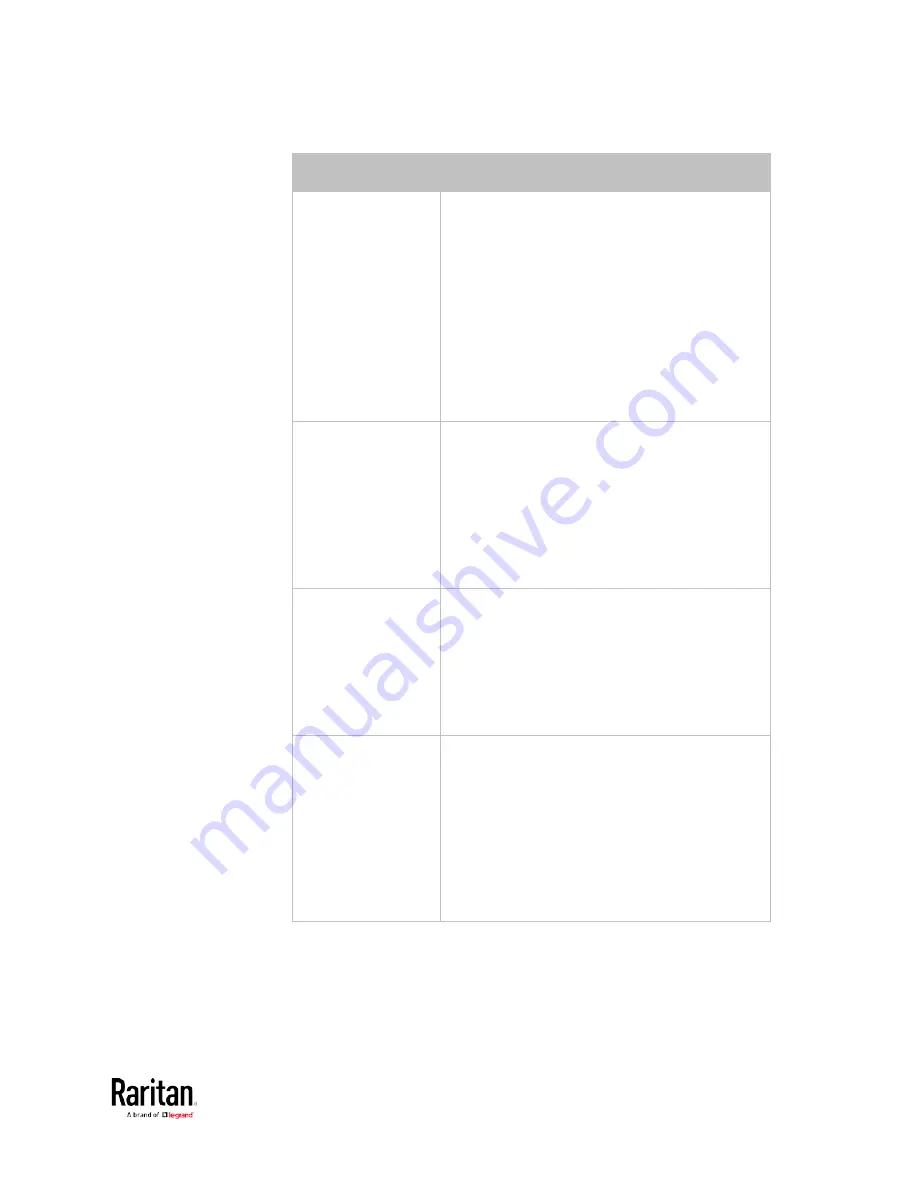
Chapter 3: Using the Web Interface
235
Event types
Radio buttons
Sensor availability
Available radio buttons include "Unavailable,"
"Available" and "Both."
Unavailable: The BCM2 takes the action only
when the chosen sensor is NOT detected and
becomes unavailable.
Available: The BCM2 takes the action only
when the chosen sensor is detected and
becomes available.
Both: The BCM2 takes the action both when
the chosen sensor becomes unavailable or
available.
Network interface
link state
Link state is up: The BCM2 takes the action
only when the network link state changes
from down to up.
Link state is down: The BCM2 takes the
action only when the network link state
changes from up to down.
Both: The BCM2 takes the action whenever
the network link state changes.
Function enabled or
disabled
Enabled: The BCM2 takes the action only
when the chosen function is enabled.
Disabled: The BCM2 takes the action only
when the chosen function is disabled.
Both: The BCM2 takes the action when the
chosen function is either enabled or
disabled.
Restricted service
agreement
Accepted: The BCM2 takes the action only
when the specified user accepts the
restricted service agreement.
Declined: The BCM2 takes the action only
when the specified user rejects the
restricted service agreement.
Both: The BCM2 takes the action both when
the specified user accepts or rejects the
restricted service agreement.
Содержание PMC-1000
Страница 3: ...BCM2 Series Power Meter Xerus Firmware v3 4 0 User Guide...
Страница 23: ...Chapter 1 Installation and Initial Configuration 11 Panel Wiring Example...
Страница 54: ...Chapter 1 Installation and Initial Configuration 42 Branch Circuit Details...
Страница 76: ...Chapter 2 Connecting External Equipment Optional 64...
Страница 123: ...Chapter 3 Using the Web Interface 111...
Страница 558: ...Appendix D RADIUS Configuration Illustration 546 Note If your BCM2 uses PAP then select PAP...
Страница 559: ...Appendix D RADIUS Configuration Illustration 547 10 Select Standard to the left of the dialog and then click Add...
Страница 560: ...Appendix D RADIUS Configuration Illustration 548 11 Select Filter Id from the list of attributes and click Add...
Страница 563: ...Appendix D RADIUS Configuration Illustration 551 14 The new attribute is added Click OK...
Страница 564: ...Appendix D RADIUS Configuration Illustration 552 15 Click Next to continue...
Страница 594: ...Appendix E Additional BCM2 Information 582...
Страница 612: ......
















































