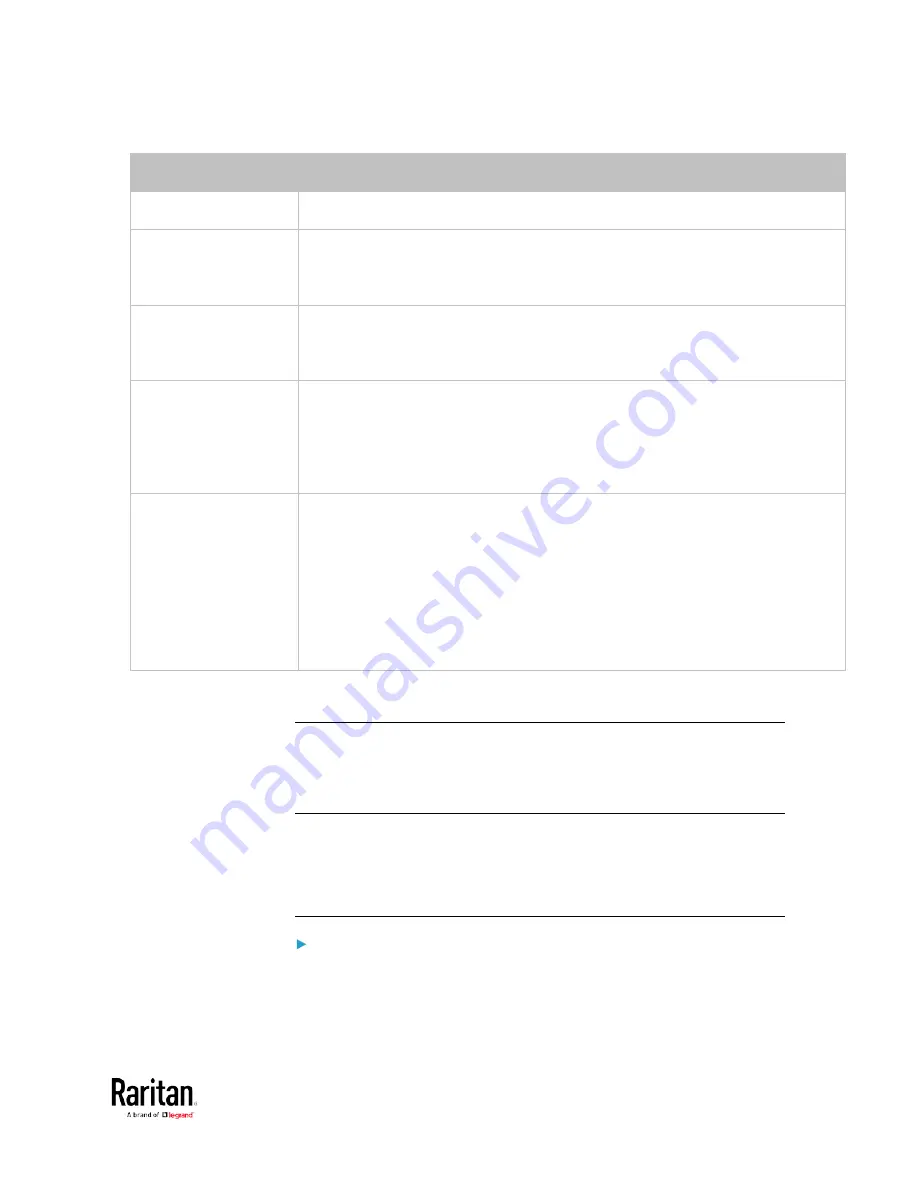
Chapter 3: Using the Web Interface
127
Example
Physical position
Port 1
Connected to the sensor port #1.
Port 1,
Channel 2
Connected to the sensor port #1.
The sensor/actuator is the 2nd channel of the sensor package.
Port 1,
Chain Position 4
Connected to the sensor port #1.
The sensor/actuator is located in the 4th sensor package of the sensor chain.
Port 1,
Chain Position 3,
Channel 2
Connected to the sensor port #1.
The sensor/actuator is located in the 3rd sensor package of the sensor chain.
It is the 2nd channel of the sensor package.
Port 1,
Chain Position 1,
Hub Port 2,
Chain Position 3
Connected to the sensor port #1.
Connected to the 2nd port of the DPX3-ENVHUB4 sensor hub, which shows
the following two pieces of information:
The hub's position in the sensor chain -- "Chain Position 1"
The hub port where this particular sensor package is connected -- "Hub
Port 2"
The sensor/actuator is located in the 3rd sensor package of the sensor chain
connected to the hub's port 2.
Managing One Sensor or Actuator
If you are managing only one sensor or actuator, you can assign the
desired ID number to it. Note that you cannot assign ID numbers when
you are managing multiple sensors/actuators at a time.
Tip: When the total of managed sensors/actuators reaches the maximum
(32), you cannot manage additional ones. The only way to manage any
sensor/actuator is to release or replace any managed ones. To replace a
managed one, assign an ID number to it by following this procedure. To
release any one, see
Peripherals
(on page 115).
To manage only one sensor/actuator:
1.
From the list of "unmanaged" sensors/actuators, click the one you
want to manage.
Содержание PMC-1000
Страница 3: ...BCM2 Series Power Meter Xerus Firmware v3 4 0 User Guide...
Страница 23: ...Chapter 1 Installation and Initial Configuration 11 Panel Wiring Example...
Страница 54: ...Chapter 1 Installation and Initial Configuration 42 Branch Circuit Details...
Страница 76: ...Chapter 2 Connecting External Equipment Optional 64...
Страница 123: ...Chapter 3 Using the Web Interface 111...
Страница 558: ...Appendix D RADIUS Configuration Illustration 546 Note If your BCM2 uses PAP then select PAP...
Страница 559: ...Appendix D RADIUS Configuration Illustration 547 10 Select Standard to the left of the dialog and then click Add...
Страница 560: ...Appendix D RADIUS Configuration Illustration 548 11 Select Filter Id from the list of attributes and click Add...
Страница 563: ...Appendix D RADIUS Configuration Illustration 551 14 The new attribute is added Click OK...
Страница 564: ...Appendix D RADIUS Configuration Illustration 552 15 Click Next to continue...
Страница 594: ...Appendix E Additional BCM2 Information 582...
Страница 612: ......
















































