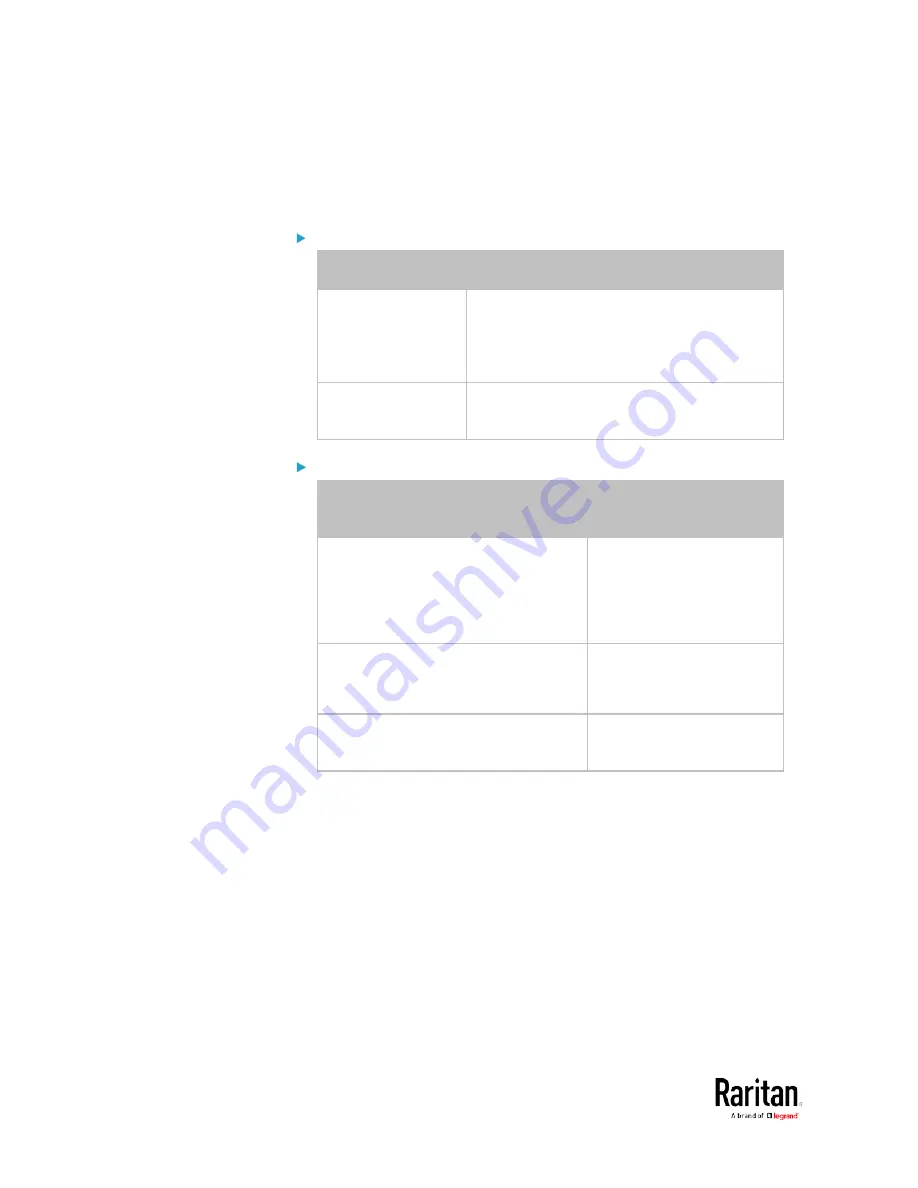
Chapter 3: Using the Web Interface
332
With a Logitech
®
webcam connected to the BCM2, you can visually
monitor the environment around the BCM2 via snapshots or videos
captured by the webcam.
Permissions required:
To do...
Permission(s) required
View snapshots and
videos
Either permission below:
Change Webcam Configuration
View Webcam Snapshots and
Configuration
Configure webcam
settings
Change Webcam Configuration
Additional webcam-related actions you can take:
Action
Refer to
Manually store snapshots taken from
the webcam onto the BCM2 or a
remote server
Configuring Webcams
and Viewing Live
Images
(on page 333)
Changing Storage
Settings
(on page 341)
Send a snapshot or video session's link
to other people via email or instant
message
Sending Links to
Snapshots or Videos
(on
page 336)
Create event rules to trigger emails
containing snapshots from a webcam
Available Actions
(on page
For more information on your Logitech webcam, see the user
documentation accompanying it.
Содержание PMC-1000
Страница 3: ...BCM2 Series Power Meter Xerus Firmware v3 4 0 User Guide...
Страница 23: ...Chapter 1 Installation and Initial Configuration 11 Panel Wiring Example...
Страница 54: ...Chapter 1 Installation and Initial Configuration 42 Branch Circuit Details...
Страница 76: ...Chapter 2 Connecting External Equipment Optional 64...
Страница 123: ...Chapter 3 Using the Web Interface 111...
Страница 558: ...Appendix D RADIUS Configuration Illustration 546 Note If your BCM2 uses PAP then select PAP...
Страница 559: ...Appendix D RADIUS Configuration Illustration 547 10 Select Standard to the left of the dialog and then click Add...
Страница 560: ...Appendix D RADIUS Configuration Illustration 548 11 Select Filter Id from the list of attributes and click Add...
Страница 563: ...Appendix D RADIUS Configuration Illustration 551 14 The new attribute is added Click OK...
Страница 564: ...Appendix D RADIUS Configuration Illustration 552 15 Click Next to continue...
Страница 594: ...Appendix E Additional BCM2 Information 582...
Страница 612: ......
















































