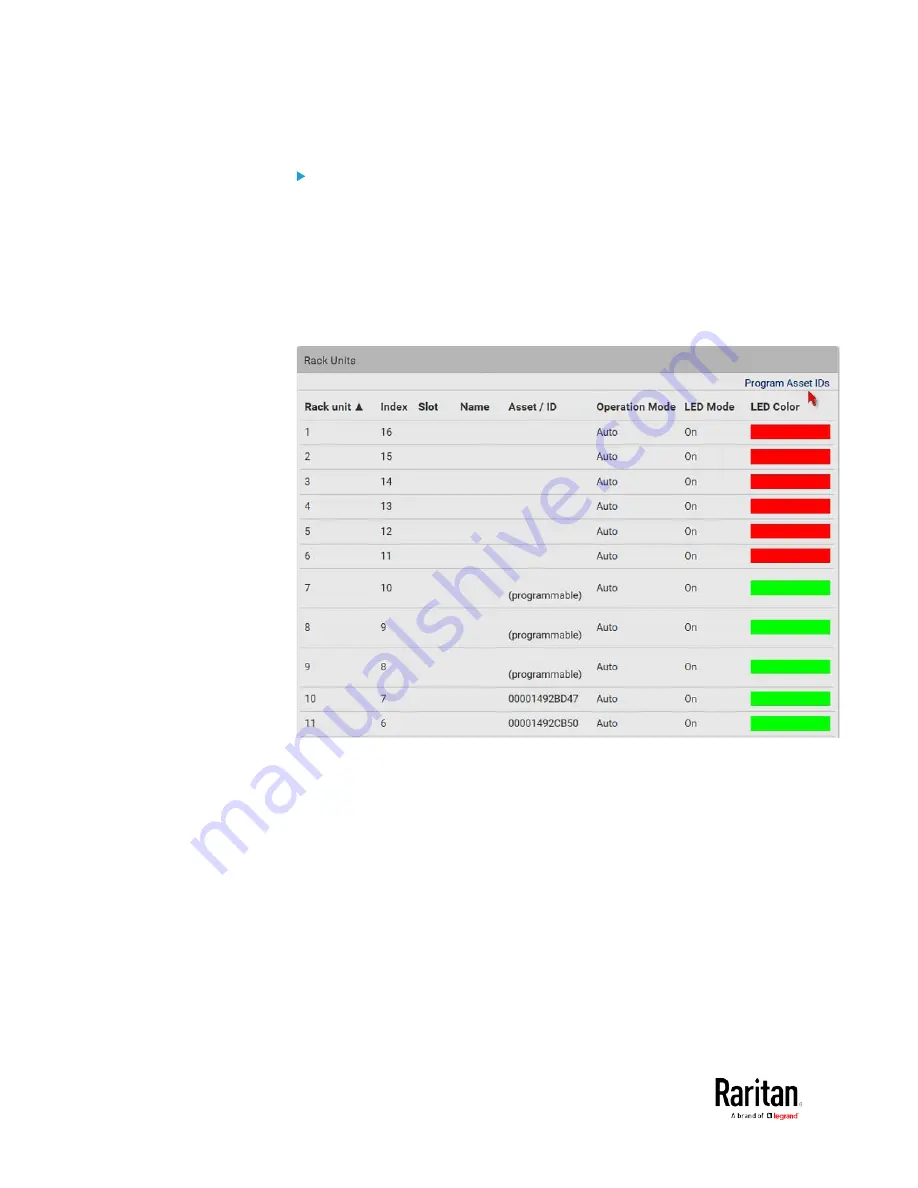
Chapter 3: Using the Web Interface
142
To customize asset IDs on programmable asset tags:
You can customize asset IDs only when the asset tags are
"programmable" ones. Non-programmable tags do not support this
feature. In addition, you can also customize the ID of a blade extension
strip.
If a barcode reader is intended, connect it to the computer you use to
access the BCM2.
1.
Click Program Asset IDs.
2.
In the Asset/ID column, enter the customized asset IDs by typing
values or scanning the barcode.
When using a barcode reader, first click the desired rack unit,
and then scan the asset tag. Repeat this step for all desired rack
units.
Содержание PMC-1000
Страница 3: ...BCM2 Series Power Meter Xerus Firmware v3 4 0 User Guide...
Страница 23: ...Chapter 1 Installation and Initial Configuration 11 Panel Wiring Example...
Страница 54: ...Chapter 1 Installation and Initial Configuration 42 Branch Circuit Details...
Страница 76: ...Chapter 2 Connecting External Equipment Optional 64...
Страница 123: ...Chapter 3 Using the Web Interface 111...
Страница 558: ...Appendix D RADIUS Configuration Illustration 546 Note If your BCM2 uses PAP then select PAP...
Страница 559: ...Appendix D RADIUS Configuration Illustration 547 10 Select Standard to the left of the dialog and then click Add...
Страница 560: ...Appendix D RADIUS Configuration Illustration 548 11 Select Filter Id from the list of attributes and click Add...
Страница 563: ...Appendix D RADIUS Configuration Illustration 551 14 The new attribute is added Click OK...
Страница 564: ...Appendix D RADIUS Configuration Illustration 552 15 Click Next to continue...
Страница 594: ...Appendix E Additional BCM2 Information 582...
Страница 612: ......






























