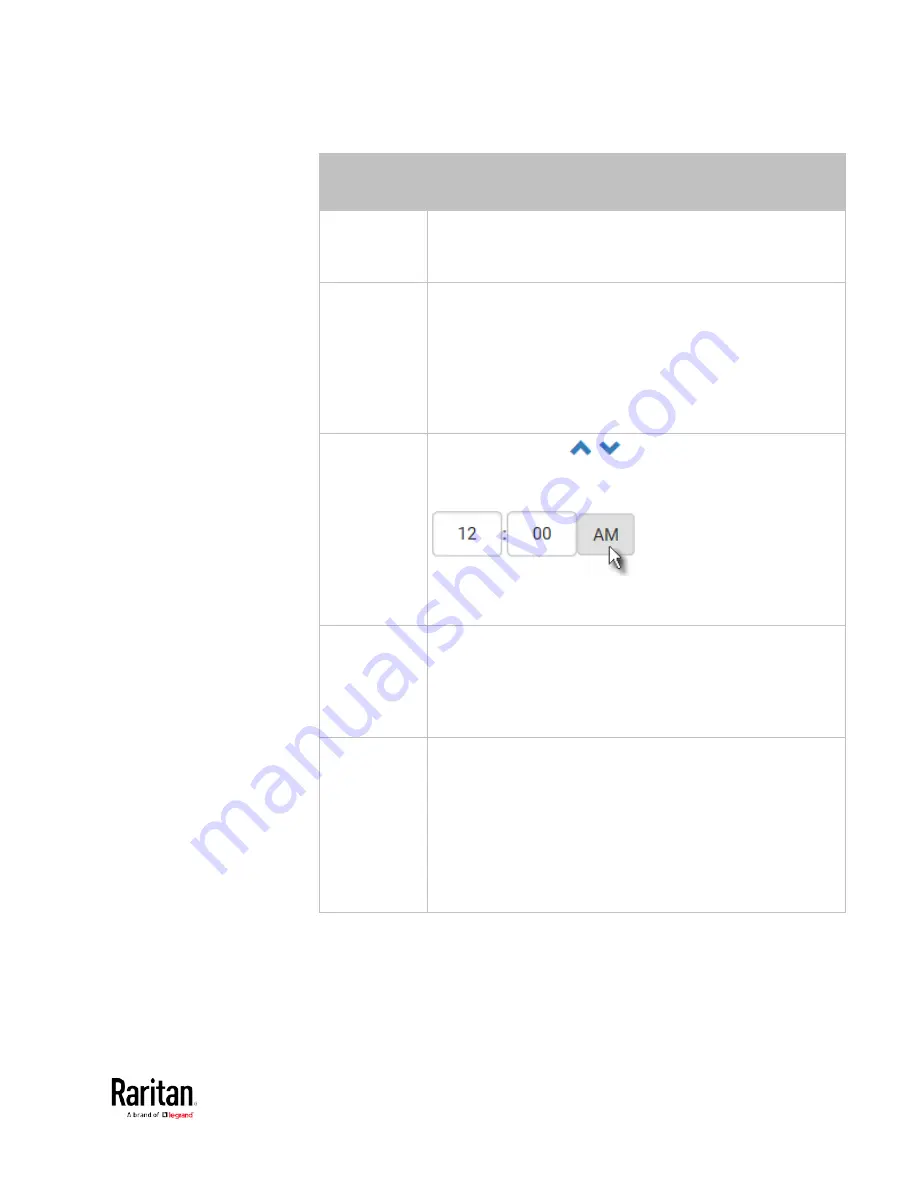
Chapter 3: Using the Web Interface
271
Execution
time
Frequency settings
Minutes
Click the Frequency field to select an option.
The frequency ranges from every minute, every 5 minutes,
every 10 minutes and so on until every 30 minutes.
Hourly
Type a value in the Minute field, which is set to either of the
following:
The Minute field is set to 0 (zero). Then the action is
performed at 1:00 am, 2:00 am, 3:00 am and so on.
The Minute field is set to a non-zero value. For example, if
it is set to 30, then the action is performed at 1:30 am,
2:30 am, 3:30 am and so on.
Daily
Type values or click
.
The time is measured in 12-hour format so you must
correctly specify AM or PM by clicking the AM/PM button.
For example, if you specify 01:30PM, the action is performed
at 13:30 pm every day.
Weekly
Both the day and time must be specified for the weekly
option.
Days range from Sunday to Saturday.
The time is measured in 12-hour format so you must
correctly specify AM or PM by clicking the AM/PM button.
Monthly
Both the date and time must be specified for the monthly
option.
The dates range from 1 to 31.
The time is measured in 12-hour format so you must
correctly specify AM or PM by clicking the AM/PM button.
Note that NOT every month has the date 31, and February in
particular does not have the date 30 and probably even 29.
Check the calendar when selecting 29, 30 or 31.
Содержание PMC-1000
Страница 3: ...BCM2 Series Power Meter Xerus Firmware v3 4 0 User Guide...
Страница 23: ...Chapter 1 Installation and Initial Configuration 11 Panel Wiring Example...
Страница 54: ...Chapter 1 Installation and Initial Configuration 42 Branch Circuit Details...
Страница 76: ...Chapter 2 Connecting External Equipment Optional 64...
Страница 123: ...Chapter 3 Using the Web Interface 111...
Страница 558: ...Appendix D RADIUS Configuration Illustration 546 Note If your BCM2 uses PAP then select PAP...
Страница 559: ...Appendix D RADIUS Configuration Illustration 547 10 Select Standard to the left of the dialog and then click Add...
Страница 560: ...Appendix D RADIUS Configuration Illustration 548 11 Select Filter Id from the list of attributes and click Add...
Страница 563: ...Appendix D RADIUS Configuration Illustration 551 14 The new attribute is added Click OK...
Страница 564: ...Appendix D RADIUS Configuration Illustration 552 15 Click Next to continue...
Страница 594: ...Appendix E Additional BCM2 Information 582...
Страница 612: ......






























