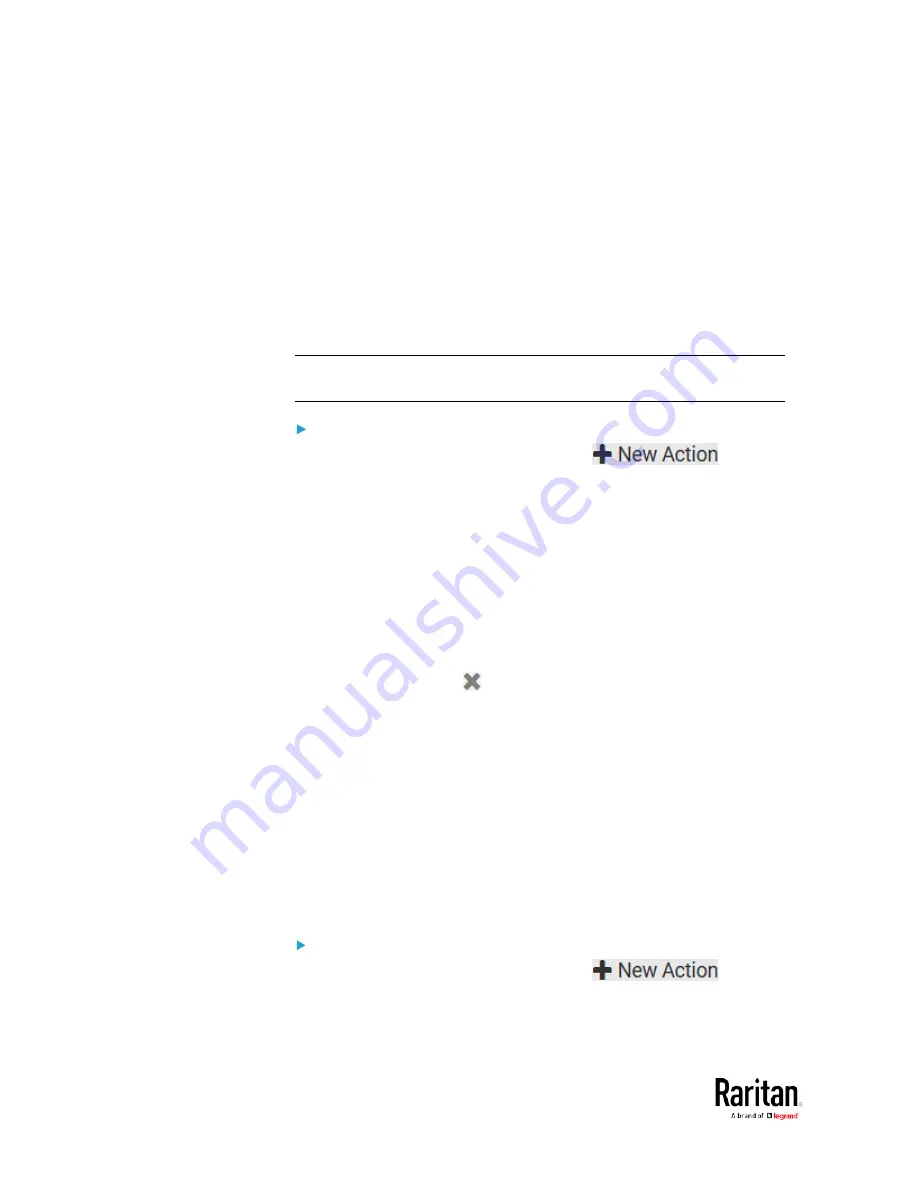
Chapter 3: Using the Web Interface
268
6.
If "Turn Outlet On" or "Cycle Outlet" is selected in step 3, you can
choose to select the "Use sequence order and delays" checkbox so
that all selected outlets will follow the power-on sequence defined
on the page of Outlets.
Switch Peripheral Actuator
If you have any actuator connected to the BCM2, you can set up the BCM2
so it automatically turns on or off the system controlled by the actuator
when a specific event occurs.
Note: For information on connecting actuators, see
DX or DX2 Sensor
Packages
(on page 57).
Operation:
1.
Choose Device Settings > Event Rules >
.
2.
Select "Switch peripheral actuator" from the Action list.
3.
In the Operation field, select an operation for the selected
actuator(s).
Turn On: Turns on the selected actuator(s).
Turn Off: Turns off the selected actuator(s).
4.
To select the actuator(s) where this action will be applied, select
them one by one from the Available Actuators list.
To add all actuators, click Select All.
5.
To remove any selected actuator from the Selected Actuators field,
click that actuator's
.
To remove all actuators, click Deselect All.
Syslog Message
Use this action to automatically forward event messages to the specified
syslog server. Determine the syslog transmission mechanism you prefer
when setting it up - UDP, TCP or TLS over TCP.
The BCM2 may or may not detect the syslog message transmission
failure. If yes, it will log this syslog failure as well as the failure reason in
the event log. See
Viewing or Clearing the Local Event Log
(on page
Operation:
1.
Choose Device Settings > Event Rules >
.
2.
Select "Syslog message" from the Action list.
Содержание PMC-1000
Страница 3: ...BCM2 Series Power Meter Xerus Firmware v3 4 0 User Guide...
Страница 23: ...Chapter 1 Installation and Initial Configuration 11 Panel Wiring Example...
Страница 54: ...Chapter 1 Installation and Initial Configuration 42 Branch Circuit Details...
Страница 76: ...Chapter 2 Connecting External Equipment Optional 64...
Страница 123: ...Chapter 3 Using the Web Interface 111...
Страница 558: ...Appendix D RADIUS Configuration Illustration 546 Note If your BCM2 uses PAP then select PAP...
Страница 559: ...Appendix D RADIUS Configuration Illustration 547 10 Select Standard to the left of the dialog and then click Add...
Страница 560: ...Appendix D RADIUS Configuration Illustration 548 11 Select Filter Id from the list of attributes and click Add...
Страница 563: ...Appendix D RADIUS Configuration Illustration 551 14 The new attribute is added Click OK...
Страница 564: ...Appendix D RADIUS Configuration Illustration 552 15 Click Next to continue...
Страница 594: ...Appendix E Additional BCM2 Information 582...
Страница 612: ......






























