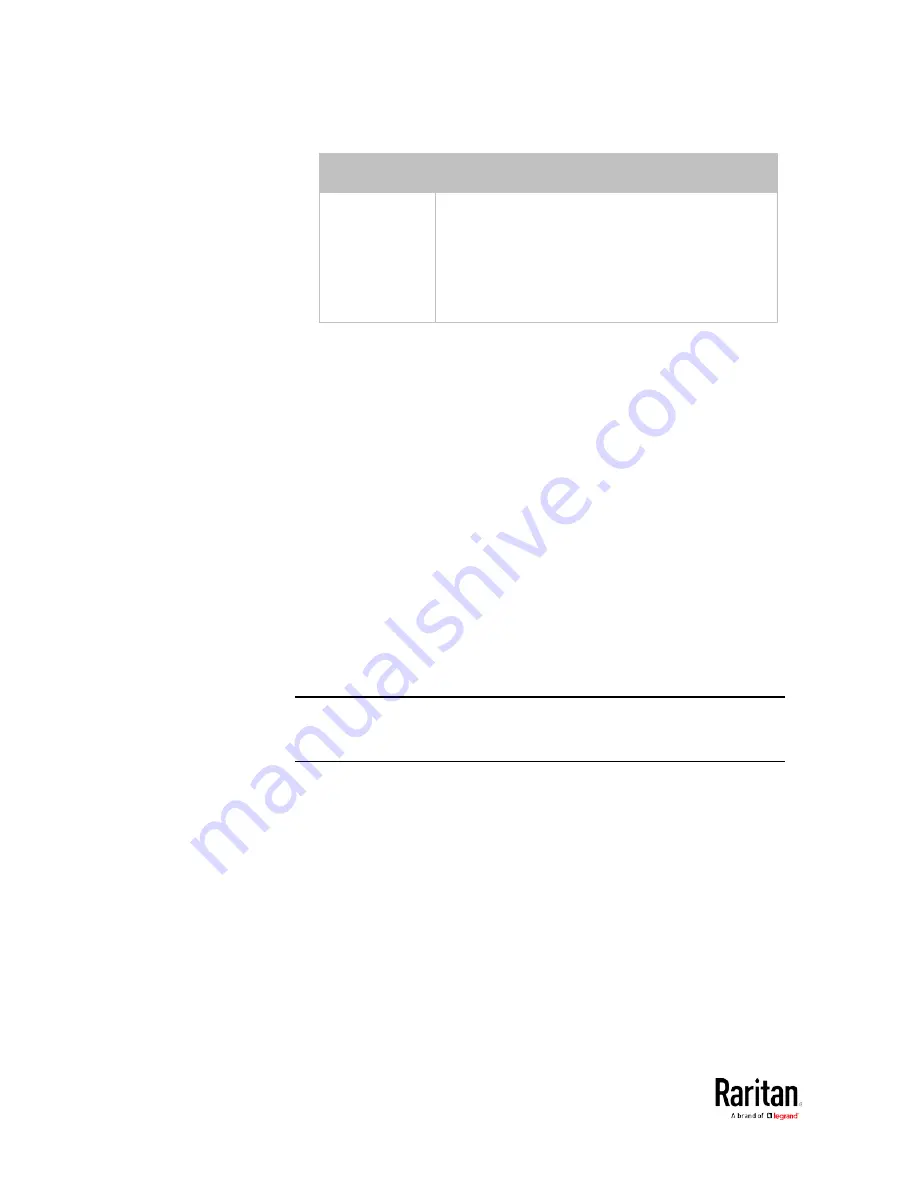
Chapter 5: Using the Command Line Interface
500
Mode
Description
manual
This option enables selection of a different LED
color and LED mode for the specified rack unit.
When this option is selected, see
Setting an LED
Color for a Rack Unit
(on page 500) and
Setting
an LED Mode for a Rack Unit
(on page 501) to set
different LED settings.
Setting an LED Color for a Rack Unit
This command syntax sets the LED color for a specific rack unit on the
specified asset strip. You need to set a rack unit's LED color only when
the LED operation mode of this rack unit has been set to "manual."
config:#
rackUnit <n> <rack_unit> LEDColor <color>
Variables:
•
<n> is the number of the FEATURE port where the selected asset
strip is physically connected. For the BCM2 device with only one
FEATURE port, the number is always 1.
•
<rack_unit> is the index number of the desired rack unit. The index
number is available on the asset strip or the Asset Strip page of the
web interface.
•
<color> is the hexadecimal RGB value of a color in HTML format. The
<color> variable ranges from #000000 to #FFFFFF.
Note: A rack unit's LED color setting overrides the global LED color
setting on it. See
Setting LED Colors for Connected Tags
(on page 498)
and
Setting LED Colors for Disconnected Tags
(on page 498).
Содержание PMC-1000
Страница 3: ...BCM2 Series Power Meter Xerus Firmware v3 4 0 User Guide...
Страница 23: ...Chapter 1 Installation and Initial Configuration 11 Panel Wiring Example...
Страница 54: ...Chapter 1 Installation and Initial Configuration 42 Branch Circuit Details...
Страница 76: ...Chapter 2 Connecting External Equipment Optional 64...
Страница 123: ...Chapter 3 Using the Web Interface 111...
Страница 558: ...Appendix D RADIUS Configuration Illustration 546 Note If your BCM2 uses PAP then select PAP...
Страница 559: ...Appendix D RADIUS Configuration Illustration 547 10 Select Standard to the left of the dialog and then click Add...
Страница 560: ...Appendix D RADIUS Configuration Illustration 548 11 Select Filter Id from the list of attributes and click Add...
Страница 563: ...Appendix D RADIUS Configuration Illustration 551 14 The new attribute is added Click OK...
Страница 564: ...Appendix D RADIUS Configuration Illustration 552 15 Click Next to continue...
Страница 594: ...Appendix E Additional BCM2 Information 582...
Страница 612: ......
















































