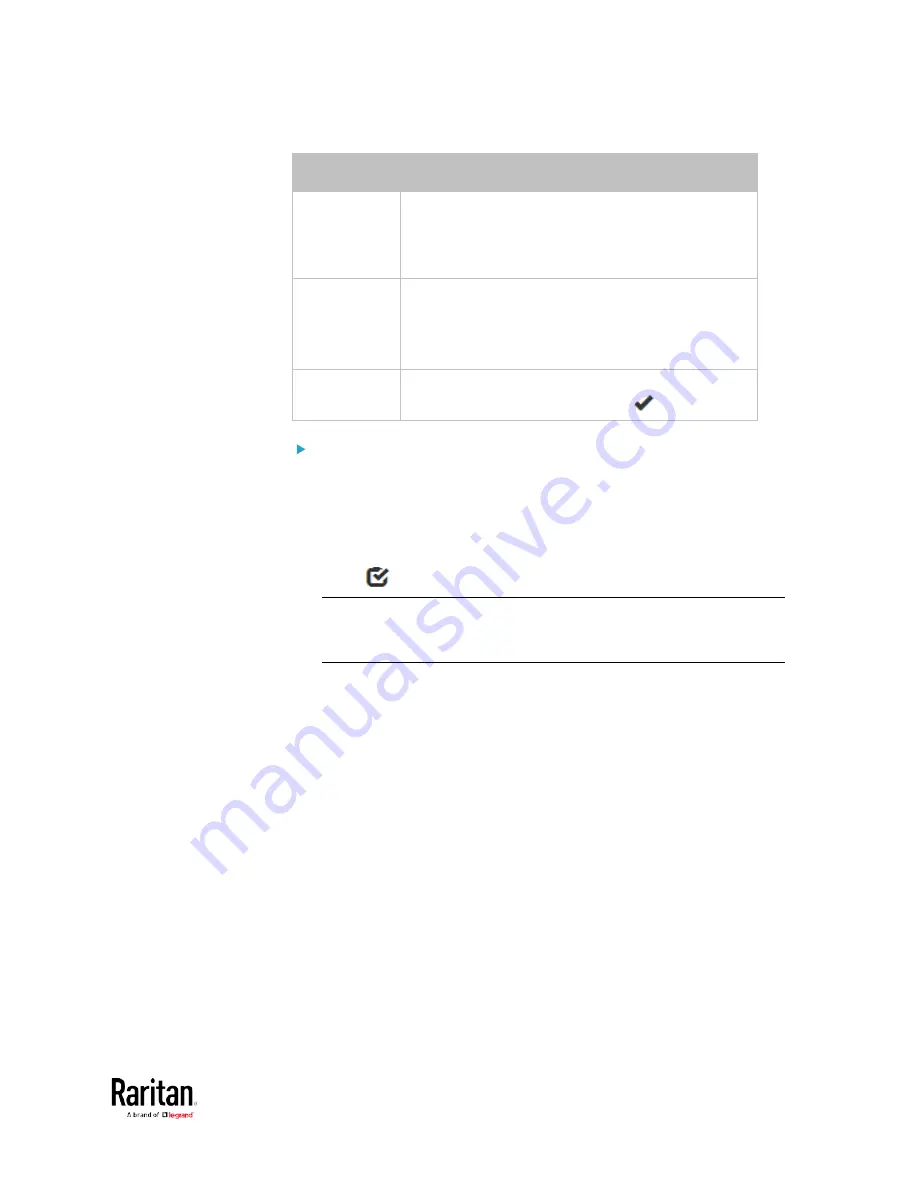
Chapter 3: Using the Web Interface
117
Column
Description
Serial Number This is the serial number printed on the sensor
package's label. It helps to identify your Raritan
sensors/actuators. See
Finding the Sensor's Serial
Number
(on page 125).
Position
The data indicates where this sensor or actuator is
located in the sensor chain.
See
Identifying the Sensor Position and Channel
(on page 126).
Actuator
Indicates whether this sensor package is an
actuator or not. If yes, the symbol
is shown.
To release or manage sensors/actuators:
When the total of managed sensors/actuators reaches the maximum (32),
you cannot manage additional ones. The only way to manage any
sensor/actuator is to release or replace any managed ones. To replace a
managed sensor/actuator, see
Managing One Sensor or Actuator
(on
page 127). To release any one, follow this procedure.
1.
Click
to make checkboxes appear in front of sensors/actuators.
Tip: To perform the desired action on only one sensor/actuator,
simply click that sensor/actuator without making the checkboxes
appear.
2.
Select multiple sensors/actuators.
To release sensors/actuators, you must only select "managed"
ones. See
Sensor/Actuator States
(on page 123).
To manage sensors/actuators, you must only select
"unmanaged" ones.
Содержание PMC-1000
Страница 3: ...BCM2 Series Power Meter Xerus Firmware v3 4 0 User Guide...
Страница 23: ...Chapter 1 Installation and Initial Configuration 11 Panel Wiring Example...
Страница 54: ...Chapter 1 Installation and Initial Configuration 42 Branch Circuit Details...
Страница 76: ...Chapter 2 Connecting External Equipment Optional 64...
Страница 123: ...Chapter 3 Using the Web Interface 111...
Страница 558: ...Appendix D RADIUS Configuration Illustration 546 Note If your BCM2 uses PAP then select PAP...
Страница 559: ...Appendix D RADIUS Configuration Illustration 547 10 Select Standard to the left of the dialog and then click Add...
Страница 560: ...Appendix D RADIUS Configuration Illustration 548 11 Select Filter Id from the list of attributes and click Add...
Страница 563: ...Appendix D RADIUS Configuration Illustration 551 14 The new attribute is added Click OK...
Страница 564: ...Appendix D RADIUS Configuration Illustration 552 15 Click Next to continue...
Страница 594: ...Appendix E Additional BCM2 Information 582...
Страница 612: ......






























