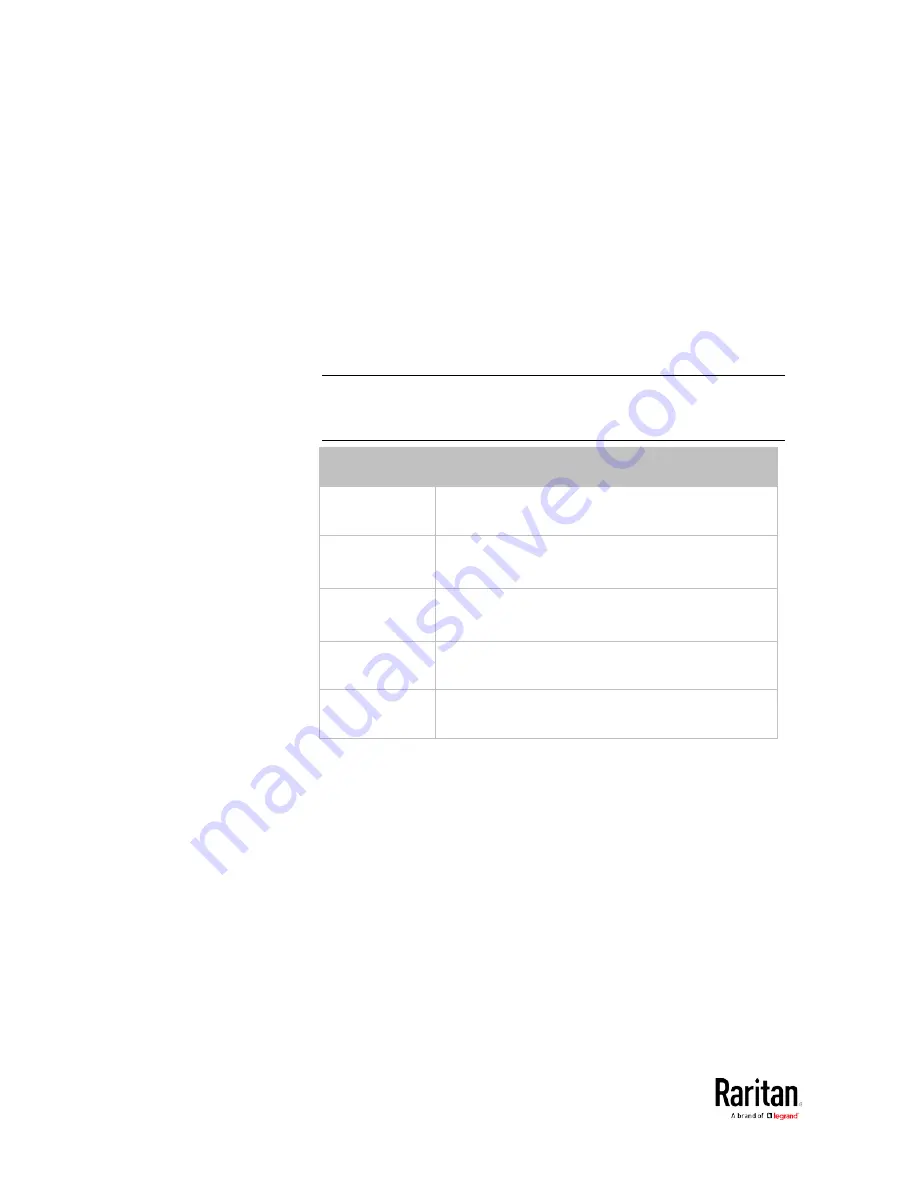
Chapter 5: Using the Command Line Interface
388
Setting the IPv4 Address
After selecting the static IP configuration mode, you can use this
command to assign a permanent IP address to the BCM2 device.
config:#
network ipv4 interface <ETH> address <ip address>
Variables:
•
<ETH> is one of the network interfaces:
ethernet, wireless, or bridge.
Note that you must choose/configure the bridge interface if your
BCM2 is set to the bridging mode.
Note: In the bridging mode, only the IP parameters of the BRIDGE
interface function. The IP parameters of the ETHERNET and
WIRELESS interfaces do NOT function.
Interface
Description
ethernet
(BCM2)
Determine the IPv4 address of the ETHERNET
interface (that is, wired networking).
eth1
(BCM2-iX7)
Determine the IPv4 address of the ETH1 interface
(that is, wired networking).
eth2
(BCM2-iX7)
Determine the IPv4 address of the ETH2 interface
(that is, wired networking).
wireless
Determine the IPv4 address of the WIRELESS
interface (that is, wireless networking).
bridge
Determine the IPv4 address of the BRIDGE
interface (that is, the bridging mode).
•
<ip address> is the IP address being assigned to your BCM2 device.
Its format is "IP address/prefix". For example,
192.168.84.99/24.
Setting the IPv4 Gateway
After selecting the static IP configuration mode, you can use this
command to specify the gateway.
config:#
network ipv4 gateway <ip address>
Variables:
•
<ip address> is the IP address of the gateway. The value ranges from
0.0.0.0 to 255.255.255.255.
Содержание PMC-1000
Страница 3: ...BCM2 Series Power Meter Xerus Firmware v3 4 0 User Guide...
Страница 23: ...Chapter 1 Installation and Initial Configuration 11 Panel Wiring Example...
Страница 54: ...Chapter 1 Installation and Initial Configuration 42 Branch Circuit Details...
Страница 76: ...Chapter 2 Connecting External Equipment Optional 64...
Страница 123: ...Chapter 3 Using the Web Interface 111...
Страница 558: ...Appendix D RADIUS Configuration Illustration 546 Note If your BCM2 uses PAP then select PAP...
Страница 559: ...Appendix D RADIUS Configuration Illustration 547 10 Select Standard to the left of the dialog and then click Add...
Страница 560: ...Appendix D RADIUS Configuration Illustration 548 11 Select Filter Id from the list of attributes and click Add...
Страница 563: ...Appendix D RADIUS Configuration Illustration 551 14 The new attribute is added Click OK...
Страница 564: ...Appendix D RADIUS Configuration Illustration 552 15 Click Next to continue...
Страница 594: ...Appendix E Additional BCM2 Information 582...
Страница 612: ......






























