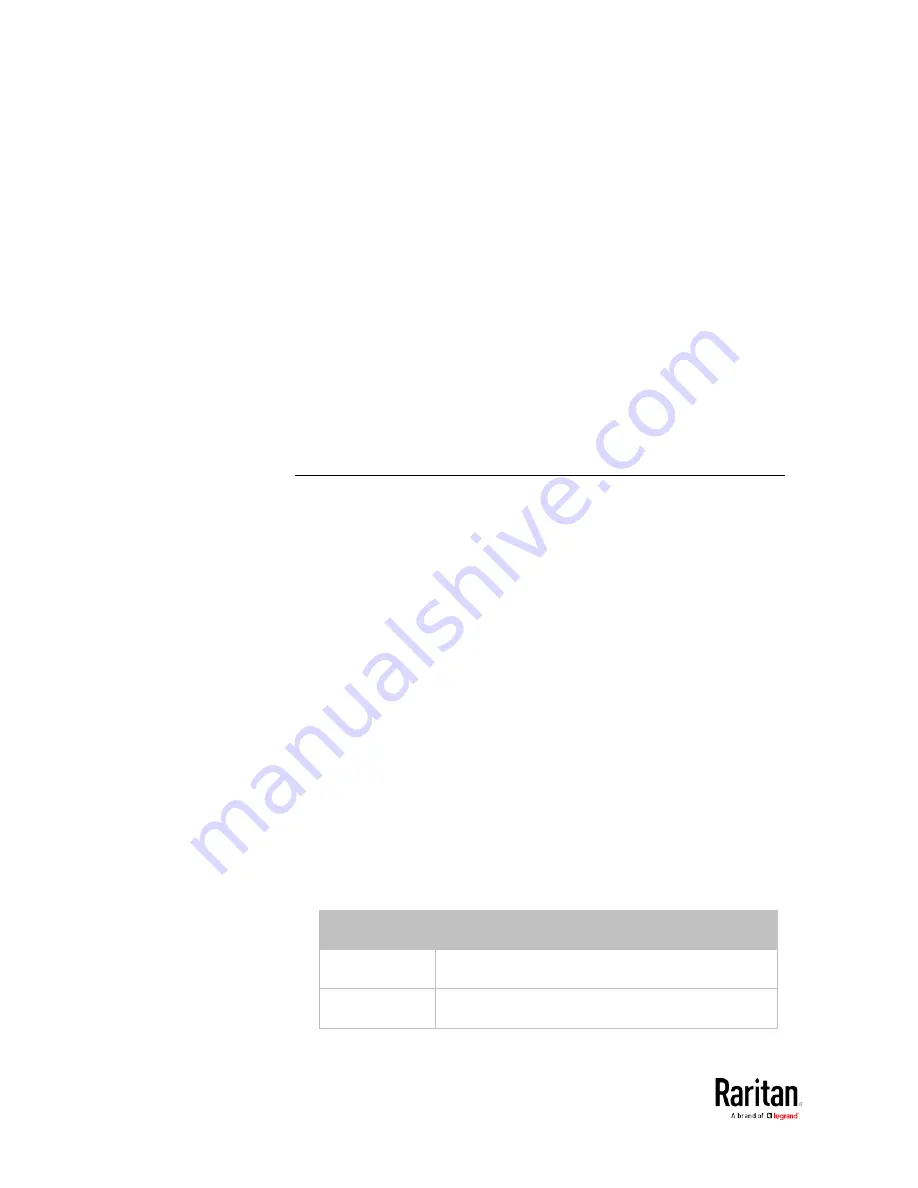
Chapter 5: Using the Command Line Interface
440
Example 4 - Adding an IPv4 Role-based Access Control Rule
The following command creates a newIPv4 role-based access control
rule and specifies its location in the list.
config:#
security roleBasedAccessControl ipv4 rule add 192.168.78.50 192.168.90.100
admin deny insertAbove 3
Results:
•
A new IPv4 role-based access control rule is added, dropping all
packets from any IPv4 address between 192.168.78.50 and
192.168.90.100 when the user is a member of the role "admin."
•
The newly-added IPv4 rule is inserted above the 3rd rule. That is, the
new rule becomes the 3rd rule, and the original 3rd rule becomes
the 4th rule.
User Configuration Commands
Most user configuration commands begin with
user except for the
password change command.
Creating a User Profile
This command creates a new user profile.
config:#
user create <name> <option> <roles>
After performing the user creation command, the BCM2 prompts you to
assign a password to the newly-created user. Then:
1.
Type the password and press Enter.
2.
Re-type the same password for confirmation and press Enter.
Variables:
•
<name> is a string comprising up to 32 ASCII printable characters.
The <name> variable CANNOT contain spaces.
•
<option> is one of the options:
enable or disable.
Option
Description
enable
Enables the newly-created user profile.
disable
Disables the newly-created user profile.
Содержание PMC-1000
Страница 3: ...BCM2 Series Power Meter Xerus Firmware v3 4 0 User Guide...
Страница 23: ...Chapter 1 Installation and Initial Configuration 11 Panel Wiring Example...
Страница 54: ...Chapter 1 Installation and Initial Configuration 42 Branch Circuit Details...
Страница 76: ...Chapter 2 Connecting External Equipment Optional 64...
Страница 123: ...Chapter 3 Using the Web Interface 111...
Страница 558: ...Appendix D RADIUS Configuration Illustration 546 Note If your BCM2 uses PAP then select PAP...
Страница 559: ...Appendix D RADIUS Configuration Illustration 547 10 Select Standard to the left of the dialog and then click Add...
Страница 560: ...Appendix D RADIUS Configuration Illustration 548 11 Select Filter Id from the list of attributes and click Add...
Страница 563: ...Appendix D RADIUS Configuration Illustration 551 14 The new attribute is added Click OK...
Страница 564: ...Appendix D RADIUS Configuration Illustration 552 15 Click Next to continue...
Страница 594: ...Appendix E Additional BCM2 Information 582...
Страница 612: ......






























