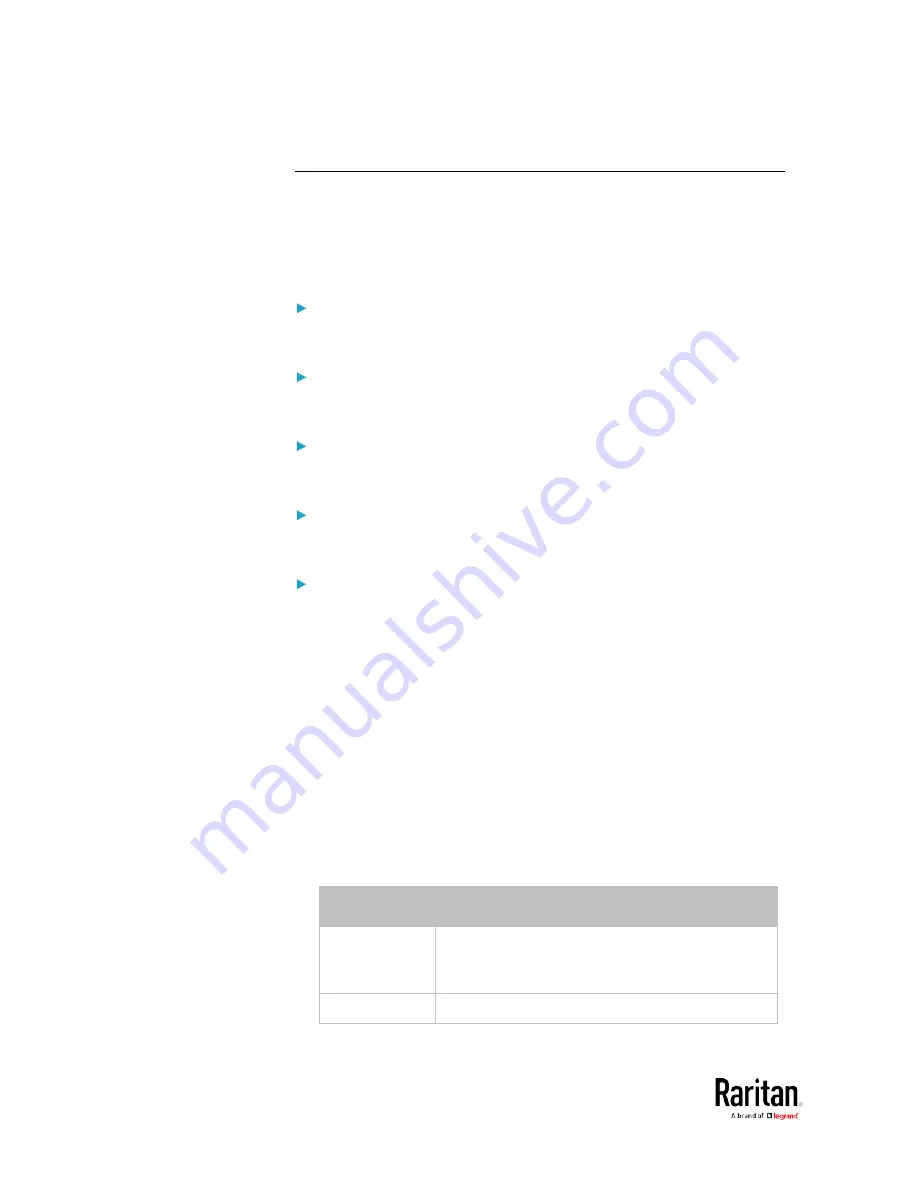
Chapter 5: Using the Command Line Interface
488
Actuator Configuration Commands
An actuator configuration command begins with
actuator. You can
configure the name and location parameters of an individual actuator.
You can configure various parameters for one actuator at a time. See
Multi-Command Syntax
(on page 504).
Change the name:
config:#
actuator <n> name "<name>"
Set the X coordinate:
config:#
actuator <n> xlabel "<coordinate>"
Set the Y coordinate:
config:#
actuator <n> ylabel "<coordinate>"
Set the Z coordinate:
config:#
actuator <n> zlabel "<z_label>"
Modify the actuator's description:
config:#
actuator <n> description "<description>"
Variables:
•
<n> is the ID number assigned to the actuator. The ID number can be
found using the BCM2 web interface or CLI. It is an integer starting
at 1.
•
<name> is a string comprising up to 64 ASCII printable characters.
The <name> variable must be enclosed in quotes when it contains
spaces.
•
<coordinate> is a string comprising up to 24 ASCII printable
characters, and it must be enclosed in quotes.
•
There are two types of values for the <z_label> variable, depending
on the Z coordinate format you set:
Type
Description
Free form
<coordinate> is a string comprising up to 24 ASCII
printable characters, and it must be enclosed in
quotes.
Rack units
<coordinate> is an integer number in rack units.
Содержание PMC-1000
Страница 3: ...BCM2 Series Power Meter Xerus Firmware v3 4 0 User Guide...
Страница 23: ...Chapter 1 Installation and Initial Configuration 11 Panel Wiring Example...
Страница 54: ...Chapter 1 Installation and Initial Configuration 42 Branch Circuit Details...
Страница 76: ...Chapter 2 Connecting External Equipment Optional 64...
Страница 123: ...Chapter 3 Using the Web Interface 111...
Страница 558: ...Appendix D RADIUS Configuration Illustration 546 Note If your BCM2 uses PAP then select PAP...
Страница 559: ...Appendix D RADIUS Configuration Illustration 547 10 Select Standard to the left of the dialog and then click Add...
Страница 560: ...Appendix D RADIUS Configuration Illustration 548 11 Select Filter Id from the list of attributes and click Add...
Страница 563: ...Appendix D RADIUS Configuration Illustration 551 14 The new attribute is added Click OK...
Страница 564: ...Appendix D RADIUS Configuration Illustration 552 15 Click Next to continue...
Страница 594: ...Appendix E Additional BCM2 Information 582...
Страница 612: ......
















































