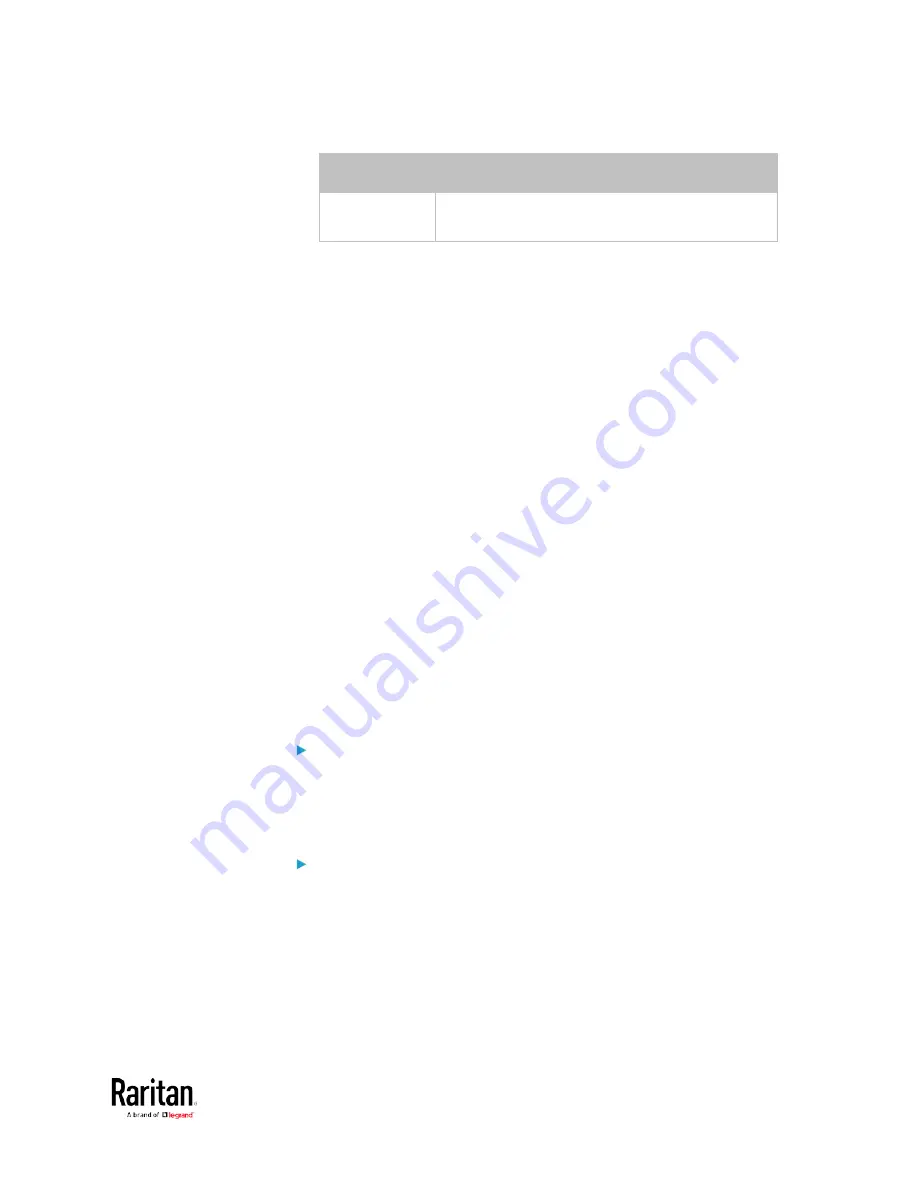
Chapter 5: Using the Command Line Interface
393
Interface
Description
bridge
Determine the IPv6 address of the BRIDGE
interface (that is, the bridging mode).
•
<ip address> is the IP address being assigned to your BCM2 device.
This value uses the IPv6 address format. Note that you must add
/xx,
which indicates a prefix length of bits such as /64, to the end of this
IPv6 address.
Setting the IPv6 Gateway
After selecting the static IP configuration mode, you can use this
command to specify the gateway.
config:#
network ipv6 gateway <ip address>
Variables:
•
<ip address> is the IP address of the gateway. This value uses the
IPv6 address format.
Setting IPv6 Static Routes
If the IPv6 network mode is set to static IP and your local network
contains two subnets, you can configure static routes to enable or
disable communications between the BCM2 and devices in the other
subnet.
These commands are prefixed with
network ipv6 staticRoutes.
Depending on whether the other network is directly reachable or not,
there are two methods for adding a static route. For further information,
see
Static Route Examples
(on page 178).
Method 1: add a static route when the other network is NOT
directly reachable:
config:#
network ipv6 staticRoutes add <dest-1> <hop>
Method 2: add a static route when the other network is directly
reachable:
Содержание PMC-1000
Страница 3: ...BCM2 Series Power Meter Xerus Firmware v3 4 0 User Guide...
Страница 23: ...Chapter 1 Installation and Initial Configuration 11 Panel Wiring Example...
Страница 54: ...Chapter 1 Installation and Initial Configuration 42 Branch Circuit Details...
Страница 76: ...Chapter 2 Connecting External Equipment Optional 64...
Страница 123: ...Chapter 3 Using the Web Interface 111...
Страница 558: ...Appendix D RADIUS Configuration Illustration 546 Note If your BCM2 uses PAP then select PAP...
Страница 559: ...Appendix D RADIUS Configuration Illustration 547 10 Select Standard to the left of the dialog and then click Add...
Страница 560: ...Appendix D RADIUS Configuration Illustration 548 11 Select Filter Id from the list of attributes and click Add...
Страница 563: ...Appendix D RADIUS Configuration Illustration 551 14 The new attribute is added Click OK...
Страница 564: ...Appendix D RADIUS Configuration Illustration 552 15 Click Next to continue...
Страница 594: ...Appendix E Additional BCM2 Information 582...
Страница 612: ......
















































