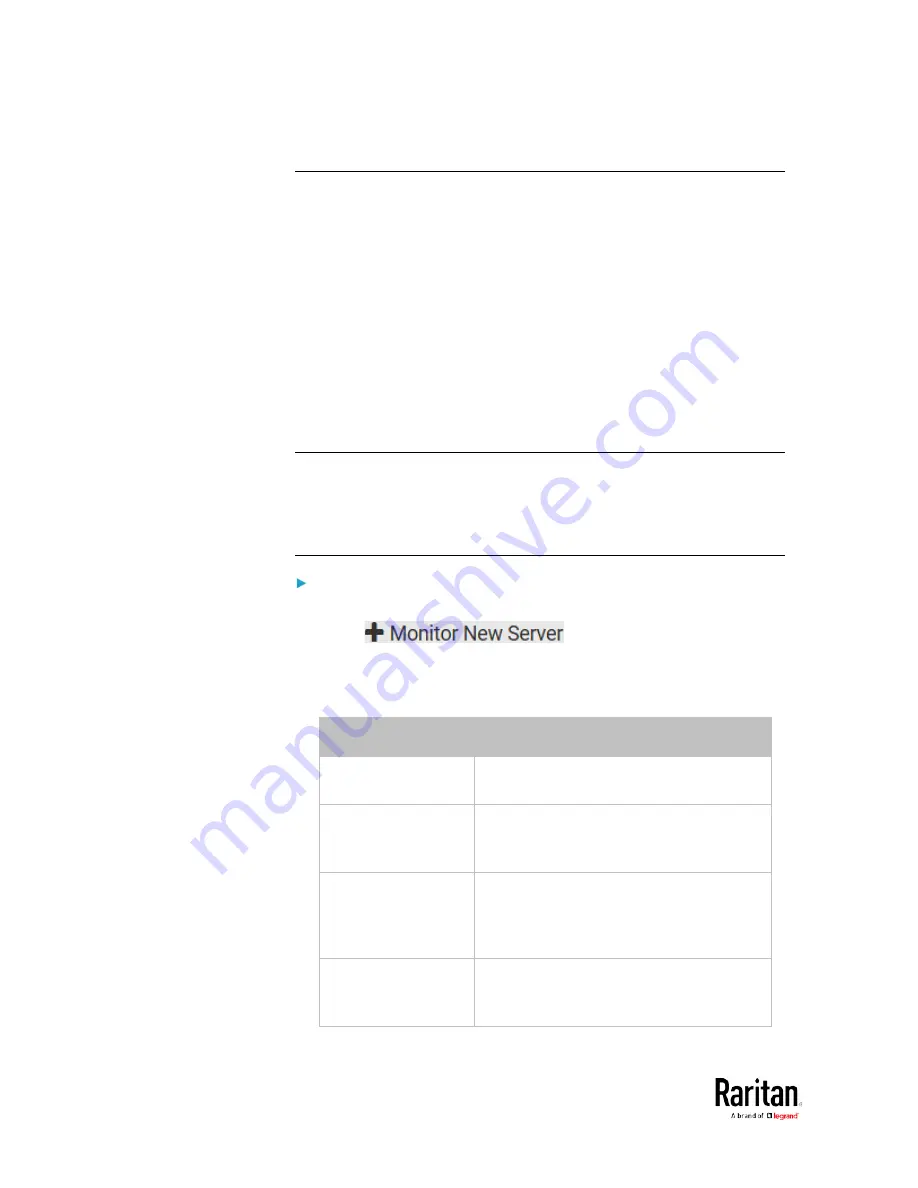
Chapter 3: Using the Web Interface
290
Monitoring Server Accessibility
You can monitor whether specific IT devices are alive by having the BCM2
device continuously ping them. An IT device's successful response to the
ping commands indicates that the IT device is still alive and can be
remotely accessed.
This function is especially useful when you are not located in an area
with Internet connectivity.
BCM2 can monitor the accessibility of any IT device, such as database
servers, remote authentication servers, power distribution units (PDUs),
and so on. It supports monitoring a maximum of 8 devices.
The default ping settings may not be suitable for monitoring devices that
require high connection reliability so it is strongly recommended that you
should adjust the ping settings for optimal results.
Tip: To make the BCM2 automatically log, send notifications or perform
other actions for any server monitoring events, you can create event
rules. See
Event Rules and Actions
(on page 230). An example is
available in
Example: Ping Monitoring and SNMP Notifications
(on
page 292).
To add IT equipment for ping monitoring:
1.
Choose Device Settings > Server Reachability.
2.
Click
.
3.
By default, the "Enable ping monitoring for this server" checkbox is
selected. If not, select it to enable this feature.
4.
Configure the following.
Field
Description
IP address/hostname IP address or host name of the IT
equipment which you want to monitor.
Number of
successful pings to
enable feature
The number of successful pings required
to declare that the monitored equipment is
"Reachable." Valid range is 0 to 200.
Wait time after
successful ping
The wait time before sending the next ping
if the previous ping was successfully
responded. Valid range is 5 to 600
(seconds).
Wait time after
unsuccessful ping
The wait time before sending the next ping
if the previous ping was not responded.
Valid range is 3 to 600 (seconds).
Содержание PMC-1000
Страница 3: ...BCM2 Series Power Meter Xerus Firmware v3 4 0 User Guide...
Страница 23: ...Chapter 1 Installation and Initial Configuration 11 Panel Wiring Example...
Страница 54: ...Chapter 1 Installation and Initial Configuration 42 Branch Circuit Details...
Страница 76: ...Chapter 2 Connecting External Equipment Optional 64...
Страница 123: ...Chapter 3 Using the Web Interface 111...
Страница 558: ...Appendix D RADIUS Configuration Illustration 546 Note If your BCM2 uses PAP then select PAP...
Страница 559: ...Appendix D RADIUS Configuration Illustration 547 10 Select Standard to the left of the dialog and then click Add...
Страница 560: ...Appendix D RADIUS Configuration Illustration 548 11 Select Filter Id from the list of attributes and click Add...
Страница 563: ...Appendix D RADIUS Configuration Illustration 551 14 The new attribute is added Click OK...
Страница 564: ...Appendix D RADIUS Configuration Illustration 552 15 Click Next to continue...
Страница 594: ...Appendix E Additional BCM2 Information 582...
Страница 612: ......






























