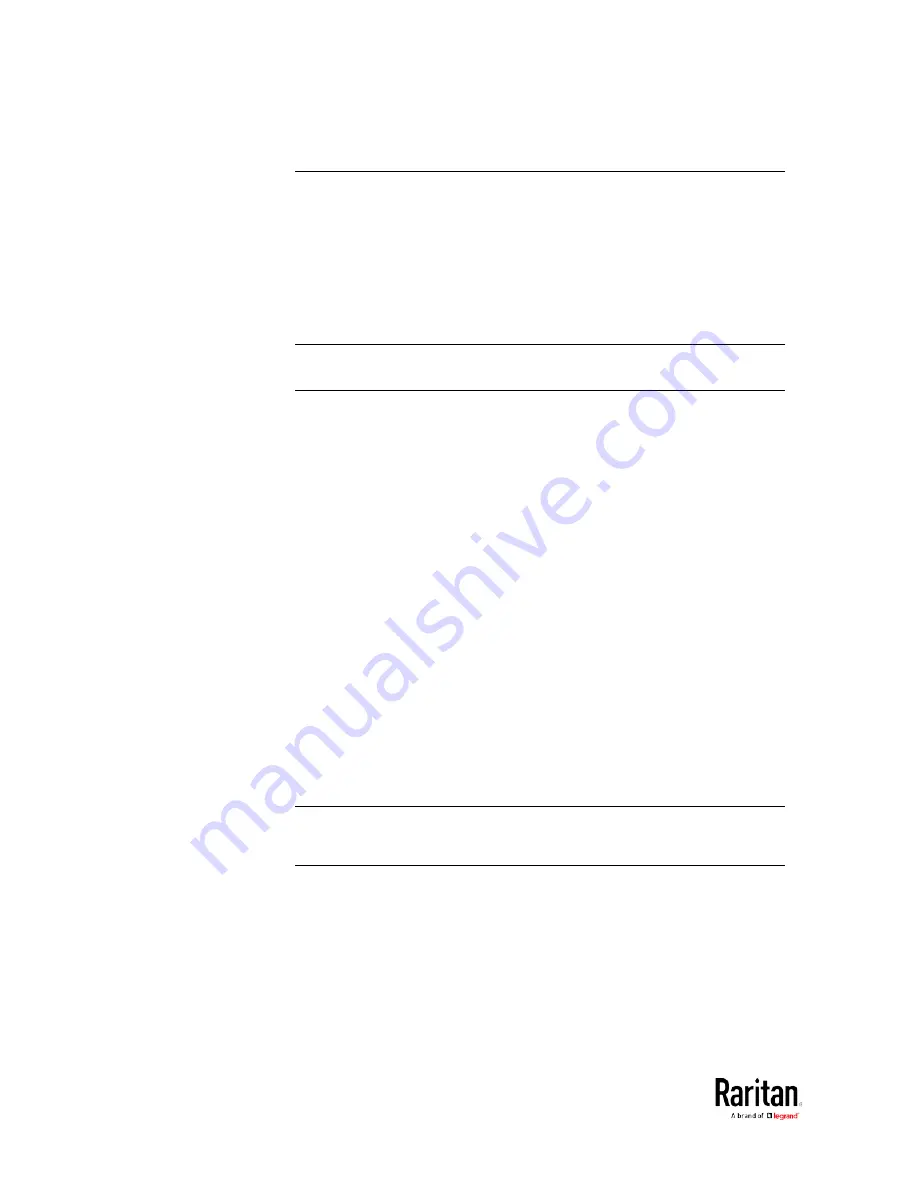
Chapter 3: Using the Web Interface
146
Schroff LHX/SHX
You must enable the LHX/SHX support for the BCM2 to detect the
presence of a supported Schroff
®
LHX/SHX heat exchanger. See
Miscellaneous
(on page 303).
After enabling the LHX/SHX support and connecting a supported Schroff
®
LHX/SHX heat exchanger to the BCM2, the BCM2 shows the connected
device type in place of 'Feature Port' in the menu -- LHX 20, LHX 40 or
SHX 30.
Note: For connection instructions, see
Connecting a Schroff LHX/SHX
Heat Exchanger
(on page 78).
To open the LHX/SHX page, click 'LHX 20', 'LHX 40' or 'SHX 30' in the
Menu. Then you can monitor and administer the connected LHX/SHX
device with the following.
•
Name the heat exchanger
•
Monitor LHX/SHX built-in sensors and device states
•
Configure the air outlet temperature setpoint
•
Configure the default fan speed
•
Configure the air temperature/fan speed thresholds (for alert
generation)
•
Request maximum cooling using the fan speed and opening the cold
water valve
•
Acknowledge alerts or errors remotely, such as failed LHX/SHX
sensors or emergency cooling activation
•
Accumulative operating hours
•
Indicate the number of power supplies present and whether a
condenser pump is present
Available information/operation is model dependent. For example, only
LHX devices can show sensor alerts. See your LHX/SHX user
documentation for details.
Important: The LHX/SHX settings are stored on the port where the
LHX/SHX device is connected, and are lost if that device is
re-connected to a different BCM2 port.
Содержание PMC-1000
Страница 3: ...BCM2 Series Power Meter Xerus Firmware v3 4 0 User Guide...
Страница 23: ...Chapter 1 Installation and Initial Configuration 11 Panel Wiring Example...
Страница 54: ...Chapter 1 Installation and Initial Configuration 42 Branch Circuit Details...
Страница 76: ...Chapter 2 Connecting External Equipment Optional 64...
Страница 123: ...Chapter 3 Using the Web Interface 111...
Страница 558: ...Appendix D RADIUS Configuration Illustration 546 Note If your BCM2 uses PAP then select PAP...
Страница 559: ...Appendix D RADIUS Configuration Illustration 547 10 Select Standard to the left of the dialog and then click Add...
Страница 560: ...Appendix D RADIUS Configuration Illustration 548 11 Select Filter Id from the list of attributes and click Add...
Страница 563: ...Appendix D RADIUS Configuration Illustration 551 14 The new attribute is added Click OK...
Страница 564: ...Appendix D RADIUS Configuration Illustration 552 15 Click Next to continue...
Страница 594: ...Appendix E Additional BCM2 Information 582...
Страница 612: ......






























