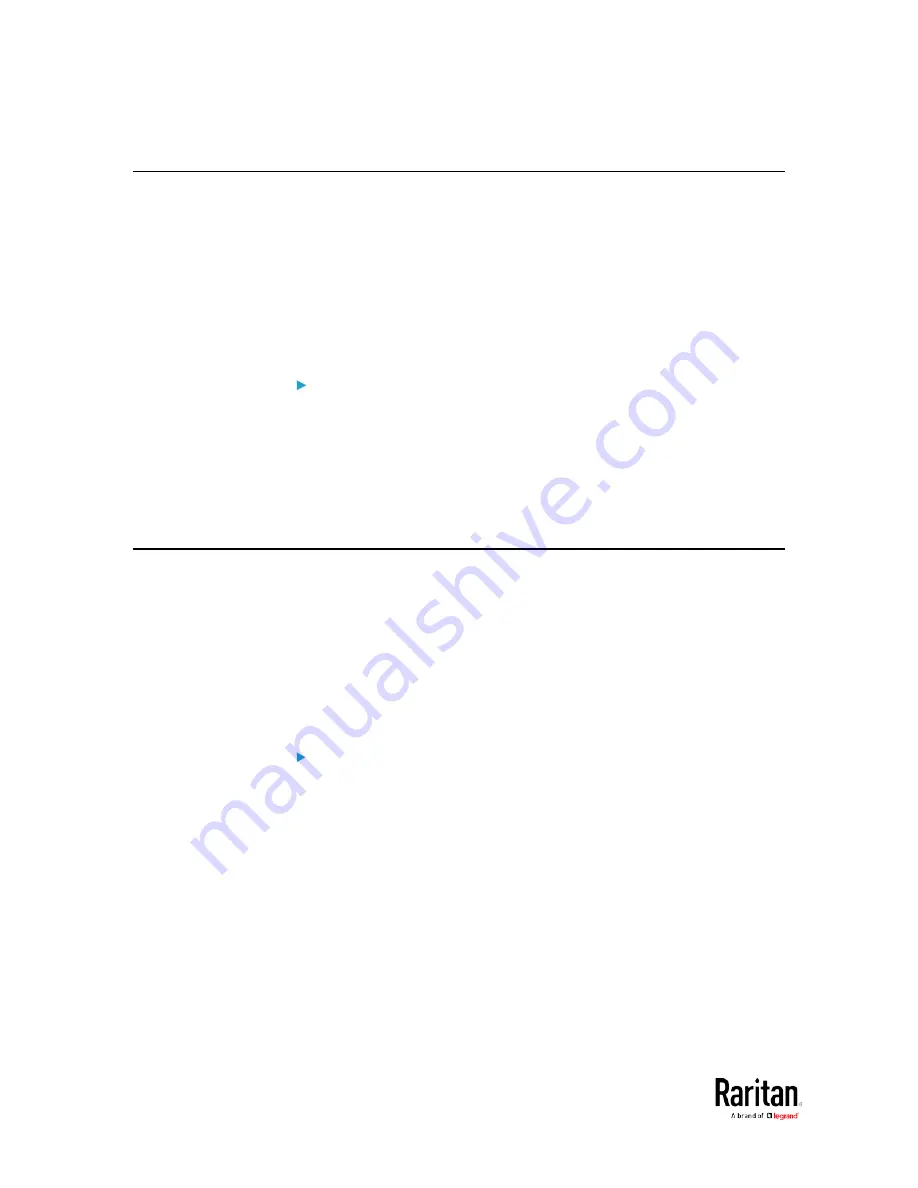
Chapter 2: Connecting External Equipment (Optional)
78
Connecting an External Beeper
The BCM2 supports the use of an external beeper for audio alarms.
External beepers that are supported include but may not be limited to
the following:
•
Mallory Sonalert MODEL SNP2R
After having an external beeper connected, you can create event rules
for the BCM2 to switch on or off the external beeper when specific events
occur. See
Event Rules and Actions
(on page 230).
To connect an external beeper:
1.
Connect a standard network patch cable to the FEATURE port of the
BCM2.
2.
Plug the other end of the cable into the external beeper's RJ-45
socket.
The beeper can be located at a distance up to 330 feet (100 m) away
from the BCM2.
Connecting a Schroff LHX/SHX Heat Exchanger
To remotely monitor and administer the Schroff
®
LHX-20, LHX-40 and
SHX-30 heat exchangers through the BCM2 device, you must establish a
connection between the heat exchanger and the BCM2 device.
For more information on the LHX/SHX heat exchanger, see the user
documentation accompanying that product.
To establish a connection between the PDU and LHX/SHX heat exchanger,
an RJ-45 to RS-232 adapter cable provided by Schroff is required.
To connect an LHX or SHX heat exchanger:
1.
Plug the RS-232 DB9 end of the adapter cable into the RS-232 port
on the Schroff LHX/SHX heat exchanger.
2.
Plug the RJ-45 end of the cable into the port labeled FEATURE on
your BCM2 device.
To enable the support of the LHX/SHX heat exchanger, see
Miscellaneous
(on page 303).
Содержание PMC-1000
Страница 3: ...BCM2 Series Power Meter Xerus Firmware v3 4 0 User Guide...
Страница 23: ...Chapter 1 Installation and Initial Configuration 11 Panel Wiring Example...
Страница 54: ...Chapter 1 Installation and Initial Configuration 42 Branch Circuit Details...
Страница 76: ...Chapter 2 Connecting External Equipment Optional 64...
Страница 123: ...Chapter 3 Using the Web Interface 111...
Страница 558: ...Appendix D RADIUS Configuration Illustration 546 Note If your BCM2 uses PAP then select PAP...
Страница 559: ...Appendix D RADIUS Configuration Illustration 547 10 Select Standard to the left of the dialog and then click Add...
Страница 560: ...Appendix D RADIUS Configuration Illustration 548 11 Select Filter Id from the list of attributes and click Add...
Страница 563: ...Appendix D RADIUS Configuration Illustration 551 14 The new attribute is added Click OK...
Страница 564: ...Appendix D RADIUS Configuration Illustration 552 15 Click Next to continue...
Страница 594: ...Appendix E Additional BCM2 Information 582...
Страница 612: ......






























