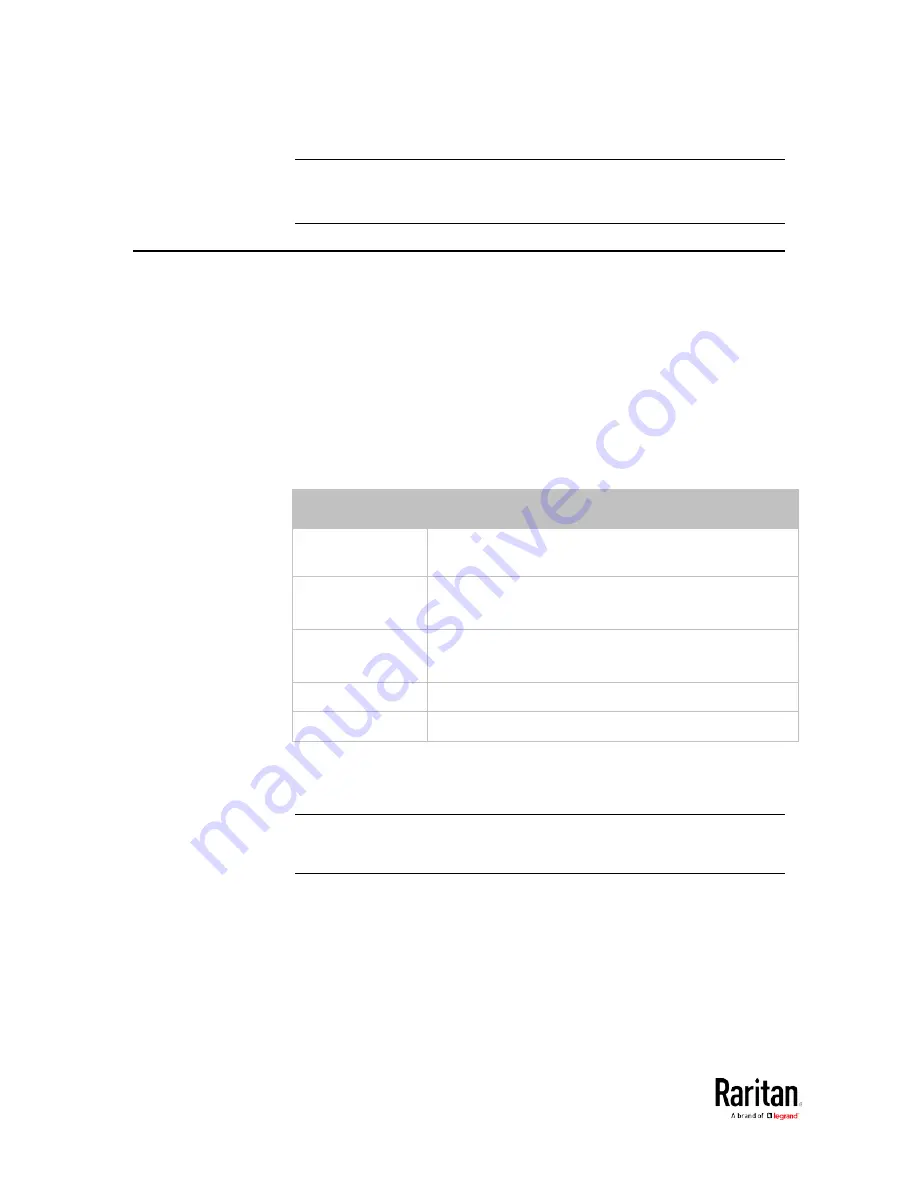
Appendix E: Additional BCM2 Information
572
Note: The RJ45-to-DB9 adapter/cable used for connecting modems
CANNOT be used to connect the iX7
™
to a computer. See RJ45-to-DB9
Cable Requirements for Computer Connections (for iX7
™
Only).
Reserving IP Addresses in DHCP Servers
The BCM2 uses its serial number as the client identifier in the DHCP
request. Therefore, to successfully reserve an IP address for the BCM2
in a DHCP server, use the BCM2 device's serial number as the unique ID
instead of the MAC address.
Since all network interfaces of the BCM2 can be simultaneously enabled
and configured with diverse static IP addresses, the client identifier of
each network interface is different. The main difference is the
absence/presence of a suffix, which is the interface name added to the
end of the serial number. The table below lists the client identifiers of all
network interfaces.
Interface
Client identifier
ETHERNET
(BCM2)
serial number
ETH1
(BCM2-iX7)
serial number
ETH2
(BCM2-iX7)
serial number plus the uppercase suffix "-ETH2"
WIRELESS
serial number plus the uppercase suffix "-WIRELESS"
BRIDGE
serial number
You can reserve the IP addresses of more than one interfaces in the
DHCP server if preferred. Note that you must choose/configure the
bridge interface if your BCM2 is set to the bridging mode.
Important: In the bridging mode, only the IP parameters of the
BRIDGE interface function. The IP parameters of the ETHERNET and
WIRELESS interfaces do NOT function.
Содержание PMC-1000
Страница 3: ...BCM2 Series Power Meter Xerus Firmware v3 4 0 User Guide...
Страница 23: ...Chapter 1 Installation and Initial Configuration 11 Panel Wiring Example...
Страница 54: ...Chapter 1 Installation and Initial Configuration 42 Branch Circuit Details...
Страница 76: ...Chapter 2 Connecting External Equipment Optional 64...
Страница 123: ...Chapter 3 Using the Web Interface 111...
Страница 558: ...Appendix D RADIUS Configuration Illustration 546 Note If your BCM2 uses PAP then select PAP...
Страница 559: ...Appendix D RADIUS Configuration Illustration 547 10 Select Standard to the left of the dialog and then click Add...
Страница 560: ...Appendix D RADIUS Configuration Illustration 548 11 Select Filter Id from the list of attributes and click Add...
Страница 563: ...Appendix D RADIUS Configuration Illustration 551 14 The new attribute is added Click OK...
Страница 564: ...Appendix D RADIUS Configuration Illustration 552 15 Click Next to continue...
Страница 594: ...Appendix E Additional BCM2 Information 582...
Страница 612: ......
















































