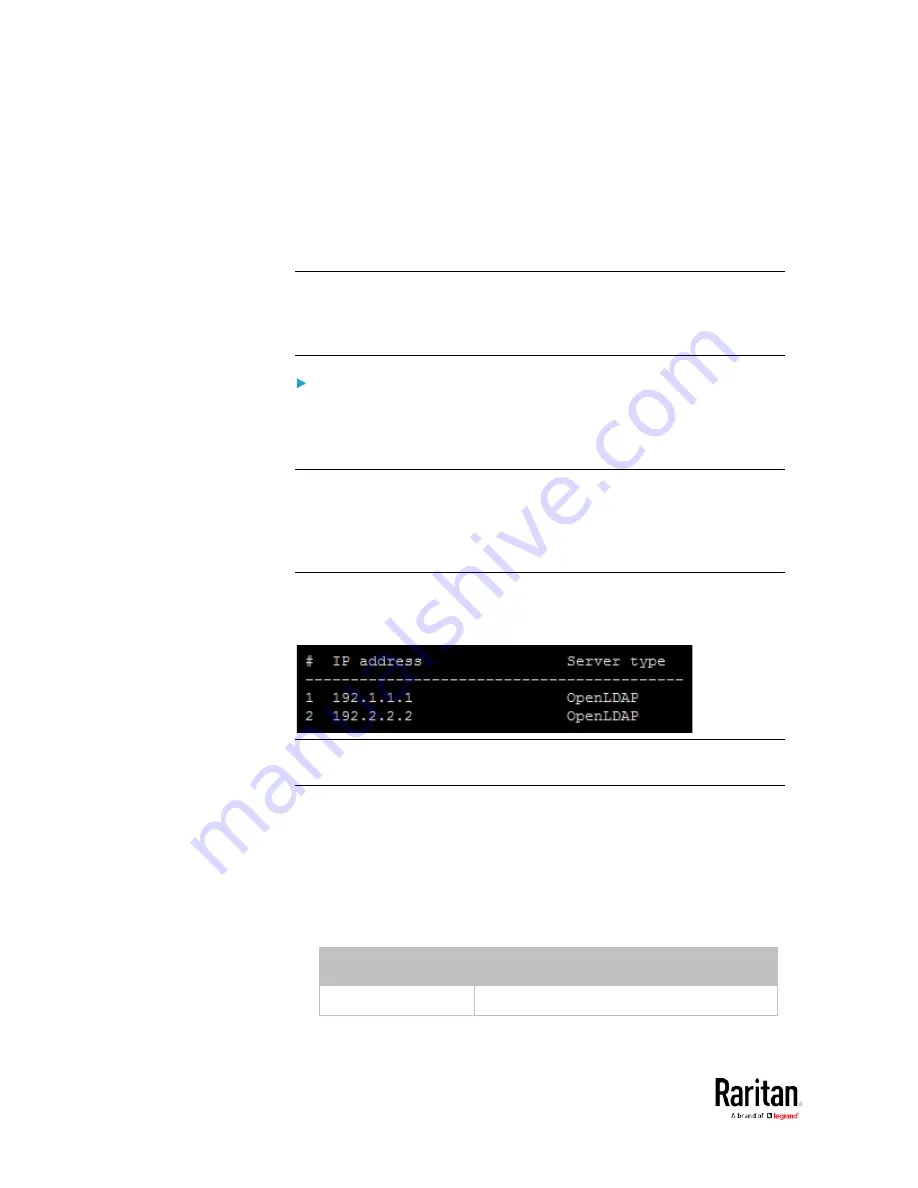
Chapter 5: Using the Command Line Interface
460
Adding an LDAP Server
Adding an LDAP server requires the entry of quite a lot of parameters,
such as the server's IP address, TCP port number, Base DN and so on.
You can repeat the following CLI command to add more than one LDAP
server.
Tip: If any LDAP server's settings are identical to an existing LDAP
server's, you can add it by just copying the existing one, instead of using
the following command. See
Copying an Existing Server's Settings
(on
page 464).
Add a new LDAP server:
config:#
authentication ldap add <host> <port> <ldap_type> <security>
<bind_type> <base_DN> <login_name_att> <user_entry_class>
"Optional Parameters"
Note: "Optional Parameters" refer to one or multiple parameters listed
in the section
Optional Parameters
(on page 461). They are required
only when your server settings need to specify these parameters. For
example, if setting the <bind_type> to "authenticatedBind", then you
must add the parameter "bindDN" to this command.
When the above command is successfully performed, a list of all LDAP
servers, including the newly-added one, will be displayed, which is
similar to the following diagram.
Tip: To verify all settings of a newly-added server, see
Authentication
Settings
(on page 373).
Variables:
•
<host> is the IP address or host name of the LDAP server.
•
<port> is the port number assigned for communication with the
LDAP server.
•
<ldap_type> is one of the LDAP server types:
openldap or
activeDirectory.
Type
Description
openldap
OpenLDAP server
Содержание PMC-1000
Страница 3: ...BCM2 Series Power Meter Xerus Firmware v3 4 0 User Guide...
Страница 23: ...Chapter 1 Installation and Initial Configuration 11 Panel Wiring Example...
Страница 54: ...Chapter 1 Installation and Initial Configuration 42 Branch Circuit Details...
Страница 76: ...Chapter 2 Connecting External Equipment Optional 64...
Страница 123: ...Chapter 3 Using the Web Interface 111...
Страница 558: ...Appendix D RADIUS Configuration Illustration 546 Note If your BCM2 uses PAP then select PAP...
Страница 559: ...Appendix D RADIUS Configuration Illustration 547 10 Select Standard to the left of the dialog and then click Add...
Страница 560: ...Appendix D RADIUS Configuration Illustration 548 11 Select Filter Id from the list of attributes and click Add...
Страница 563: ...Appendix D RADIUS Configuration Illustration 551 14 The new attribute is added Click OK...
Страница 564: ...Appendix D RADIUS Configuration Illustration 552 15 Click Next to continue...
Страница 594: ...Appendix E Additional BCM2 Information 582...
Страница 612: ......






























