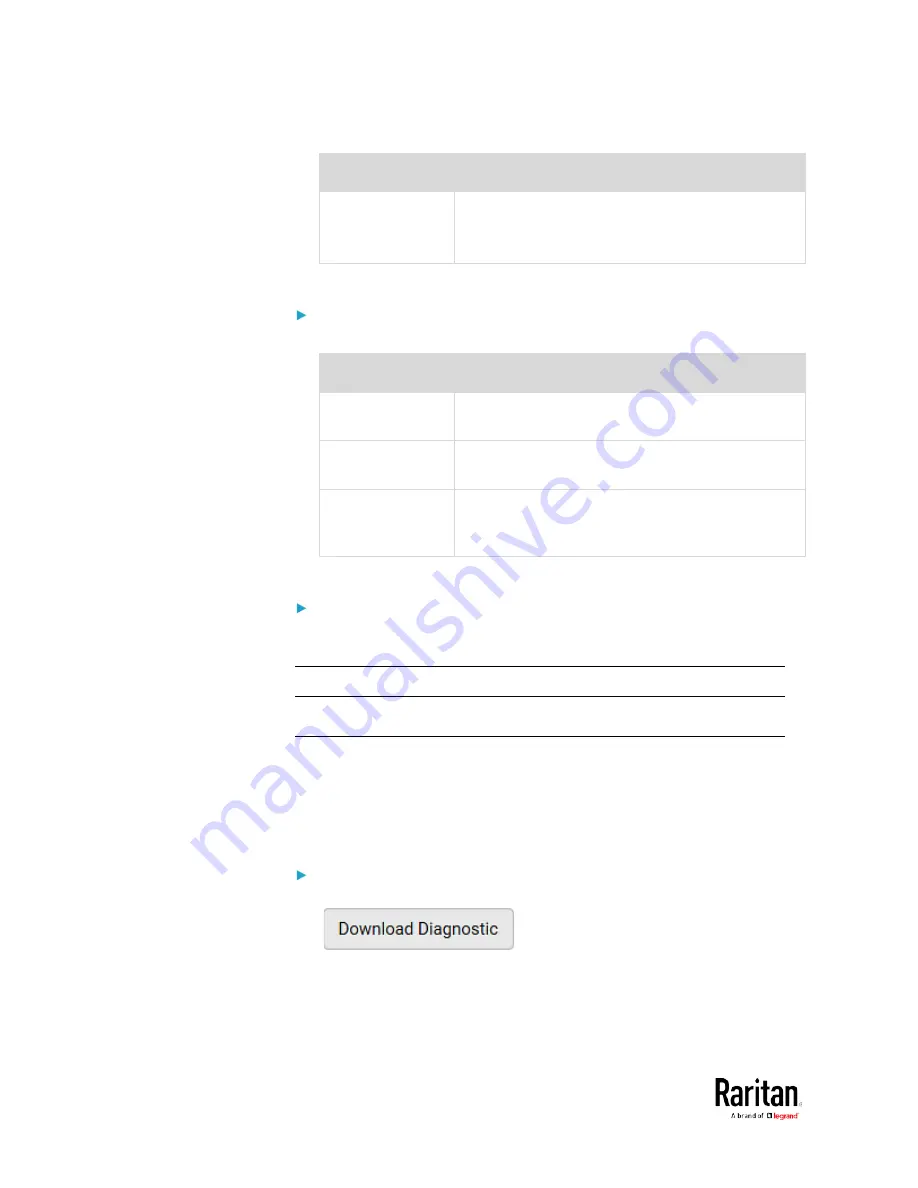
Chapter 3: Using the Web Interface
328
Field
Description
Number of
Requests
A number up to 20.
This determines how many packets are sent for
pinging the host.
2.
Click Run Ping to ping the host. The Ping results are then displayed.
Trace Route:
1.
Type values in the following fields.
Field/setting
Description
Host Name
The IP address or name of the host whose route
you want to check.
Timeout(s)
A timeout value in seconds to end the trace route
operation.
Use ICMP Packets To use the Internet Control Message Protocol
(ICMP) packets to perform the trace route
command, select this checkbox.
2.
Click Run. The Trace Route results are then displayed.
List TCP Connections:
1.
Click the List TCP Connections title bar to show the list.
Downloading Diagnostic Information
Important: This function is for use by Raritan Field Engineers or
when you are directed by Raritan Technical Support.
You can download the diagnostic file from the BCM2 to a client machine.
The file is compressed into a .tgz file and should be sent to Raritan
Technical Support for interpretation.
This feature is accessible only by users with Administrative Privileges or
Unrestricted View Privileges.
To retrieve a diagnostic file:
1.
Choose Maintenance > Download Diagnostic >
.
2.
The system prompts you to save or open the file. Click Save.
3.
E-mail this file as instructed by Raritan Technical Support.
Содержание PMC-1000
Страница 3: ...BCM2 Series Power Meter Xerus Firmware v3 4 0 User Guide...
Страница 23: ...Chapter 1 Installation and Initial Configuration 11 Panel Wiring Example...
Страница 54: ...Chapter 1 Installation and Initial Configuration 42 Branch Circuit Details...
Страница 76: ...Chapter 2 Connecting External Equipment Optional 64...
Страница 123: ...Chapter 3 Using the Web Interface 111...
Страница 558: ...Appendix D RADIUS Configuration Illustration 546 Note If your BCM2 uses PAP then select PAP...
Страница 559: ...Appendix D RADIUS Configuration Illustration 547 10 Select Standard to the left of the dialog and then click Add...
Страница 560: ...Appendix D RADIUS Configuration Illustration 548 11 Select Filter Id from the list of attributes and click Add...
Страница 563: ...Appendix D RADIUS Configuration Illustration 551 14 The new attribute is added Click OK...
Страница 564: ...Appendix D RADIUS Configuration Illustration 552 15 Click Next to continue...
Страница 594: ...Appendix E Additional BCM2 Information 582...
Страница 612: ......






























