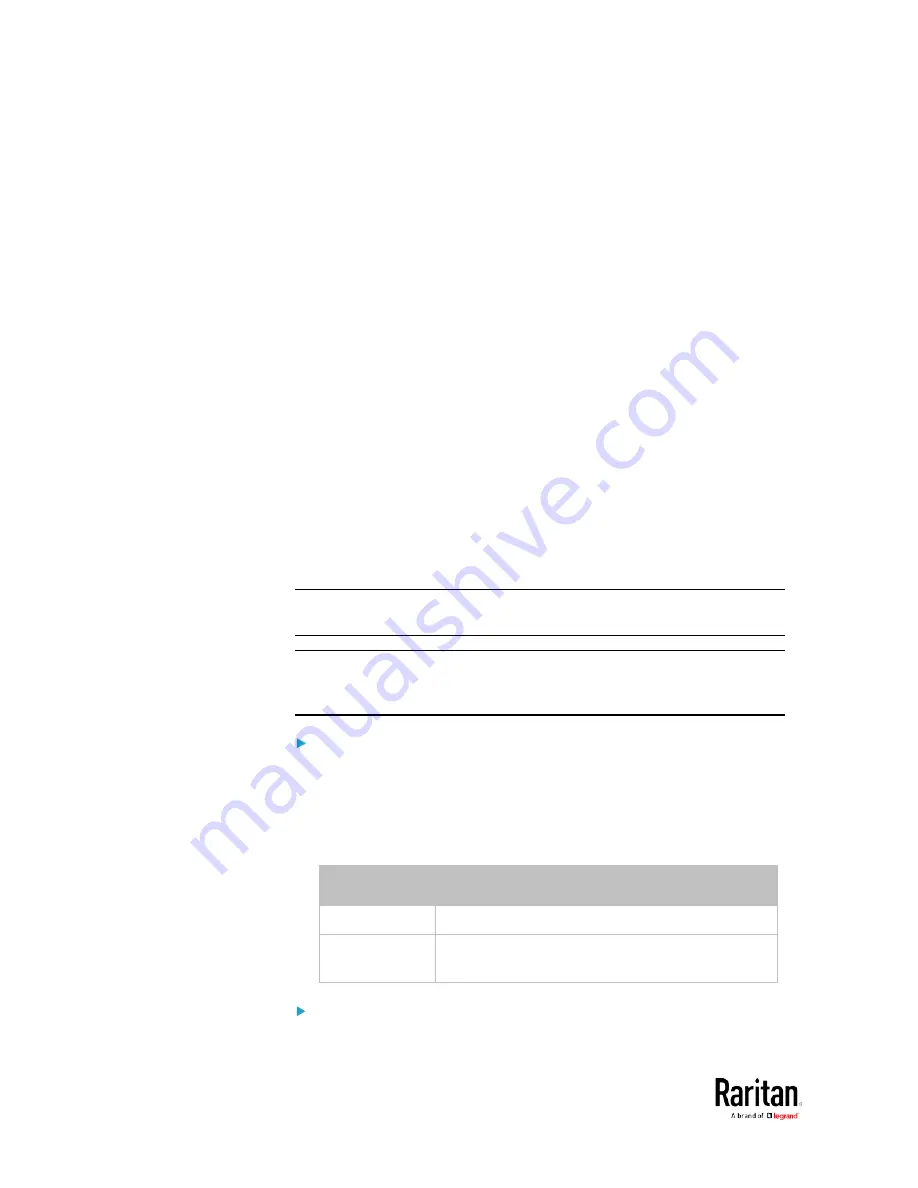
Chapter 5: Using the Command Line Interface
450
config:#
password
3.
Type the existing password and press Enter when the following
prompt appears.
Current password:
4.
Type the new password and press Enter when the following prompt
appears.
Enter new password:
5.
Re-type the new password for confirmation and press Enter when
the following prompt appears.
Re-type new password:
Setting Default Measurement Units
Default measurement units, including temperature, length, and pressure
units, apply to the BCM2 user interfaces across all users except for
those whose preferred measurement units are set differently by
themselves or the administrator. Diverse measurement unit commands
can be combined so that you can set all default measurement units at a
time. To combine all commands, see
Multi-Command Syntax
(on page
504).
Note: The measurement unit change only applies to the web interface
and command line interface.
Tip: To change the preferred measurement units displayed in the BCM2
user interfaces for a specific user via CLI, see
Changing Measurement
Units
(on page 447).
Set the default temperature unit:
config:#
user defaultpreferences preferredTemperatureUnit <option1>
Variables:
•
<option1> is one of the options:
C or F.
Option
Description
C
This option displays the temperature in Celsius.
F
This option displays the temperature in
Fahrenheit.
Set the default length unit:
Содержание PMC-1000
Страница 3: ...BCM2 Series Power Meter Xerus Firmware v3 4 0 User Guide...
Страница 23: ...Chapter 1 Installation and Initial Configuration 11 Panel Wiring Example...
Страница 54: ...Chapter 1 Installation and Initial Configuration 42 Branch Circuit Details...
Страница 76: ...Chapter 2 Connecting External Equipment Optional 64...
Страница 123: ...Chapter 3 Using the Web Interface 111...
Страница 558: ...Appendix D RADIUS Configuration Illustration 546 Note If your BCM2 uses PAP then select PAP...
Страница 559: ...Appendix D RADIUS Configuration Illustration 547 10 Select Standard to the left of the dialog and then click Add...
Страница 560: ...Appendix D RADIUS Configuration Illustration 548 11 Select Filter Id from the list of attributes and click Add...
Страница 563: ...Appendix D RADIUS Configuration Illustration 551 14 The new attribute is added Click OK...
Страница 564: ...Appendix D RADIUS Configuration Illustration 552 15 Click Next to continue...
Страница 594: ...Appendix E Additional BCM2 Information 582...
Страница 612: ......






























