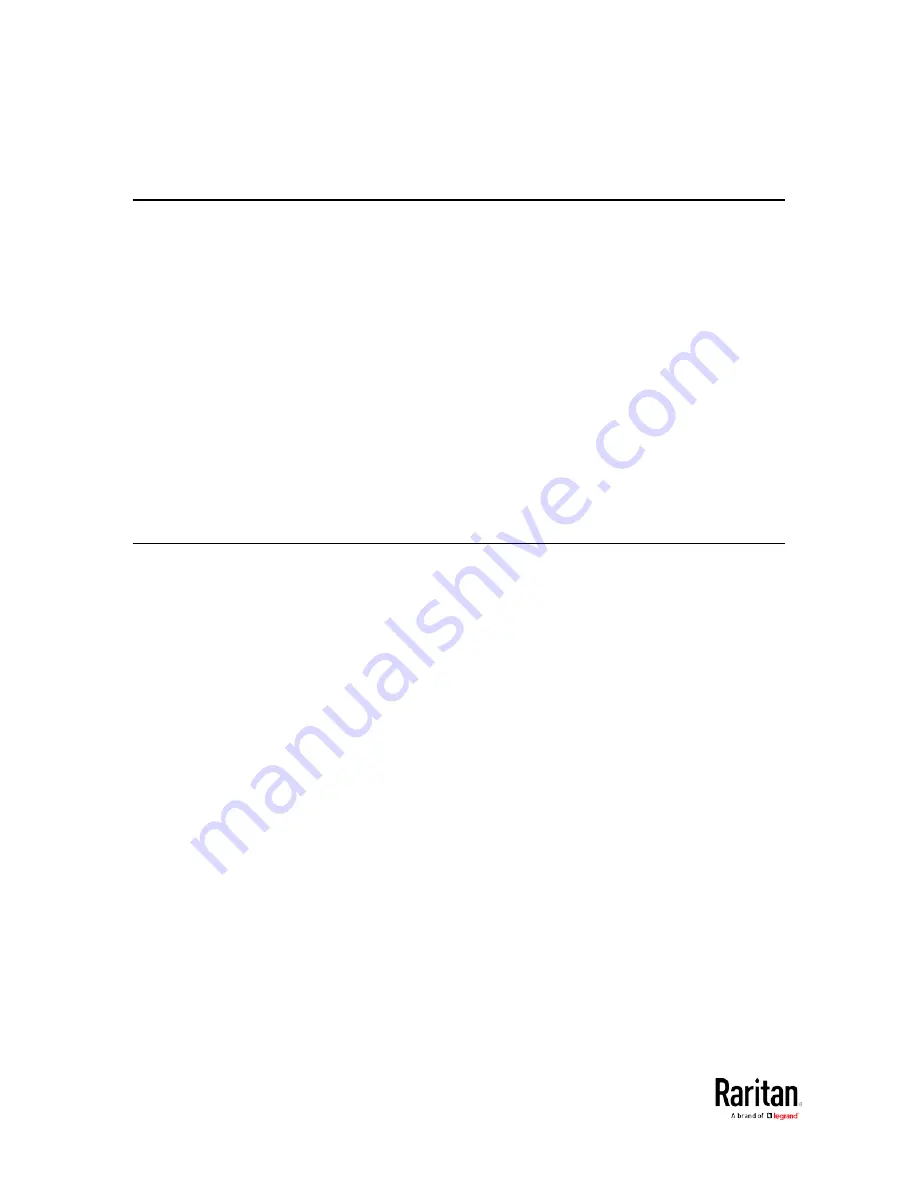
Appendix E: Additional BCM2 Information
592
The IP address configured may take seconds to take effect.
Device-Specific Settings
A bulk configuration file will NOT contain any device-specific information
like the following list.
For further information, simply open the built-in bulk profile for a
detailed list of 'excluded' settings.
•
Device name
•
SNMP system name, contact and location
•
Part of network settings (IP address, gateway, netmask and so on)
•
Device logs
•
Names, states and values of environmental sensors and actuators
•
TLS certificate
•
Server monitoring entries
•
Asset strip names and rack unit names
•
Outlet names and states
TLS Certificate Chain
A TLS server sends out a certificate to any client attempting to connect to
it. The receiver determines whether a TLS server can be trusted by
verifying that server's certificate, using the certificate (chain) stored on
the receiver.
Therefore, to successfully connect to a TLS server, you must upload a
valid certificate or (partial) certificate chain to the receiver.
The uploaded certificate (chain) must contain all missing certificates
"related to" that TLS server's certificate in some way. Otherwise, the
connection made to that TLS server will fail.
•
For information on how the uploaded certificate (chain) is related to
a TLS server's certificate, see
What is a Certificate Chain
(on page
•
For an example of creating and uploading a TLS certificate to BCM2,
see
Illustration - GMAIL SMTP Certificate Chain
(on page 596).
Содержание PMC-1000
Страница 3: ...BCM2 Series Power Meter Xerus Firmware v3 4 0 User Guide...
Страница 23: ...Chapter 1 Installation and Initial Configuration 11 Panel Wiring Example...
Страница 54: ...Chapter 1 Installation and Initial Configuration 42 Branch Circuit Details...
Страница 76: ...Chapter 2 Connecting External Equipment Optional 64...
Страница 123: ...Chapter 3 Using the Web Interface 111...
Страница 558: ...Appendix D RADIUS Configuration Illustration 546 Note If your BCM2 uses PAP then select PAP...
Страница 559: ...Appendix D RADIUS Configuration Illustration 547 10 Select Standard to the left of the dialog and then click Add...
Страница 560: ...Appendix D RADIUS Configuration Illustration 548 11 Select Filter Id from the list of attributes and click Add...
Страница 563: ...Appendix D RADIUS Configuration Illustration 551 14 The new attribute is added Click OK...
Страница 564: ...Appendix D RADIUS Configuration Illustration 552 15 Click Next to continue...
Страница 594: ...Appendix E Additional BCM2 Information 582...
Страница 612: ......
















































