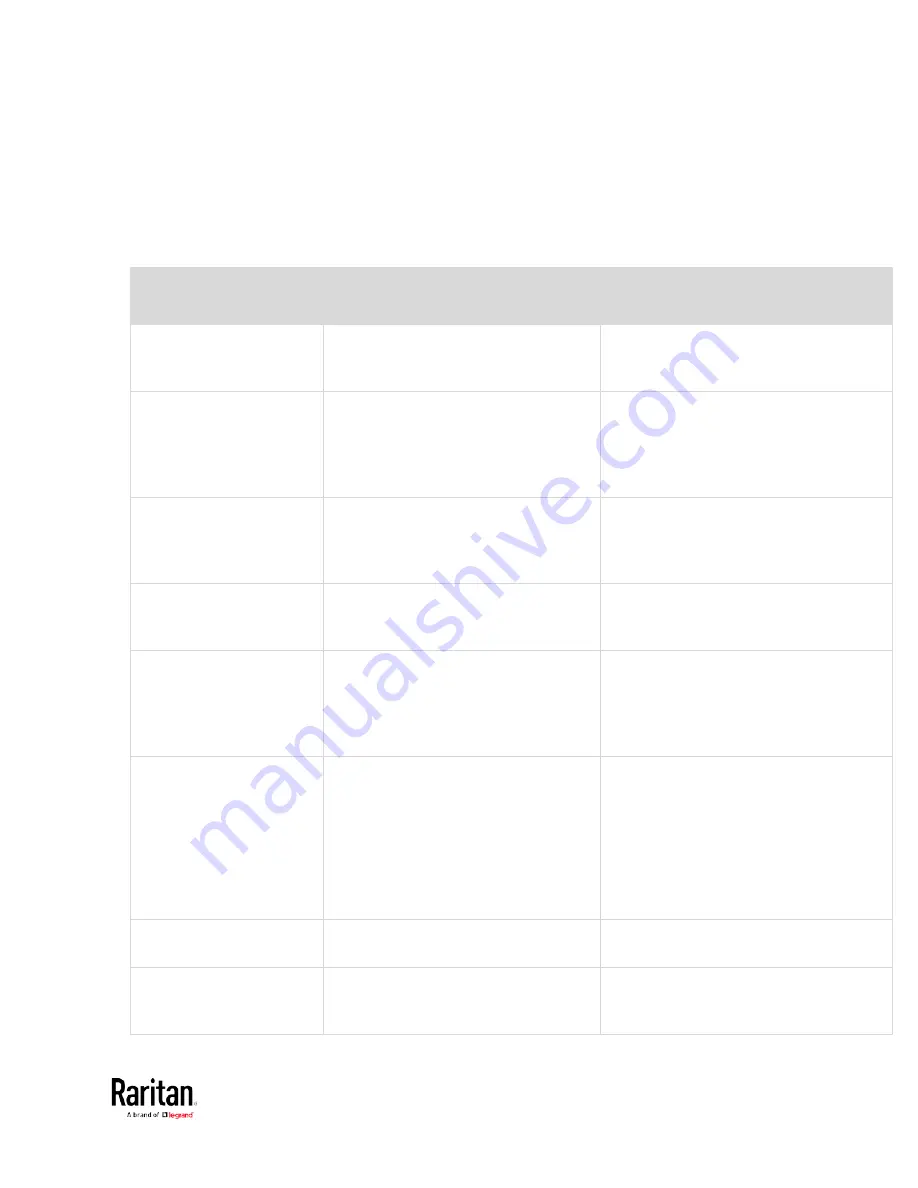
Chapter 3: Using the Web Interface
237
Default Log Messages
These default log messages are recorded internally and emailed to
specified recipients when BCM2 events occur (are TRUE) or, in some
cases, stop or become unavailable (are FALSE). See
Send Email
(on
page 258) to configure email messages.
Event/context
Default message when the event =
TRUE
Default message when the event =
FALSE
Asset Management > State State of asset strip [AMSNUMBER]
('[AMSNAME]') changed to
'[AMSSTATE]'.
Asset Management > Rack
Unit > * > Tag Connected
Asset tag with ID '[AMSTAGID]'
connected at rack unit
[AMSRACKUNITPOSITION], slot
[AMSBLADESLOTPOSITION] of asset
strip [AMSNUMBER] ('[AMSNAME]').
Asset tag with ID '[AMSTAGID]'
disconnected at rack unit
[AMSRACKUNITPOSITION], slot
[AMSBLADESLOTPOSITION] of asset strip
[AMSNUMBER] ('[AMSNAME]').
Asset Management > Rack
Unit > * > Blade Extension
Connected
Blade extension with ID '[AMSTAGID]'
connected at rack unit
[AMSRACKUNITPOSITION] of asset strip
[AMSNUMBER] ('[AMSNAME]').
Blade extension with ID '[AMSTAGID]'
disconnected at rack unit
[AMSRACKUNITPOSITION] of asset strip
[AMSNUMBER] ('[AMSNAME]').
Asset Management >
Firmware Update
Firmware update for asset strip
[AMSNUMBER] ('[AMSNAME]'): status
changed to '[AMSSTATE]'.
Asset Management >
Device Config Changed
Config parameter '[CONFIGPARAM]' of
asset strip [AMSNUMBER]
('[AMSNAME]') changed to
'[CONFIGVALUE]' by user
'[USERNAME]'.
Asset Management > Rack
Unit Config Changed
Config of rack unit
[AMSRACKUNITPOSITION] of asset strip
[AMSNUMBER] ('[AMSNAME]') changed
by user '[USERNAME]' to: Name
'[AMSRACKUNITNAME]', LED Operation
Mode '[AMSLEDOPMODE]', LED Color
'[AMSLEDCOLOR]', LED Mode
'[AMSLEDMODE]
Asset Management > Blade
Extension Overflow
Blade extension overflow occurred on
strip [AMSNUMBER] ('[AMSNAME]').
Blade extension overflow cleared for strip
[AMSNUMBER] ('[AMSNAME]').
Asset Management >
Composite Asset Strip
Composition Changed
Composition changed on composite
asset strip [AMSNUMBER]
('[AMSNAME]').
Содержание PMC-1000
Страница 3: ...BCM2 Series Power Meter Xerus Firmware v3 4 0 User Guide...
Страница 23: ...Chapter 1 Installation and Initial Configuration 11 Panel Wiring Example...
Страница 54: ...Chapter 1 Installation and Initial Configuration 42 Branch Circuit Details...
Страница 76: ...Chapter 2 Connecting External Equipment Optional 64...
Страница 123: ...Chapter 3 Using the Web Interface 111...
Страница 558: ...Appendix D RADIUS Configuration Illustration 546 Note If your BCM2 uses PAP then select PAP...
Страница 559: ...Appendix D RADIUS Configuration Illustration 547 10 Select Standard to the left of the dialog and then click Add...
Страница 560: ...Appendix D RADIUS Configuration Illustration 548 11 Select Filter Id from the list of attributes and click Add...
Страница 563: ...Appendix D RADIUS Configuration Illustration 551 14 The new attribute is added Click OK...
Страница 564: ...Appendix D RADIUS Configuration Illustration 552 15 Click Next to continue...
Страница 594: ...Appendix E Additional BCM2 Information 582...
Страница 612: ......
















































