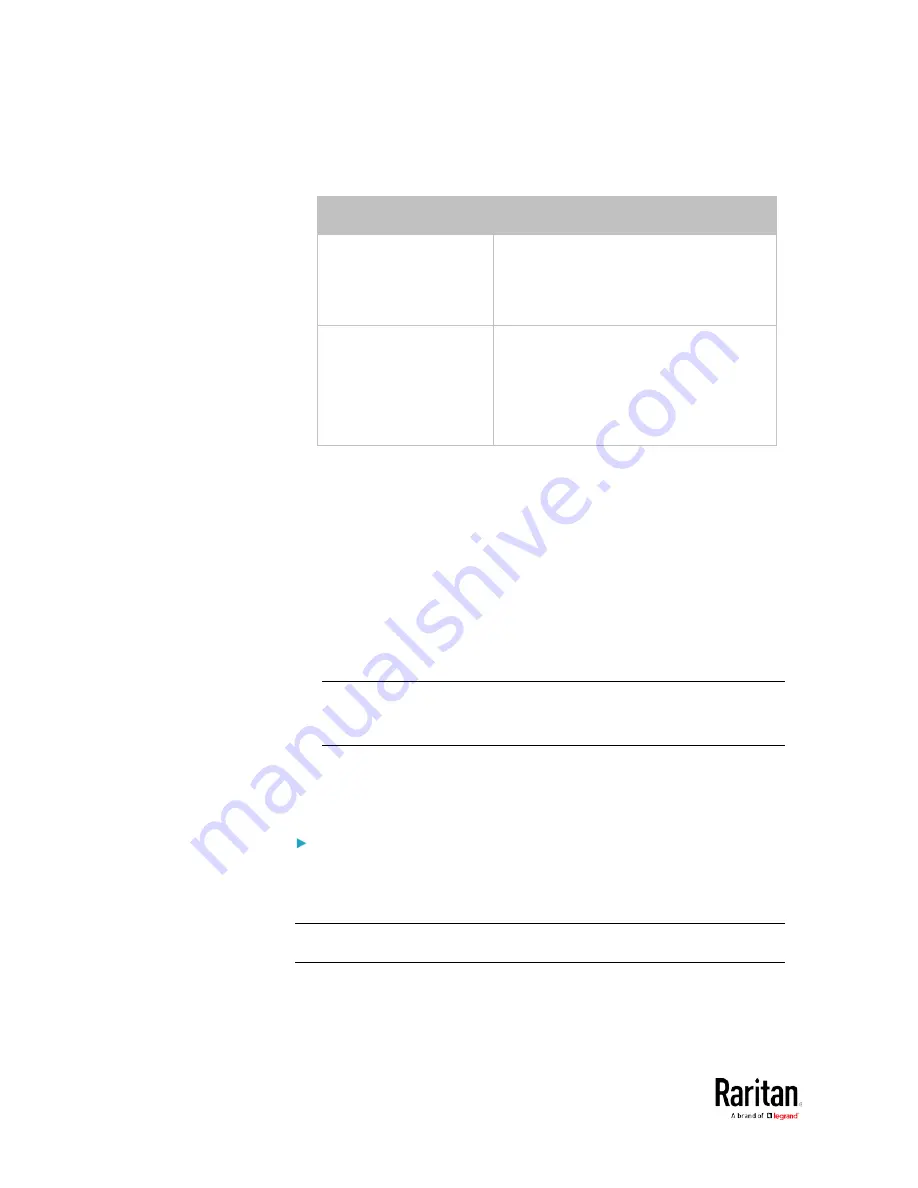
Chapter 3: Using the Web Interface
184
Note that if either setting below is incorrectly configured, a
networking issue occurs.
Field
Description
Role
(available on all
cascaded devices)
Master or Slave.
This is to determine which device is the
master and which ones are slave
devices.
Downstream interface
(available on the maser
device only)
USB or ETHERNET.
This is to determine which port on the
master device is connected to Slave 1.
6.
(Optional) Configure the network settings by clicking the BRIDGE,
ETHERNET, or WIRELESS section on the same page.
In the Bridging mode, each cascaded device can have different
network settings. You may need to configure each device's
network settings in the BRIDGE section.
In the Port Forwarding mode, all cascaded devices share the
master device's network settings. You only need to configure the
master device's network settings in the ETHERNET and/or
WIRELESS section.
See
Wired Network Settings
(on page 170) or
Wireless Network
Settings
(on page 173)
Tip: You can enable/configure multiple network interfaces in the Port
Forwarding mode so that the cascading chain has multiple IP
addresses.
7.
Click Save.
For information on accessing each cascaded device in the Port
Forwarding mode, see
Port Forwarding Examples
(on page 188).
Enable R/STP if a cascade loop is preferred:
•
You can "loop" a cascading chain to create network communication
redundancy (Bridging mode only), but only when your network
supports R/STP protocol.
Make sure that your network has R/STP enabled if using a cascade
loop (Bridging mode)
or else network loops may occur.
Содержание PMC-1000
Страница 3: ...BCM2 Series Power Meter Xerus Firmware v3 4 0 User Guide...
Страница 23: ...Chapter 1 Installation and Initial Configuration 11 Panel Wiring Example...
Страница 54: ...Chapter 1 Installation and Initial Configuration 42 Branch Circuit Details...
Страница 76: ...Chapter 2 Connecting External Equipment Optional 64...
Страница 123: ...Chapter 3 Using the Web Interface 111...
Страница 558: ...Appendix D RADIUS Configuration Illustration 546 Note If your BCM2 uses PAP then select PAP...
Страница 559: ...Appendix D RADIUS Configuration Illustration 547 10 Select Standard to the left of the dialog and then click Add...
Страница 560: ...Appendix D RADIUS Configuration Illustration 548 11 Select Filter Id from the list of attributes and click Add...
Страница 563: ...Appendix D RADIUS Configuration Illustration 551 14 The new attribute is added Click OK...
Страница 564: ...Appendix D RADIUS Configuration Illustration 552 15 Click Next to continue...
Страница 594: ...Appendix E Additional BCM2 Information 582...
Страница 612: ......






























