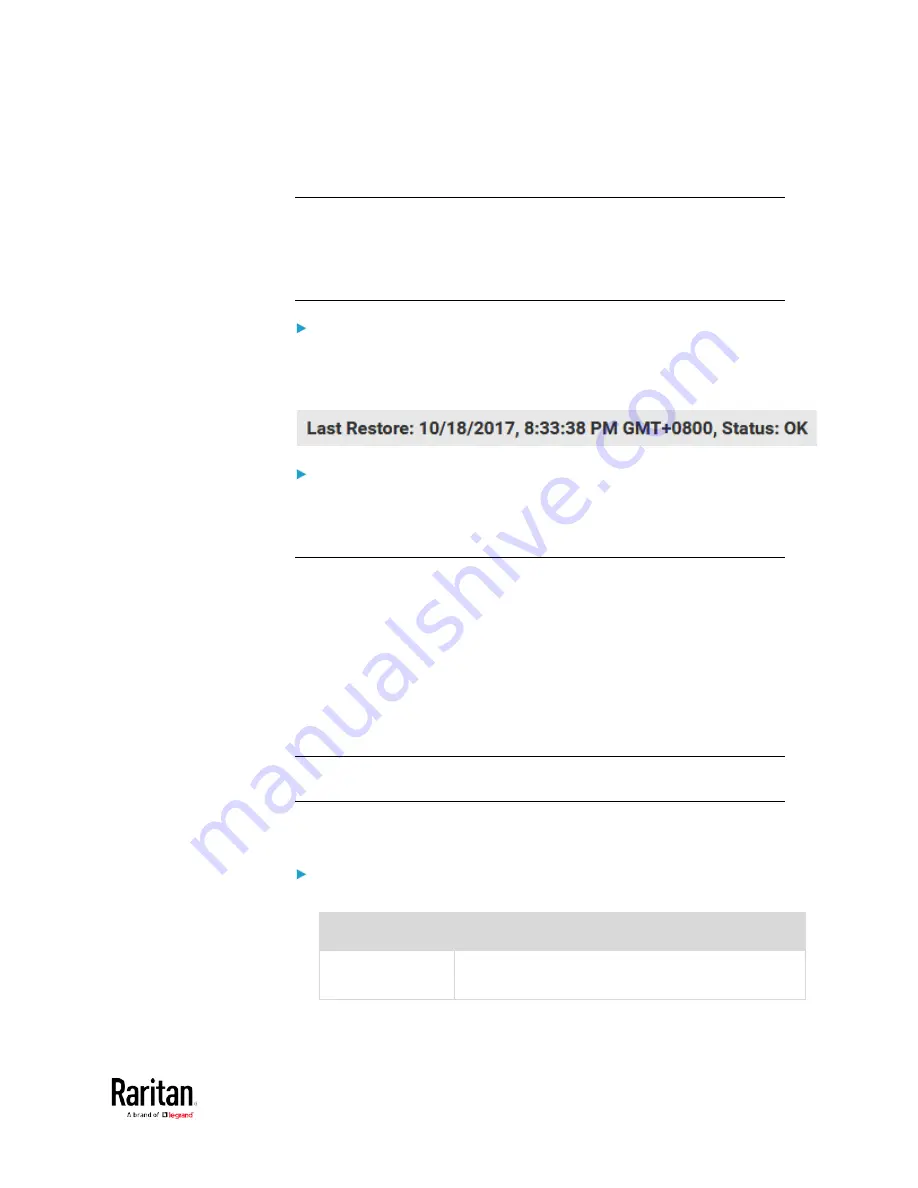
Chapter 3: Using the Web Interface
327
5.
Wait until the BCM2 device resets and the Login page re-appears,
indicating that the restore is complete.
Note: On startup, the BCM2 performs all of its functions, including event
rules and logs, based on the new configuration you have copied instead
of the previous configuration prior to the device reset. For example, the
"Bulk configuration copied" event is logged only when the new
configuration file contains the "Bulk configuration copied" event rule.
The last configuration-copying record:
If you once copied any bulk configuration or device backup file to the
BCM2, the last record similar to the following is displayed at the bottom
of both the Bulk Configuration and Backup/Restore pages.
Alternative:
To use a different method to perform backup/restore, refer to:
•
Backup and Restore via SCP
(on page 516)
Network Diagnostics
The BCM2 provides the following tools in the web interface for
diagnosing potential networking issues.
•
Ping: The tool is useful for checking whether a host is accessible
through the network or Internet.
•
Trace Route: The tool lets you find out the route over the network
between two hosts or systems.
•
List TCP Connections: You can use this function to display a list of
TCP connections.
Tip: These network diagnostic tools are also available through CLI. See
Network Troubleshooting
(on page 509).
Choose Maintenance > Network Diagnostics, and then perform any
function below.
Ping:
1.
Type values in the following fields.
Field
Description
Network Host
The name or IP address of the host that you want
to check.
Содержание PMC-1000
Страница 3: ...BCM2 Series Power Meter Xerus Firmware v3 4 0 User Guide...
Страница 23: ...Chapter 1 Installation and Initial Configuration 11 Panel Wiring Example...
Страница 54: ...Chapter 1 Installation and Initial Configuration 42 Branch Circuit Details...
Страница 76: ...Chapter 2 Connecting External Equipment Optional 64...
Страница 123: ...Chapter 3 Using the Web Interface 111...
Страница 558: ...Appendix D RADIUS Configuration Illustration 546 Note If your BCM2 uses PAP then select PAP...
Страница 559: ...Appendix D RADIUS Configuration Illustration 547 10 Select Standard to the left of the dialog and then click Add...
Страница 560: ...Appendix D RADIUS Configuration Illustration 548 11 Select Filter Id from the list of attributes and click Add...
Страница 563: ...Appendix D RADIUS Configuration Illustration 551 14 The new attribute is added Click OK...
Страница 564: ...Appendix D RADIUS Configuration Illustration 552 15 Click Next to continue...
Страница 594: ...Appendix E Additional BCM2 Information 582...
Страница 612: ......






























