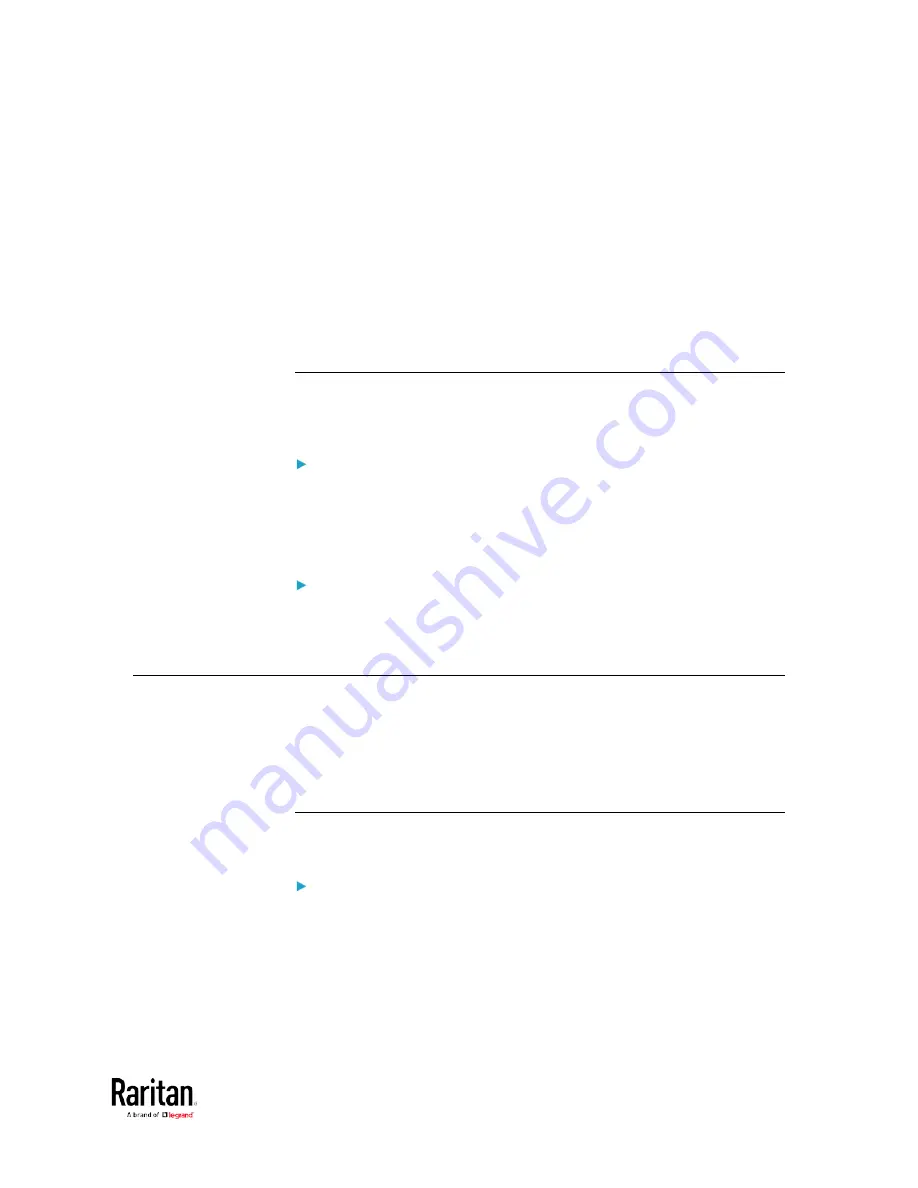
Chapter 5: Using the Command Line Interface
509
-- OR --
#
reset activeEnergy outlet <outlet_n> /y
If you entered the command without "/y", a message appears prompting
you to confirm the operation. Type y to confirm the reset or n to abort it.
Variables:
•
<n> is the inlet number.
•
<outlet_n> is an outlet number.
Resetting to Factory Defaults
The following commands restore all settings of the BCM2 device to
factory defaults.
To reset BCM2 settings after login, use either command:
#
reset factorydefaults
-- OR --
#
reset factorydefaults
/y
To reset BCM2 settings before login:
Username:
factorydefaults
See
Using the CLI Command
(on page 521) for details.
Network Troubleshooting
The BCM2 provides 4 diagnostic commands for troubleshooting network
problems:
nslookup, netstat, ping, and traceroute. The diagnostic
commands function as corresponding Linux commands and can get
corresponding Linux outputs.
Entering Diagnostic Mode
Diagnostic commands function in the diagnostic mode only.
To enter the diagnostic mode:
1.
Enter either of the following modes:
Administrator mode: The # prompt is displayed.
User mode: The > prompt is displayed.
2.
Type
diag
and press Enter. The diag# or diag> prompt appears,
indicating that you have entered the diagnostic mode.
3.
Now you can type any diagnostic commands for troubleshooting.
Содержание PMC-1000
Страница 3: ...BCM2 Series Power Meter Xerus Firmware v3 4 0 User Guide...
Страница 23: ...Chapter 1 Installation and Initial Configuration 11 Panel Wiring Example...
Страница 54: ...Chapter 1 Installation and Initial Configuration 42 Branch Circuit Details...
Страница 76: ...Chapter 2 Connecting External Equipment Optional 64...
Страница 123: ...Chapter 3 Using the Web Interface 111...
Страница 558: ...Appendix D RADIUS Configuration Illustration 546 Note If your BCM2 uses PAP then select PAP...
Страница 559: ...Appendix D RADIUS Configuration Illustration 547 10 Select Standard to the left of the dialog and then click Add...
Страница 560: ...Appendix D RADIUS Configuration Illustration 548 11 Select Filter Id from the list of attributes and click Add...
Страница 563: ...Appendix D RADIUS Configuration Illustration 551 14 The new attribute is added Click OK...
Страница 564: ...Appendix D RADIUS Configuration Illustration 552 15 Click Next to continue...
Страница 594: ...Appendix E Additional BCM2 Information 582...
Страница 612: ......






























