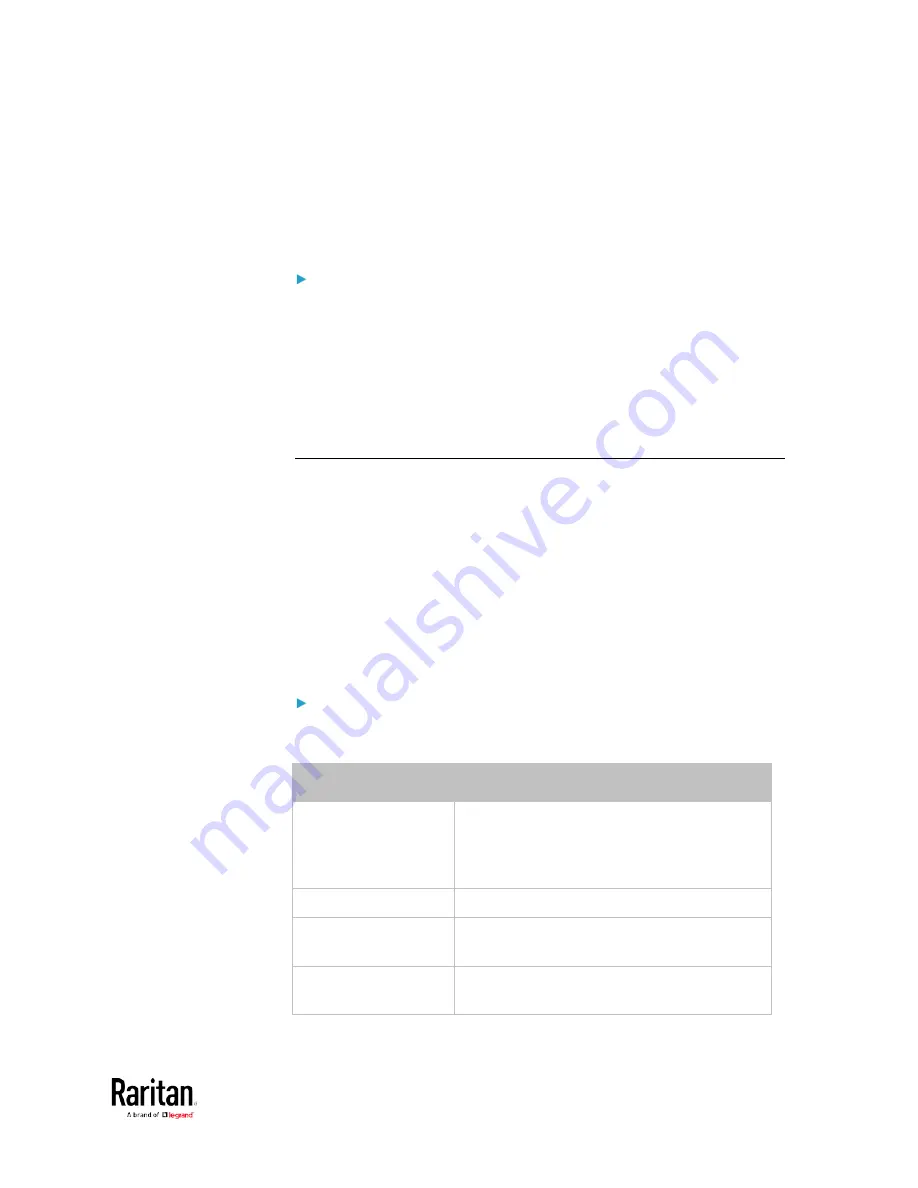
Chapter 3: Using the Web Interface
123
•
They show one of the managed states. See
Sensor/Actuator States
(on page 123).
•
For managed 'numeric' sensors, their readings are retrieved and
displayed. If any numeric sensor is disconnected or its reading
cannot be retrieved, it shows "unavailable" for its reading.
Unmanaged sensors/actuators:
•
The BCM2 neither communicates with unmanaged
sensors/actuators nor retrieves their data.
•
Unmanaged sensors/actuators are listed only when they are
physically connected to the BCM2. They disappear when they are no
longer connected.
•
They do
not have an ID number.
•
They show the "unmanaged" state.
Sensor/Actuator States
An environmental sensor or actuator shows its real-time state after
being managed.
Available sensor states depend on the sensor type -- numeric or state
sensors. For example, a contact closure sensor is a state sensor so it
switches between three states only --
unavailable, alarmed and normal.
Sensors will be highlighted in yellow or red when they enter abnormal
states. See
Yellow- or Red-Highlighted Sensors
(see "
An actuator's state is marked in red when it is turned on.
Managed sensor states:
In the following table, "R" represents any numeric sensor's reading. The
symbol <= means "smaller than" or "equal to."
State
Description
normal
For numeric sensors, it means the
readings are within the normal range.
For state sensors, it means they enter the
normal state.
below lower critical
"R" < Lower Critical threshold
below lower warning
Lower Critical threshold <= "R" < Lower
Warning threshold
above upper warning
Upper Warning threshold < "R" <= Upper
Critical threshold
Содержание PMC-1000
Страница 3: ...BCM2 Series Power Meter Xerus Firmware v3 4 0 User Guide...
Страница 23: ...Chapter 1 Installation and Initial Configuration 11 Panel Wiring Example...
Страница 54: ...Chapter 1 Installation and Initial Configuration 42 Branch Circuit Details...
Страница 76: ...Chapter 2 Connecting External Equipment Optional 64...
Страница 123: ...Chapter 3 Using the Web Interface 111...
Страница 558: ...Appendix D RADIUS Configuration Illustration 546 Note If your BCM2 uses PAP then select PAP...
Страница 559: ...Appendix D RADIUS Configuration Illustration 547 10 Select Standard to the left of the dialog and then click Add...
Страница 560: ...Appendix D RADIUS Configuration Illustration 548 11 Select Filter Id from the list of attributes and click Add...
Страница 563: ...Appendix D RADIUS Configuration Illustration 551 14 The new attribute is added Click OK...
Страница 564: ...Appendix D RADIUS Configuration Illustration 552 15 Click Next to continue...
Страница 594: ...Appendix E Additional BCM2 Information 582...
Страница 612: ......
















































