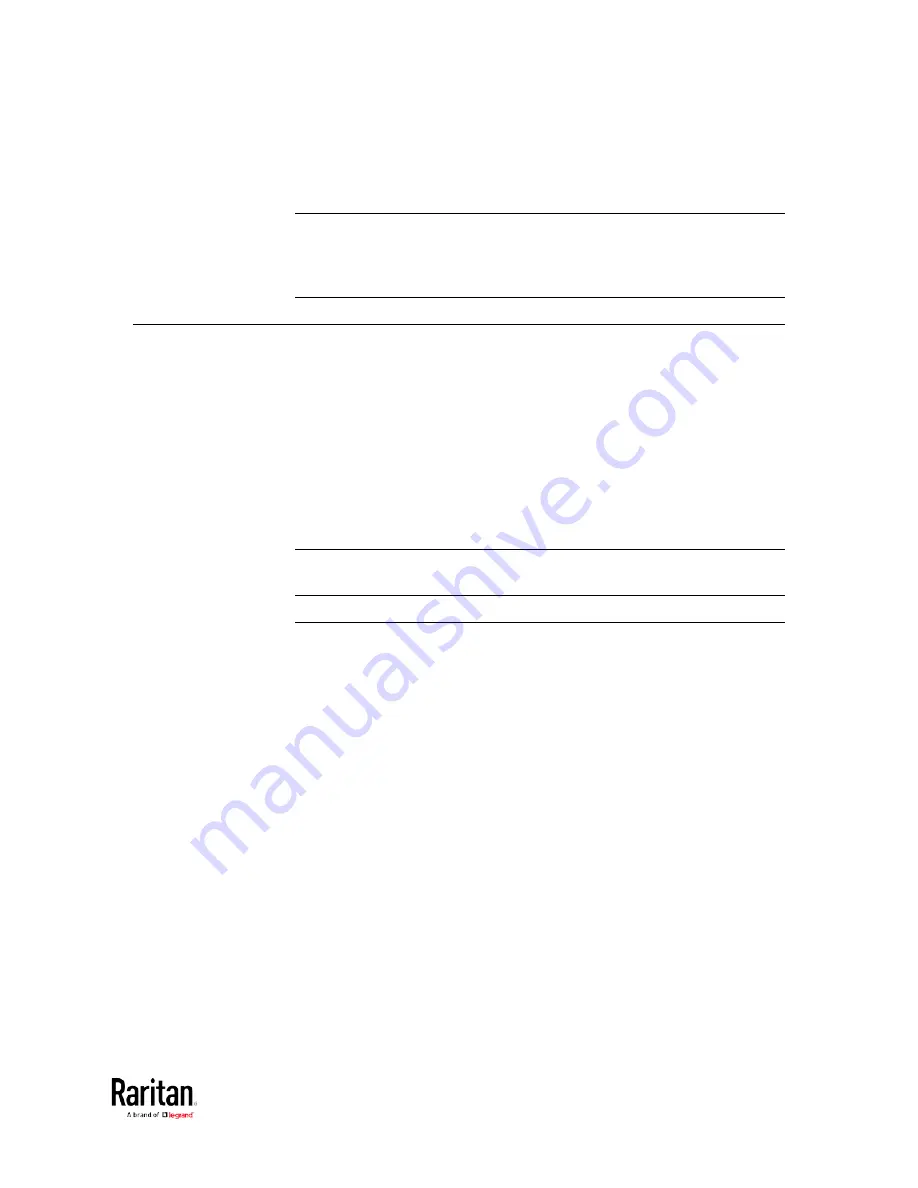
Chapter 5: Using the Command Line Interface
361
config:#
role create ?
Tip: To automatically complete a command after typing part of the full
command, see
Automatically Completing a Command
(on page 512). To
re-execute one of the previous commands, see
Retrieving Previous
Commands
(on page 512).
Showing Information
You can use the show commands to view current settings or the status of
the BCM2 device or part of it, such as the IP address, networking mode,
firmware version, states or readings of internal or external sensors, user
profiles, and so on.
Some "show" commands have two formats: one with the parameter
"details" and the other without. The difference is that the command
without the parameter "details" displays a shortened version of
information while the other displays in-depth information.
After typing a "show" command, press Enter to execute it.
Note: Depending on your login name, the # prompt may be replaced by
the > prompt. See
Different CLI Modes and Prompts
(on page 359).
Network Configuration
This command shows all network configuration and all network
interfaces' information, such as the IP address, MAC address, the
Ethernet interface's duplex mode, and the wireless interface's
status/settings.
#
show network
Содержание PMC-1000
Страница 3: ...BCM2 Series Power Meter Xerus Firmware v3 4 0 User Guide...
Страница 23: ...Chapter 1 Installation and Initial Configuration 11 Panel Wiring Example...
Страница 54: ...Chapter 1 Installation and Initial Configuration 42 Branch Circuit Details...
Страница 76: ...Chapter 2 Connecting External Equipment Optional 64...
Страница 123: ...Chapter 3 Using the Web Interface 111...
Страница 558: ...Appendix D RADIUS Configuration Illustration 546 Note If your BCM2 uses PAP then select PAP...
Страница 559: ...Appendix D RADIUS Configuration Illustration 547 10 Select Standard to the left of the dialog and then click Add...
Страница 560: ...Appendix D RADIUS Configuration Illustration 548 11 Select Filter Id from the list of attributes and click Add...
Страница 563: ...Appendix D RADIUS Configuration Illustration 551 14 The new attribute is added Click OK...
Страница 564: ...Appendix D RADIUS Configuration Illustration 552 15 Click Next to continue...
Страница 594: ...Appendix E Additional BCM2 Information 582...
Страница 612: ......
















































