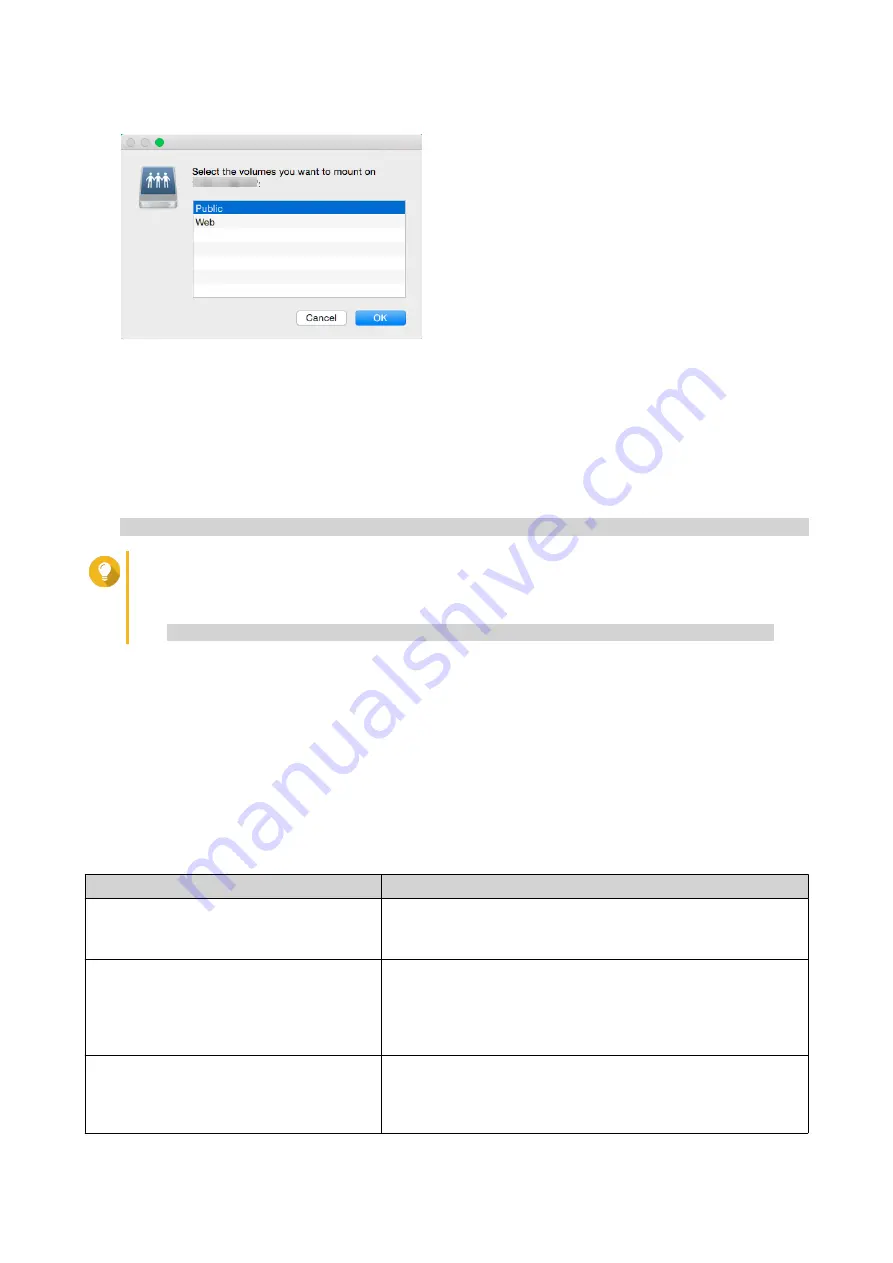
The shared folder is mounted as a network drive and can be accessed using Qfinder Pro.
Mounting a Shared Folder on a Linux Computer
1.
Open a terminal with root privileges.
2.
Run the following command:
mount <NAS Ethernet Interface IP>:/share/<Shared Folder Name> <Directory to Mount>
Tip
If the NAS ethernet interface IP address is 192.168.0.42 and you want to connect to a shared
folder "public" under the /mnt/pub directory, run the following command:
mount -t nfs 192.168.0.42:/share/public/mnt/pub
3.
Specify your NAS username and password.
You can connect to the shared folder using the mounted directory.
Quota
You can enable quotas (in MB or GB) for users and user groups to help manage storage space. When
quotas are enabled, QTS prevents users from saving data to the NAS after the quota is reached. By default,
quotas are not enabled for users.
QTS provides three types of quota settings.
Type
Description
Individual
Set quotas for individual users.
Go to
Control Panel
>
Privilege
>
Users
to edit user quotas.
Modifying User Account Information
Group
Set quotas at the group level. Setting a group quota applies
the quota to each user in the group.
Go to
Control Panel
>
Privilege
>
User Groups
to edit group
quotas.
For details, see
Modifying User Group Information
.
All users
When enabled, the quota is applied to both new and existing
users.
Go to
Control Panel
>
Privilege
>
Quota
to enable quotas.
QTS 4.5.x User Guide
Privilege Settings
95






























