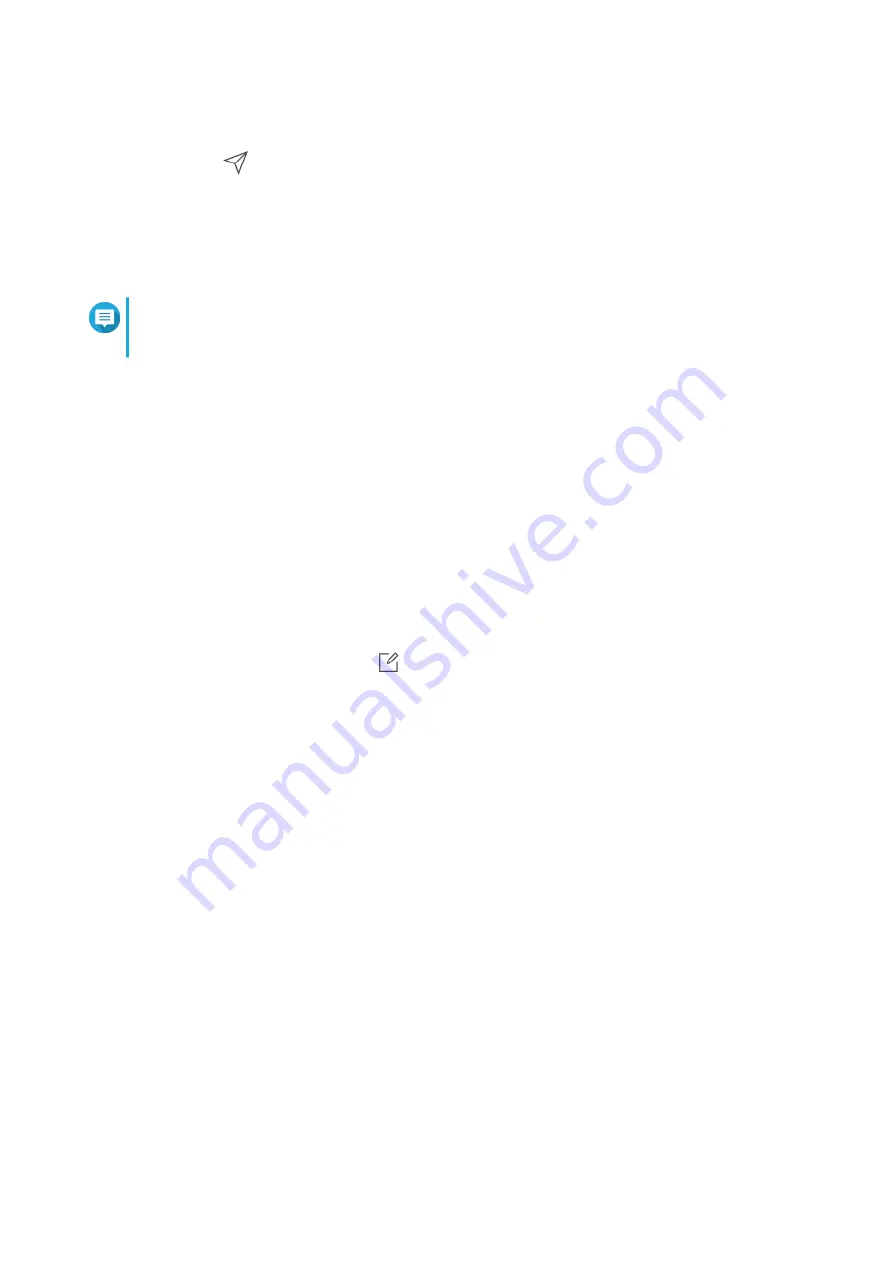
5.
Optional: Select
Set as default SMTP service account
.
6.
Optional: Click
.
The SMTP server sends a test email.
7.
Click
Create
.
Notification Center adds the SMTP service to the list.
8.
Optional: Click
Re-configuration
.
Note
Click
Re-configuration
if you want to immediately reset the email notification server. You must
repeat steps 1 to 7 for re-configuration.
Pairing Notification Center with a Web Browser
Before pairing, ensure the following.
• Your device is registered to an active myQNAPcloud account.
• You are using one of the following web browsers: Google Chrome, Internet Explorer, Firefox, or Safari.
1.
Go to
Service Account and Device Pairing
>
Push Service
.
2.
Under Browser, click
Pair
.
Notification Center pairs with your current browser.
The browser appears in the list of paired devices.
3.
Change your browser name.
a.
Beside your browser name, click
.
b.
Specify a browser name.
The field accepts a maximum of 127 ASCII characters.
c.
Press ENTER.
Notification Center saves your browser name.
SMS Notifications
The SMS screen allows you to view and configure your short message service center (SMSC) settings. You
can either configure a custom SMSC or use any of the currently supported SMS service providers: Clickatell,
Nexmo, and Twilio.
QTS 4.5.x User Guide
Notification Center
542






























