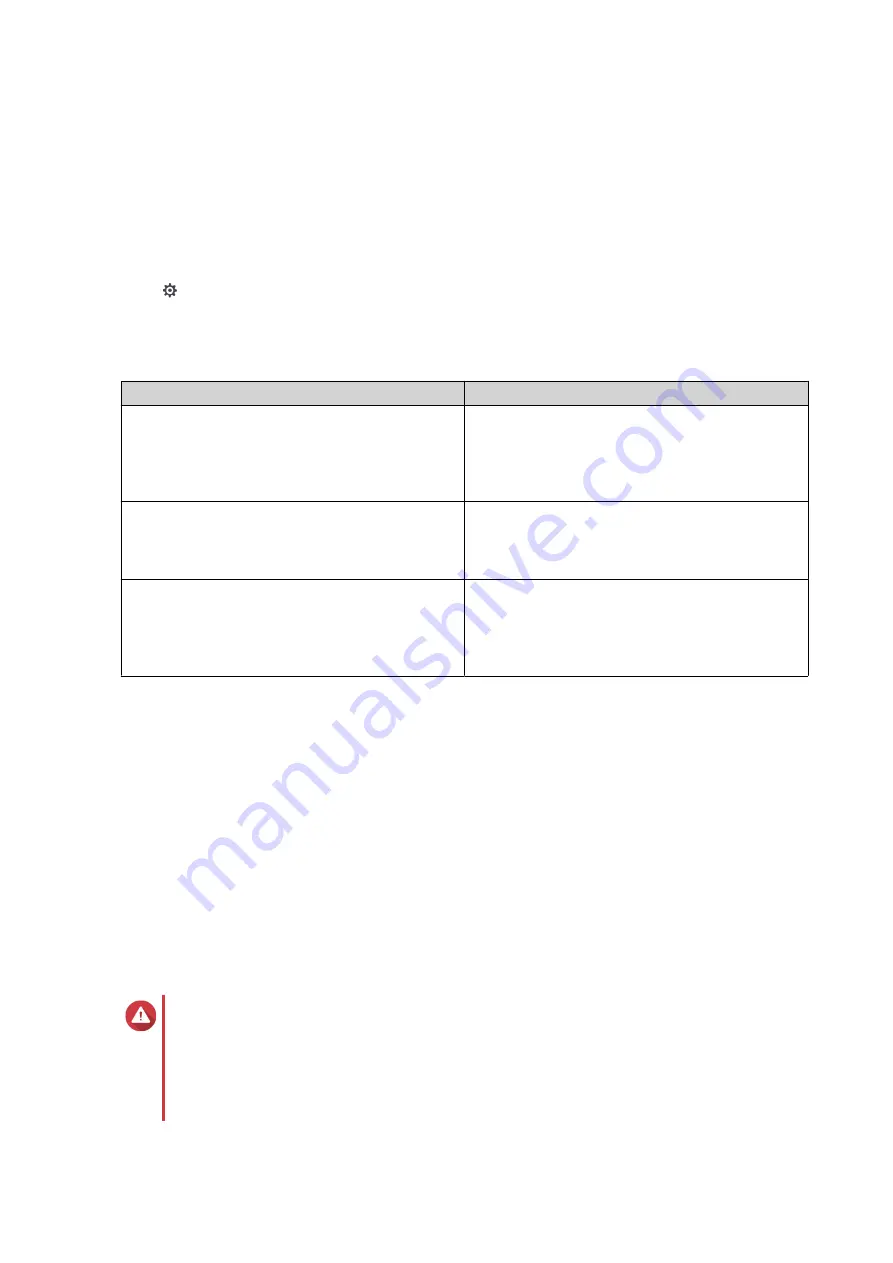
7.
Click
Add
.
App Center adds the repository to the list. You can select the repository and then click
Edit
to modify its
settings or click
Delete
to remove this repository from App Center.
Configuring App Update Settings
1.
Open App Center.
2.
Click
.
3.
Go to
Update
.
4.
Select
When updates are available
and then select one of the following options.
Option
Description
Send a notification
QTS sends notification messages when updates
are available for your apps.
You can click
Configure Notification Rule
to
create rules in Notification Center. For details, see
Install all updates automatically
App Center automatically installs all available
updates for your apps.
You can select how often App Center should
check for available updates.
Install all required updates automatically
App Center automatically installs all required
updates for your apps to ensure their functionality,
compatibility, and data security.
You can select how often App Center should
check for required updates.
5.
Click
Apply
.
Digital Signatures
QNAP uses digital signatures to validate apps created by QNAP or QNAP-trusted publishers. The use of
digital signatures prevent the unauthorized tampering of apps that may lead to security risks.
A digital signature is considered valid if it meets the following criteria.
• The digital signature has not been tampered with.
• The digital signature has not expired.
• The digital signature is certified by QNAP.
Enabling Installation of Apps without Digital Signatures
Warning
• A valid digital signature ensures that an application was created by QNAP or a QNAP-
trusted publisher. It also ensures that the app has not been maliciously tampered with.
Installing apps without valid digital signatures may expose your NAS to security risks.
QNAP shall not be held liable for any damages, data loss, or security vulnerabilities
resulting from the installation and use of such apps.
QTS 4.5.x User Guide
App Center
467
















































