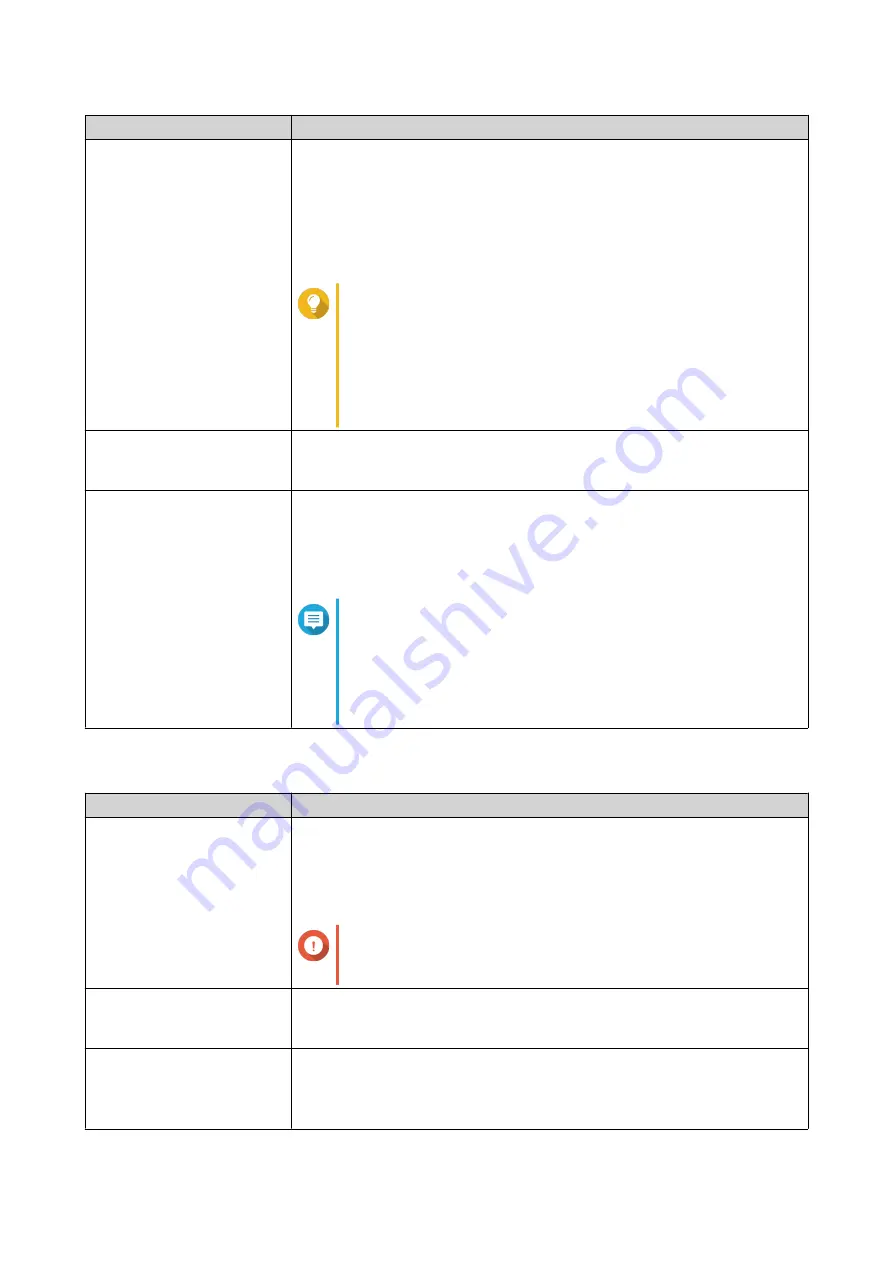
Setting
Description
TLER/ERC Timer
Enable this feature to specify a maximum response time of all disks in
seconds.
When a disk encounters a read or write error, it may become unresponsive
while the disk firmware attempts to correct the error. QTS might interpret this
unresponsiveness as a disk failure. Enabling this feature ensures that a disk
has sufficient time to recover from a read or write error before QTS marks it
as failed and initiates a RAID group rebuild.
Tip
• This setting is also known as Error recovery control
(ERC), Time-limited error recovery (TLER) or
Command completion time limit (CCTL).
• When this feature is disabled, QTS uses the default
TLER/ERC settings specified by the disk manufacturer.
Check for expansion unit
firmware updates at login
Automatically check online for newer firmware for each expansion unit
connected to the NAS. If QTS detects newer firmware, it will ask whether
you want to install it.
Share my disk analysis data
with QNAP
Send de-indentified disk analysis data and NAS system information to
QNAP to improve future products. QNAP does not collect any user data.
You can opt out of this program at any time.
If the app QNAP Drive Life is installed, enabling this setting sends disk
analysis data that is linked to your QID to QNAP.
Note
• Opening the app QNAP Drive Life automatically
enables this setting.
• Disabling this setting causes the app QNAP Drive Life
to stop working.
Snapshot Global Settings
Setting
Description
Smart Snapshot Space
Management
Enable this feature to automatically delete the oldest snapshots when the
available snapshot storage space (guaranteed snapshot space plus free
storage pool space) is less than 32GB. You can choose to exclude the most
recent snapshot, or snapshots that were created with the setting
Keep this
snapshot permanently
.
Important
If QTS is unable to create 32GB of free snapshot space, it
will not create any new snapshots.
Enable File Station Snapshot
Directory for administrators
Enable this feature to consolidate all available snapshots into a centralized
folder in File Station. You can restore files and folders from the snapshot
directory by copying them into another folder.
Make snapshot directory
(@Recently-Snapshot)
visible in shared folder root
Enable this feature to show a read-only folder
@Recently-Snapshot
at
the root level of each shared folder, containing all of the shared folder's
snapshots. You can restore files and folders from
@Recently-Snapshot
by copying them into another folder.
QTS 4.5.x User Guide
Storage & Snapshots
172
















































