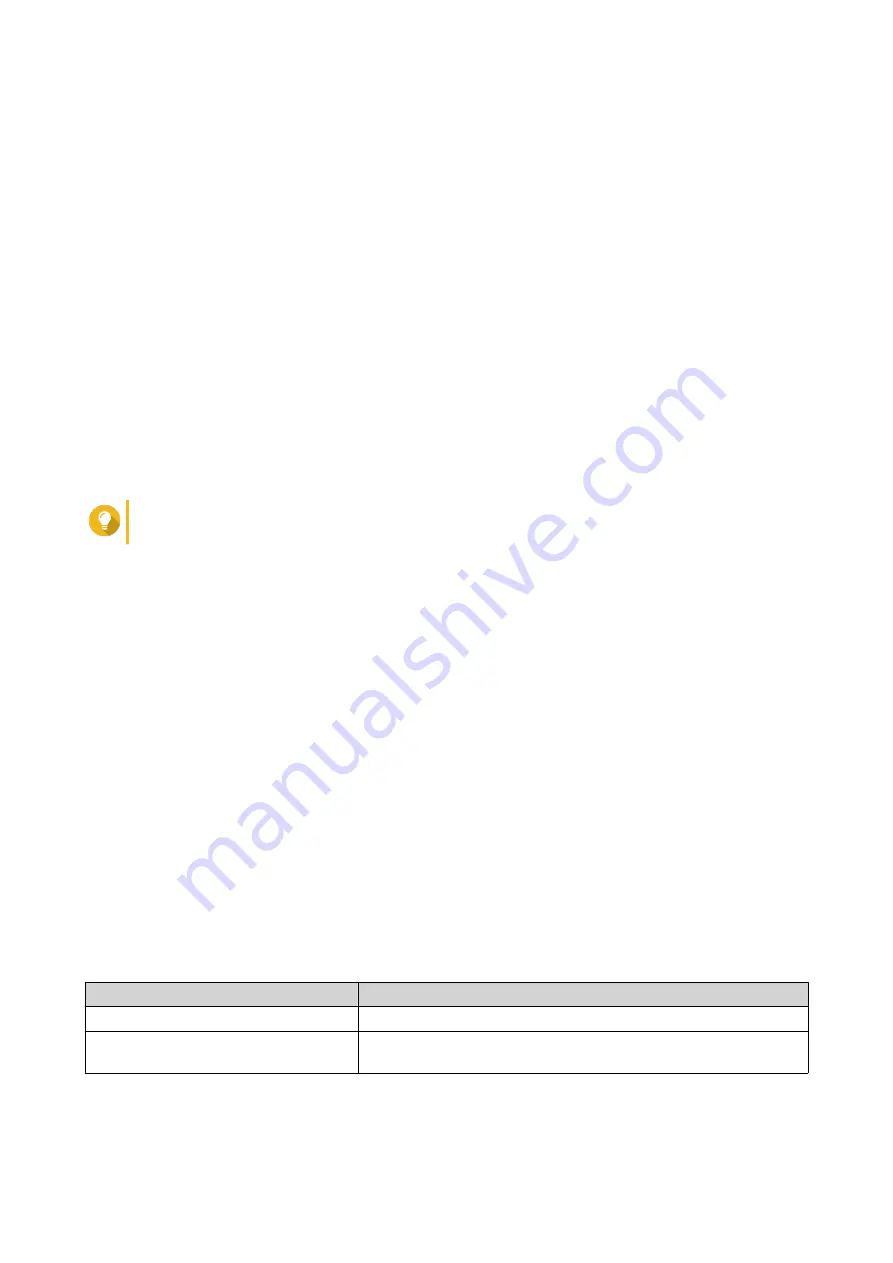
b.
Select the VJBOD disk.
c.
Click
Action
, and then select
Disconnect
.
The status of the VJBOD disk changes to
Disconnected
.
d.
Click
Action
, and then select
Delete
.
QTS removes the VJBOD disk from the local NAS.
4.
Add the VJBOD disk on another QNAP NAS.
a.
On the other NAS, go to
Storage & Snapshots
>
Storage
>
Disks/VJBOD
.
b.
Click
Create
, and then select
Create Virtual JBOD
.
The
Create Virtual JBOD Disk Wizard
opens.
a.
Click
Next
.
b.
Specify the IP address or hostname of the remote NAS.
c.
Specify the admin password of the remote NAS.
d.
Optional: Specify the system administration port of the remote NAS.
Tip
The default port is 8080, or 443 if HTTPS is enabled.
e.
Click
Next
.
f.
Optional: Select the local interface that will be used by VJBOD.
g.
Optional: Select the remote interface that will be used by VJBOD.
h.
Optional: Select
Use iSER when available
.
Enabling iSER increases data transfer speeds and reduces CPU and memory load.
i.
Click
Next
.
j.
Select
Choose an existing iSCSI LUN on the selected NAS
.
k.
Click
Next
.
l.
Select the LUN containing the VJBOD disk.
m.
Click
Next
.
n.
Optional: Enable CRC checksums.
Initiators and targets communicate over TCP connections using iSCSI protocol data units (PDU).
The sending device can send a checksum with each PDU. The receiving device uses this
checksum to verify the integrity of the PDU, which is useful in unreliable network environments.
There are two checksum types, which can be enabled separately.
Checksum Type
Description
Data Digest
The checksum can be used to verify the data portion of the PDU.
Header Digest
The checksum can be used to verify the header portion of the
PDU.
o.
Click
Next
.
p.
Review the summary, and then click
Next
.
QTS 4.5.x User Guide
Storage & Snapshots
281






























