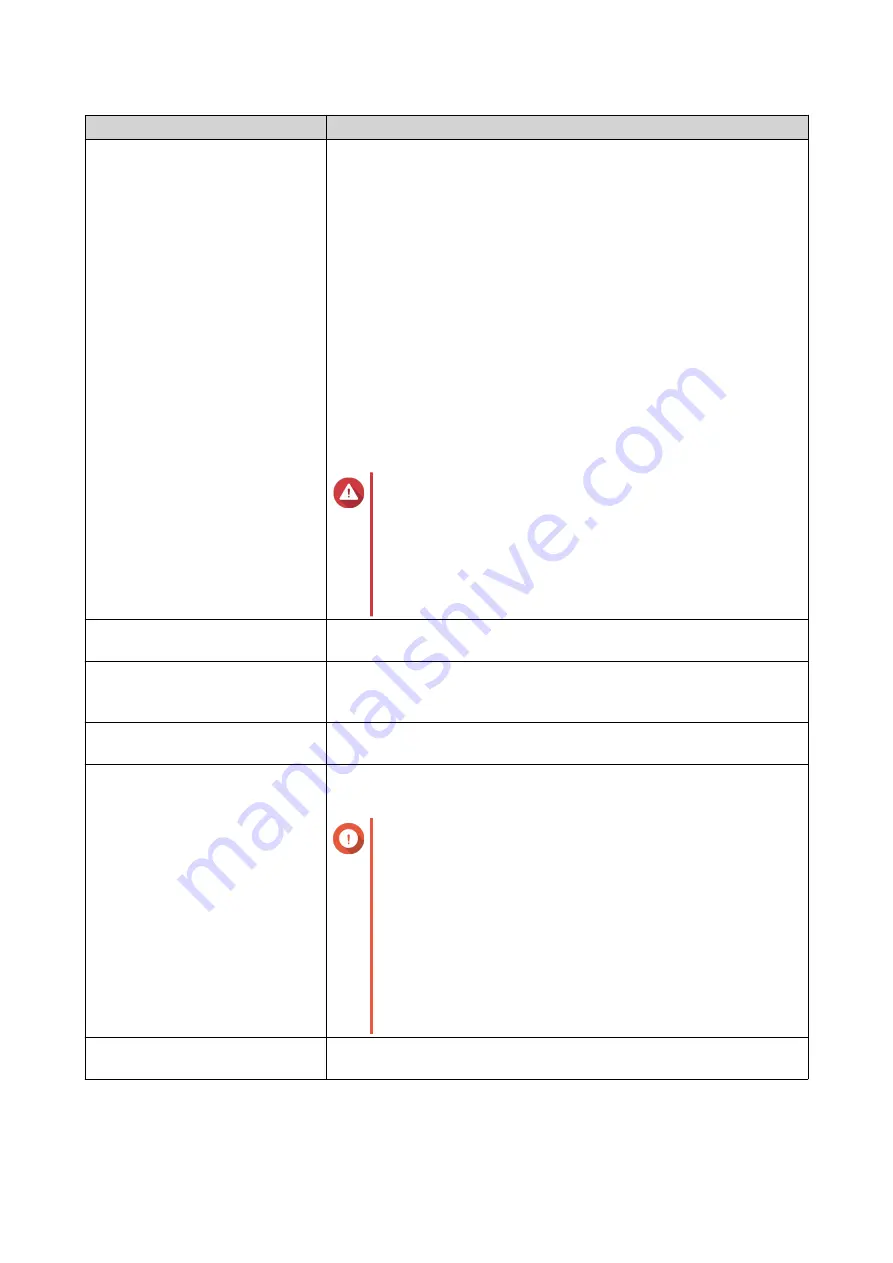
Setting
Description
Encrypt this folder
Folder encryption protects folder content against unauthorized data
access when the drives are physically stolen.
Specify the following information.
a. Input Password
Specify a password that contains 8 to 32 characters except the
following: " $ : = \
This field does not support multibyte characters.
b. Verify Password
The password must match the previously specified password.
c. Save encryption key
When enabled, QTS automatically unlocks the shared folder after
the NAS restarts.
When disabled, the administrator must unlock the folder after the
NAS restarts.
For details, see
.
Warning
• Saving the encryption key on the NAS can result in
unauthorized data access if unauthorized
personnel are able to physically access the NAS.
• If you forget the encryption password, all data will
become inaccessible.
Enable sync on this shared
folder
Selecting this option allows this shared folder to be used with Qsync.
This option is only available if Qsync Central is installed on the NAS.
Enable access-based share
enumeration (ABSE)
When enabled, users can only see the shared folders that they have
permission to mount and access. Guest account users must enter a
username and password to view shared folders.
Enable access-based
enumeration (ABE)
When enabled, users can only see the files and folders that they have
permission to access.
Set this folder as the Time
Machine backup folder (macOS)
When enabled, the shared folder becomes the destination folder for
Time Machine in macOS.
Important
• If space in the folder is insufficient when starting a
new Time Machine backup, QTS automatically
deletes the oldest Time Machine backup in the
folder to free up space.
• You should disable
Enable Network Recycle Bin
when
Set this folder as the Time Machine
backup folder (macOS)
is selected to prevent
automatically deleted Time Machine backups from
filling the recycle bin.
Migrate to Snapshot Shared
Folder
Migrate the shared folder to a snapshot shared folder.
For details, see
Migrating to a Snapshot Shared Folder
.
5.
Click
OK
.
QTS 4.5.x User Guide
Privilege Settings
76






























