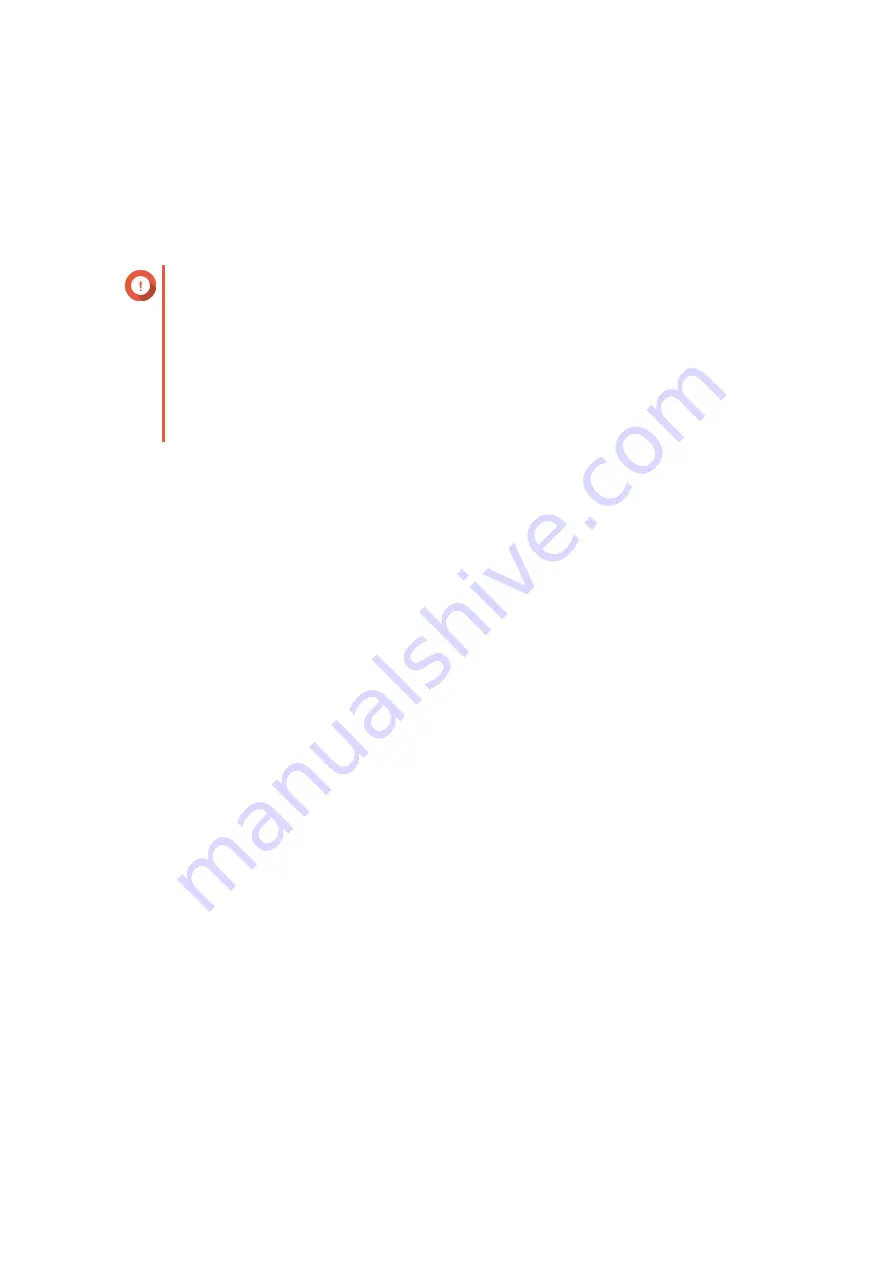
A disk can become temporarily disconnected in the following situations.
• A disk is accidentally removed from the NAS while the NAS is powered on.
• The NAS unexpectedly shuts down because of a hardware or software error.
• A user presses the power button for 10 seconds or disconnects the power cable while the NAS is
powered on.
Important
• You can only create bitmaps for RAID 1, RAID 5, RAID 6, and RAID 10 groups.
• Enabling a RAID bitmap may slightly decrease the read and write performance of the
RAID group.
• A bitmap improves synchronization time only if the same disk is disconnected then
reconnected. Having a bitmap does not improve synchronization time when a new disk
is added to the RAID group.
Creating a RAID Bitmap
1.
Go to
Storage & Snapshots
>
Storage
>
Storage/Snapshots
.
2.
Select a storage pool or single static volume.
3.
Click
Manage
.
4.
Select a RAID 1, RAID 5, RAID 6, or RAID 10 group.
5.
Select
Manage
>
Enable Bitmap
.
A confirmation message appears.
QTS creates a bitmap for the RAID group.
RAID Management
Expanding a RAID Group by Replacing all Disks
You can increase the maximum storage capacity of a RAID group by replacing all member disks with higher-
capacity disks. This operation can be performed while the RAID group is online and accessible to users.
1.
Go to
Storage & Snapshots
>
Storage
>
Storage/Snapshots
.
2.
Select a storage pool or static volume.
3.
Click
Manage
.
4.
Select a RAID group of type: RAID 1, RAID 5, RAID 6, RAID 10.
5.
Disable all hot spares and global hot spares assigned to the RAID group.
6.
Select
Manage
>
Replace Disks One by One
.
7.
Select a disk to replace.
Ensure that the capacity of the new disk is greater than the capacity of the disk that it is replacing.
8.
Click
Change
.
The disk description changes to
Please remove this drive
.
QTS 4.5.x User Guide
Storage & Snapshots
207






























