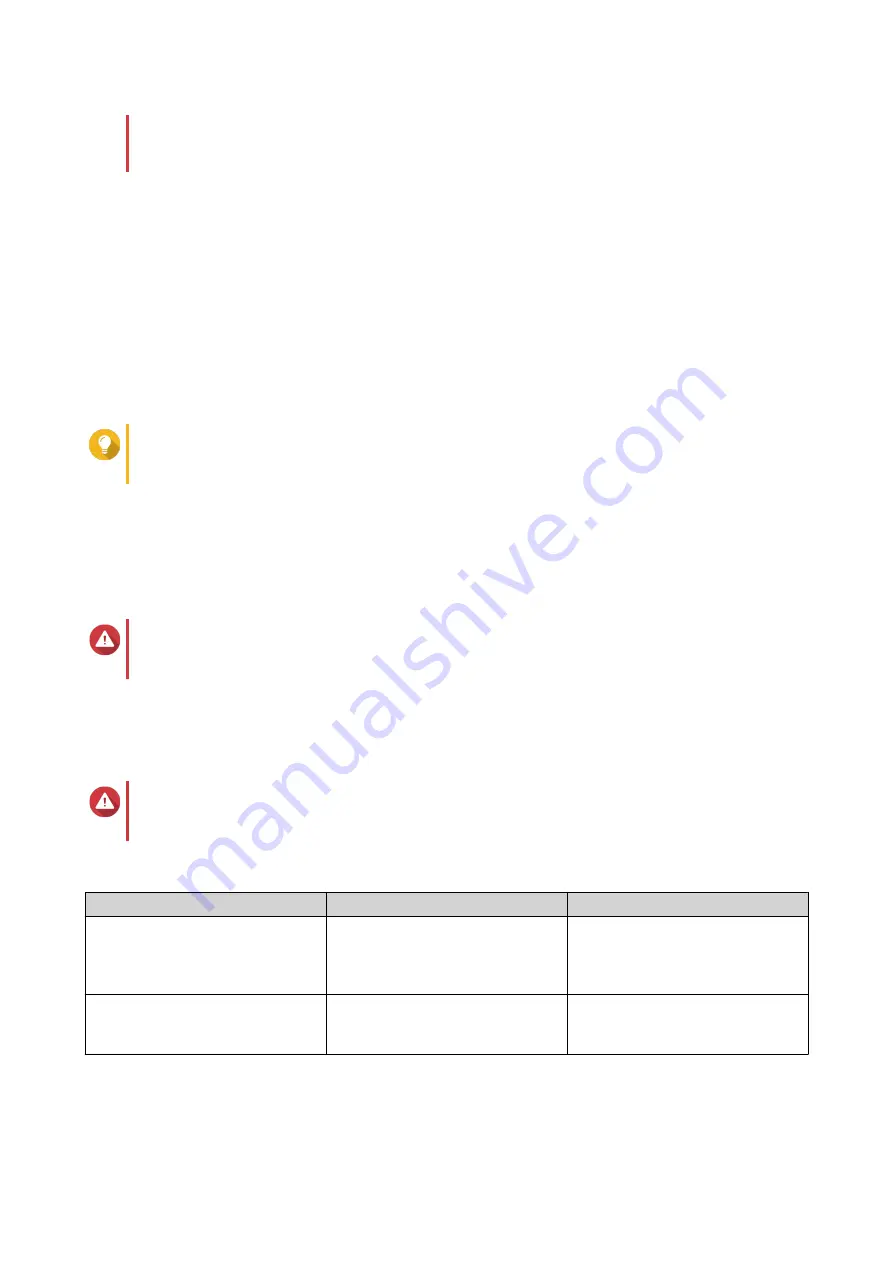
If a RAID group is divided unevenly, the excess space becomes unavailable. For example, 10
disks divided into 3 subgroups of 3 disks, 3 disks, and 4 disks will provide only 9 disks of
storage capacity.
11.
Click
Next
.
12.
Optional: Specify an alias for the volume.
The alias must consist of 1 to 64 characters from any of the following groups:
• Letters: A to Z, a to z
• Special characters: Hyphen (-), underscore (_)
13.
Optional: Configure SSD over-provisioning.
Over-provisioning reserves a percentage of SSD storage space on each disk in the RAID group to
improve write performance and extend the disk's lifespan. You can decrease the amount of space
reserved for over-provisioning after QTS has created the RAID group.
Tip
To determine the optimal amount of over-provisioning for your SSDs, download and run SSD
Profiling Tool from App Center.
14.
Specify the number of bytes per inode.
The number of bytes per inode determines the maximum volume size and the number of files and
folders that the volume can store. Increasing the number of bytes per inode results in a larger
maximum volume size, but a lower maximum number of files and folders.
15.
Specify the SED password.
Warning
Remember this password. If you forget the password, the pool will become inaccessible and all
data will be unrecoverable.
16.
Optional: Save the encryption key to the local NAS
Saving the encryption key enables QTS to automatically unlock and mount the SED pool when the
NAS starts up. If the encryption key is not saved, you must specify the encryption password every time
the NAS restarts.
Warning
Saving the encryption key can result in unauthorized data access if unauthorized personnel are
able to physically access the NAS.
17.
Optional: Configure advanced settings.
Setting
Description
User Actions
Alert threshold
QTS issues a warning notification
when the percentage of used
volume space is equal to or above
the specified threshold.
Specify a value.
Accelerate performance with SSD
cache
QTS adds data from this volume to
the SSD cache to improve read or
write performance.
No actions
QTS 4.5.x User Guide
Storage & Snapshots
215






























