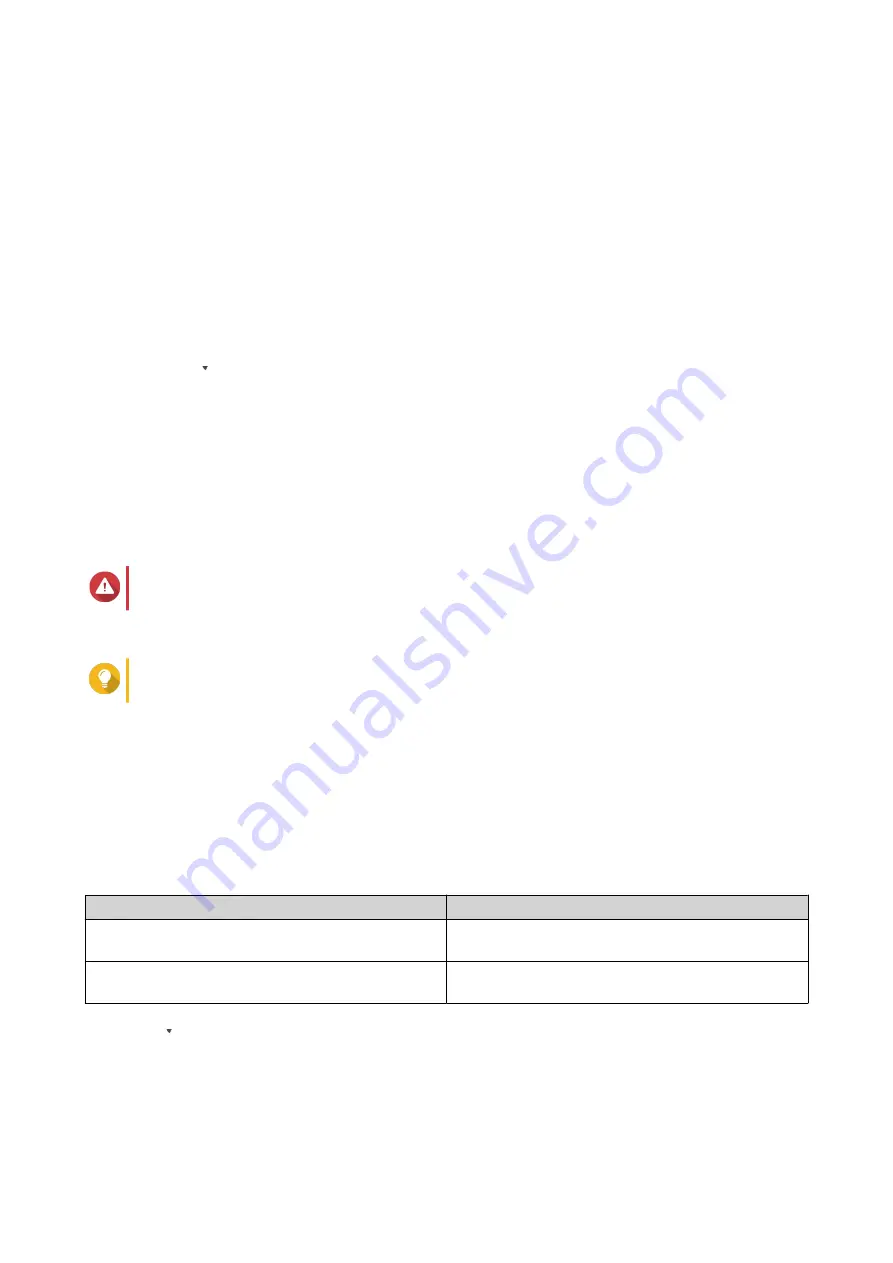
6.
Click
Apply
.
Configuring Access Log Settings
You can specify the database size and the log language, or delete all system access log entries.
1.
Open QuLog Center.
2.
Go to
Local Device
>
Log Settings
>
Access Log Settings
.
3.
Specify the log database size.
a.
Go to
Maximum number of entries
.
b.
Click
.
The maximum number of entries option drop-down menu appears.
c.
Select the maximum number of entries allowed.
4.
Optional: Delete all event logs.
a.
Click
Delete All Access Logs
.
A confirmation message appears.
b.
Click
Yes
.
Warning
You cannot restore deleted logs.
5.
Select the connection types.
Tip
You can select multiple connection types.
6.
Click
Apply
.
Configuring Display Settings
You can customize your log display style to enhance readability or to highlight certain entries.
1.
Open QuLog Center.
2.
Open
Display Settings
through one of the following methods:
Accessing Display Setting Method
Steps
System Event Log
Go to
Local Device
>
System Event Log
>
Display
style
.
System Access Log
Go to
Local Device
>
System Access Log
>
Display style
.
3.
Click
.
The display style drop-down menu appears.
4.
Click
Settings
.
The
Display Style Settings
window appears.
QTS 4.5.x User Guide
QuLog Center
519






























