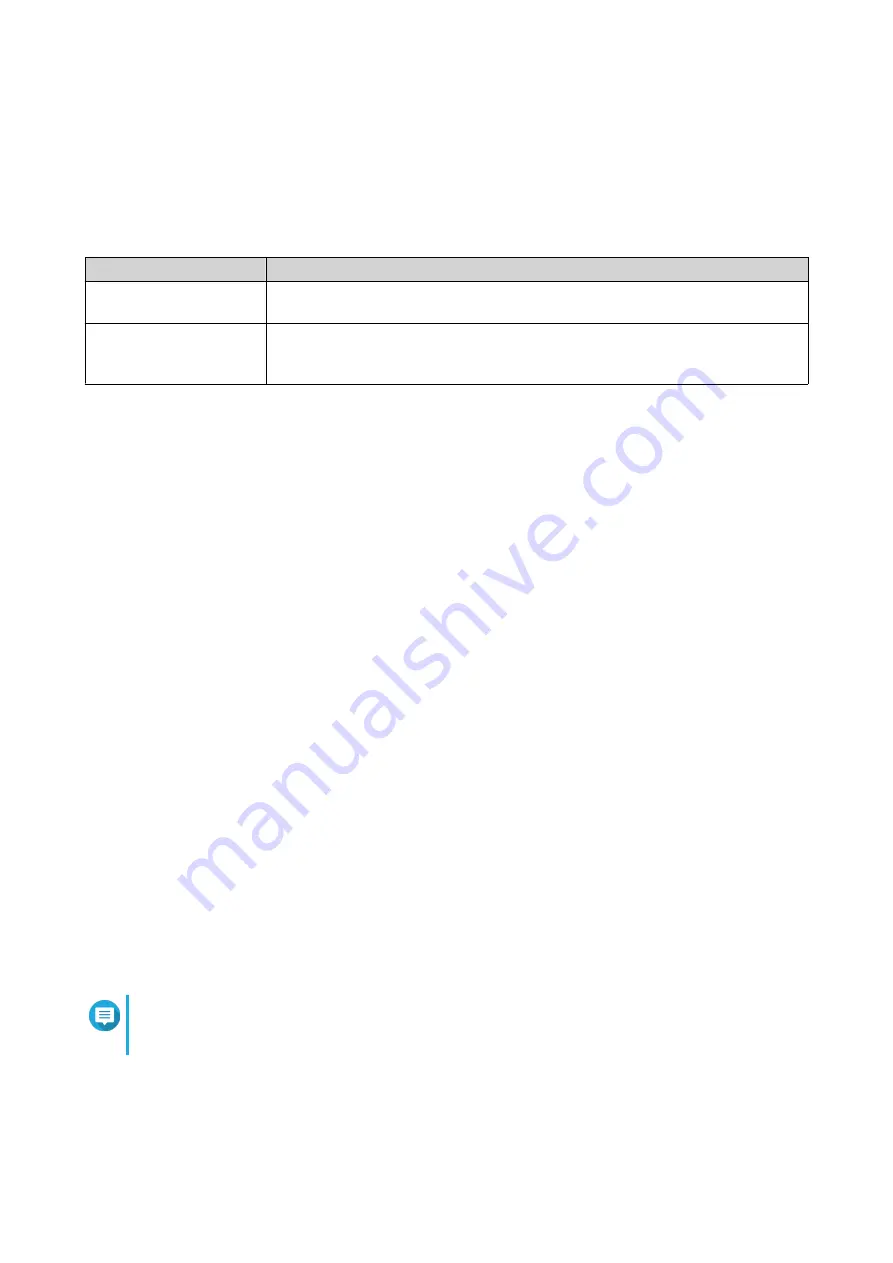
User Groups
A user group is a collection of users with the same access rights to files or folders. Administrators can create
user groups to manage folder permissions for multiple users.
Default User Groups
User Group
Description
administrators
Users in this group can configure settings, create users, and install applications.
You cannot delete this group.
everyone
Users in this group can only view and modify files. This group contains all local
user accounts and can be used to grant shared folder permissions to all local
user accounts. You cannot delete this group.
Creating a User Group
1.
Go to
Control Panel
>
Privilege
>
User Groups
.
2.
Click
Create
.
The
Create a User Group
window appears.
3.
Specify the
User group name
.
The user group name can contain 1 to 128 characters from any of the following groups:
• Letters: A to Z, a to z
• Numbers: 0 to 9
• Multi-byte characters: Chinese, Japanese, Korean, and Russian
• Dashes (-)
4.
Optional: Specify a description that contains a maxiumum of 128 characters.
5.
Optional: Add users to the user group.
a.
Under
Assign users to this group
, click
Edit
.
b.
Select one or more users.
6.
Optional: Specify shared folder permissions for the user group.
a.
Under
Edit shared folder permissions
, click
Edit
.
b.
Select the permissions for each shared folder.
For details, see
Conflicts in Shared Folder Permissions
.
7.
Optional: Set a quota for the user group.
Note
This option is only available when quotas are enabled.
For details, see
.
a.
Under
Quota
, click
Edit
.
b.
Set the quota.
QTS 4.5.x User Guide
Privilege Settings
69






























