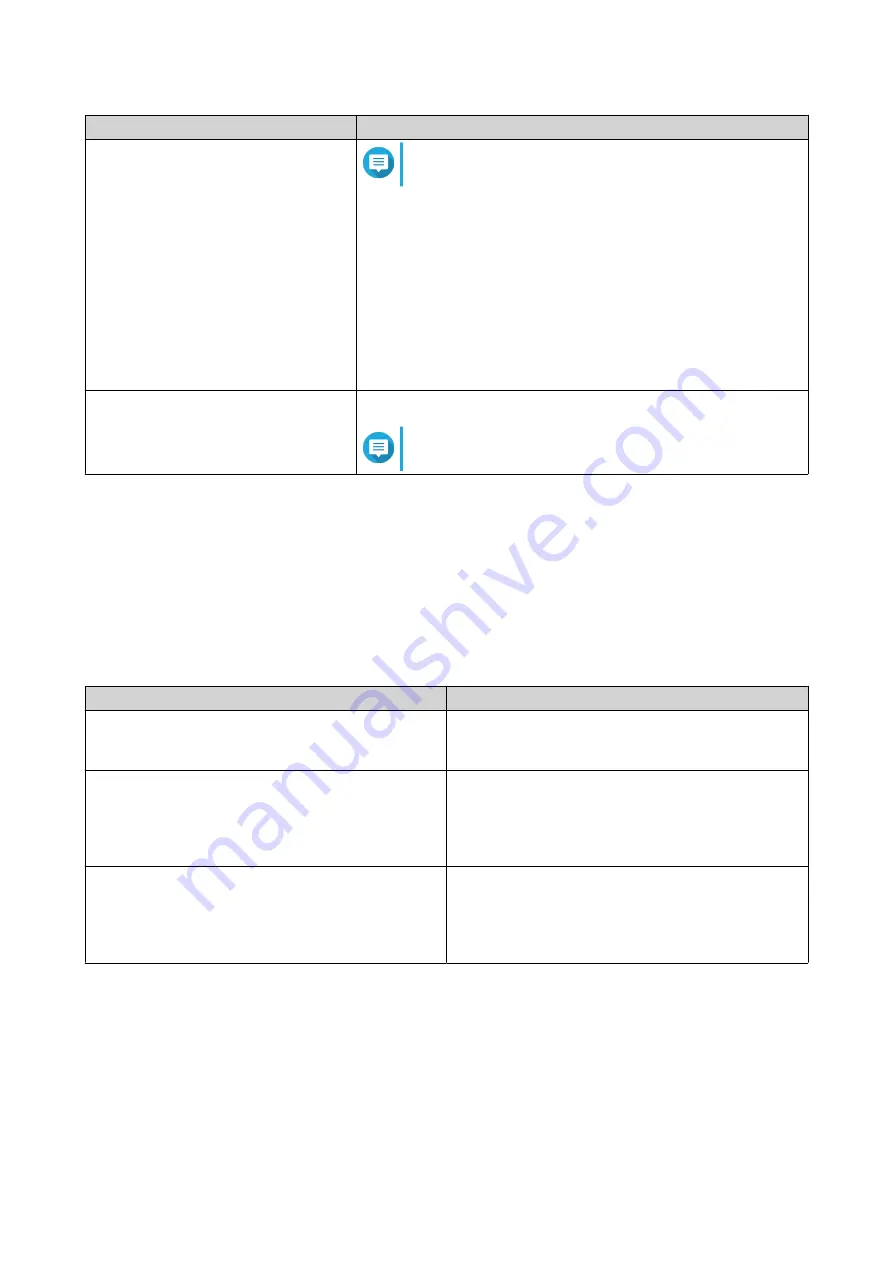
Task
User Action
Add a scheduled action.
Note
One schedule is shown by default.
a.
Click
Add
.
b.
Select the following.
•
Action
: Select whether you want to shut down, restart, or
turn on the NAS.
•
Schedule Type
: Select the frequency of the action.
•
Hour
and
Minute
: Select the time of day to perform the
action.
Remove a scheduled action.
Click
Remove
.
Note
Schedules are removed starting from the bottom.
4.
Optional: Select
Postpone scheduled restart/shutdown when a replication job is in progress.
5.
Click
Apply
.
Firmware Update
QNAP recommends keeping your NAS firmware up to date. This ensures that your NAS can benefit from
new QTS software features, security updates, enhancements, and bug fixes.
You can update NAS firmware using one of the following methods:
Update Method
Description
Using
Live Update
Firmware updates are automatically detected by
QTS and installed onto your device.
For details, see
.
Using
Manual Update
You can check for latest device firmware updates on
the
, download the firmware update to
a computer, and manually install the firmware update
onto your device.
For details, see
Updating the Firmware Manually
.
Using
QFinder Pro
If your device is connected to the local area network,
you can use QFinder Pro to check and install the
latest firmware updates.
For details, see
.
Firmware Update Requirements
Your device must meet the following requirements to perform a firmware update:
QTS 4.5.x User Guide
System Settings
45






























