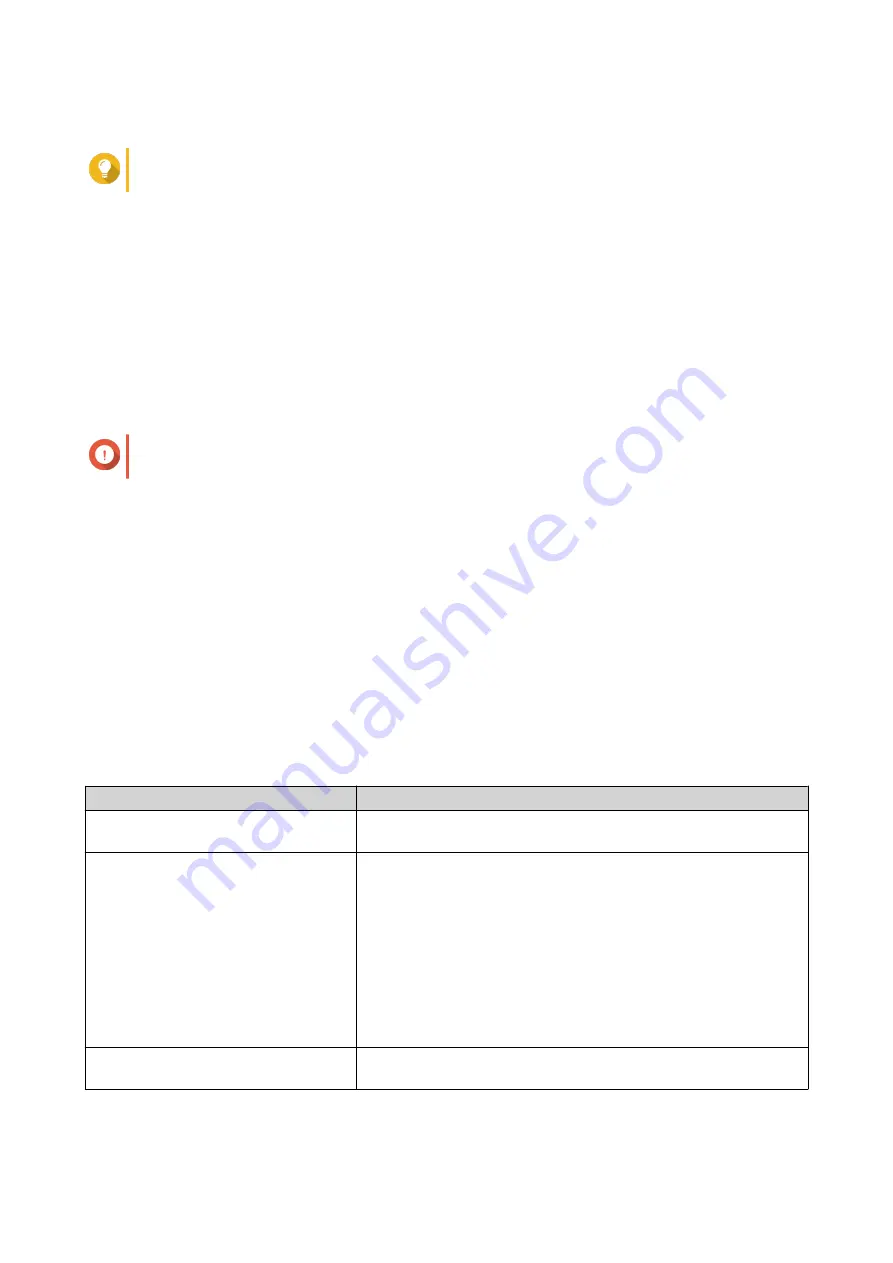
Port numbers range from 1 to 65535.
Tip
The default SSH port is 22.
4.
Optional: Select
Enable SFTP
.
5.
Click
Apply
.
Editing SSH Access Permissions
1.
Go to
Control Panel
>
Network & File Services
>
Telnet/SSH
.
2.
Click
Edit Access Permission
.
The
Edit Access Permission
window opens.
3.
Select user accounts to give access permissions.
Important
Only administrator accounts can log in using an SSH connection.
4.
Click
Apply
.
SNMP
The Simple Network Management Protocol (SNMP) is used to collect and organize information about
managed devices on a network. Enabling the QTS SNMP service allows for the immediate reporting of NAS
events, such as warnings or errors, to a Network Management Station (NMS).
Configuring SNMP Settings
1.
Go to
Control Panel
>
Network & File Services
>
SNMP
.
2.
Select
Enable SNMP Service
.
3.
Configure the SNMP settings.
Setting
User Action
Port number
Specify the port that the Network Management Station (NMS) will
use to connect to QTS.
SNMP Trap Level
Select the type of alert messages that the NAS will send to the
NMS.
•
Information
: QTS sends information regarding ongoing or
scheduled NAS operations.
•
Warning
: QTS sends alerts when NAS resources are critically
low or the hardware behaves abnormally.
•
Error
: QTS sends alerts failing to enable or update NAS
features or applications.
Trap Address
Specify the IP addresses of the NMS. You can specify a maximum
of 3 trap addresses.
4.
Select the SNMP version that the NMS uses.
QTS 4.5.x User Guide
Network & File Services
446






























