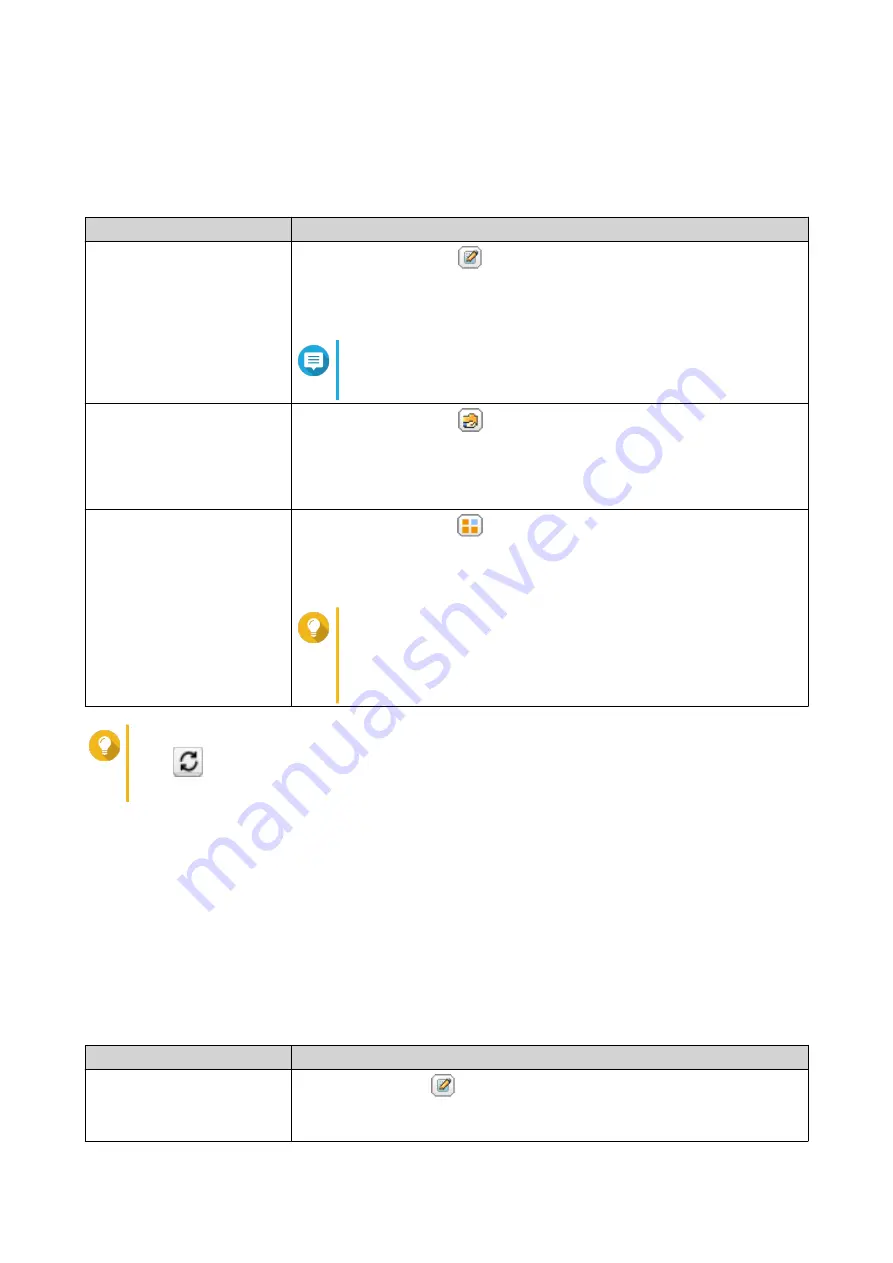
QTS displays the list of domain users.
3.
Locate a user.
4.
Perform any of the following tasks.
Task
User Action
Edit an account profile
a.
Under
Action
, click
.
The
Edit Account Profile
window appears.
b.
Edit the user quota.
Note
User quotas must be enabled for this option to appear. For
details, see
.
Edit shared folder
permissions
a.
Under
Action
, click
.
The
Edit Shared Folder Permission
window appears.
b.
Edit the user's permissions for each shared folder.
For details, see
.
Edit application privileges
a.
Under
Action
, click
.
The
Edit Application Privileges
window appears.
b.
Select the applications that the user is allowed to access.
Tip
QNAP recommends denying access to applications and
network services that the user does not require.
By default, administrator accounts have access to all
applications.
Tip
Click
to display newly created users on the AD or LDAP server. Permission settings are
automatically synchronized with the domain controller.
5.
Click
Apply
.
Managing AD and LDAP User Groups
1.
Go to
Control Panel
>
Privilege
>
User Groups
.
2.
Select
Domain Groups
.
QTS displays the list of domain user groups.
3.
Locate a user group.
4.
Perform any of the following tasks.
Task
User Action
View group details
Under
Action
, click
.
The
View Group Details
window appears.
QTS displays the group name and group users.
QTS 4.5.x User Guide
Privilege Settings
104






























