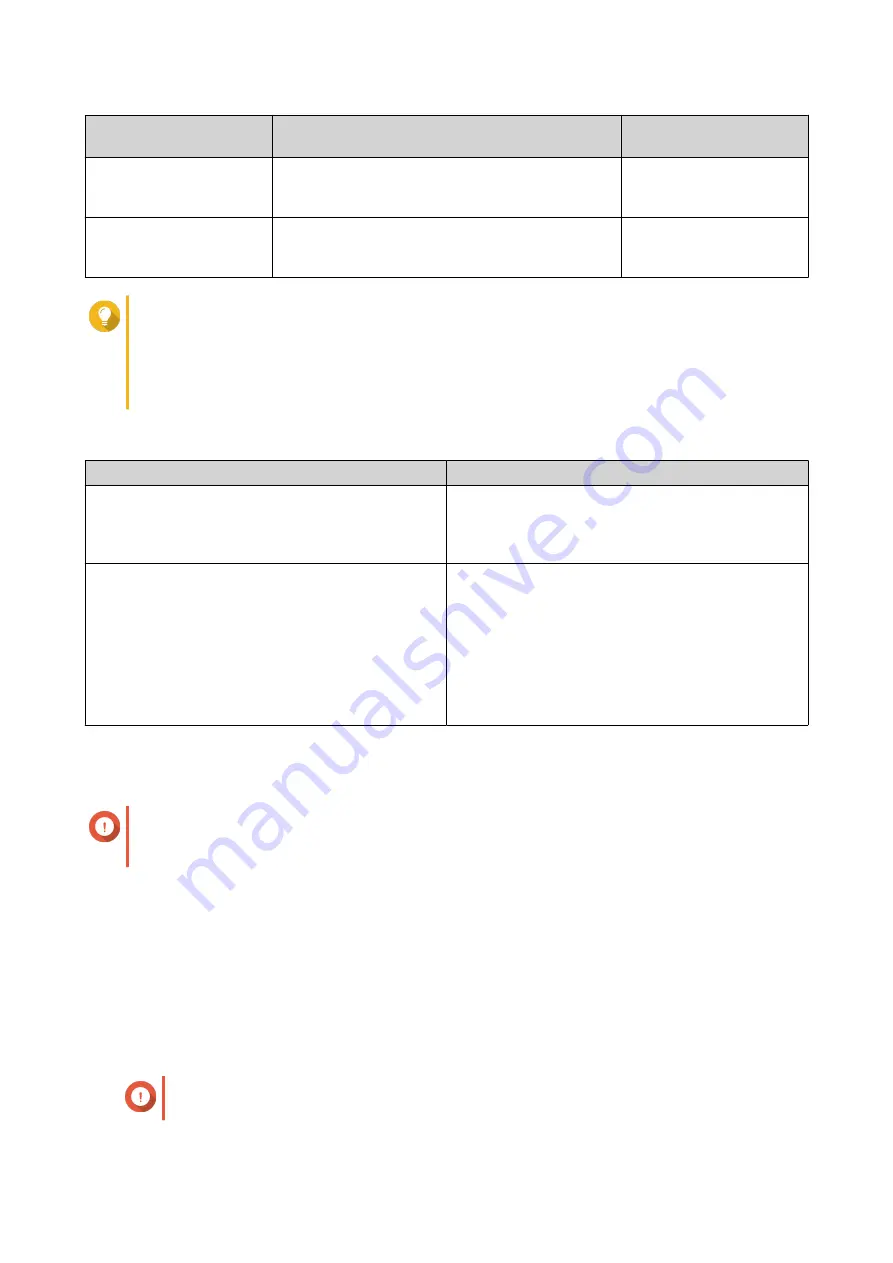
Cache Mode
Description
Recommended Use
Cases
Random I/O
Only small data blocks are added to the SSD
cache. Larger blocks are accessed directly from
regular storage.
Virtualization, databases
All I/O
Small and large data blocks are added to the SSD
cache. Both sequential and random I/O requests
are accelerated.
Video streaming, large file
access operations
Tip
An HDD RAID group may outperform a SSD RAID group for sequential I/O if the ratio of HDDs
to SSDs is 3:1 or greater, and the HDD group has a RAID type of RAID 0, 5, 6, or 10. However,
SSDs will always be faster for random I/O. If the NAS contains a RAID group of type RAID 0, 5,
6, or 10 that contains three times more disks than the SSD cache, you should select
Random
I/O
.
10.
Optional: Configure the following advanced settings.
Setting
Description
Bypass block size
This value determines the maximum size of the data
blocks that are stored in the SSD cache. Selecting a
larger size may improve the cache's hit rate but uses
more cache space. The default value is 1 MB.
Cache replacement policy
Specify how data is removed from the SSD cache.
Choose one of the following options:
• Least recently used (LRU): Better cache
performance but uses more CPU resources.
This is the default option.
• First in first out (FIFO): Lower CPU usage than
LRU but might cause worse cache performance.
11.
Click
Next
.
12.
Select which volumes and LUNs can use the SSD cache.
Important
For data safety, volumes and LUNs created on an external storage device cannot use the SSD
cache if the cache type is
Read-write
.
13.
Click
Next
.
14.
Click
Create
.
A confirmation message appears.
15.
Select
I understand
and then click
OK
.
Expanding the SSD Cache
The SSD cache can be expanded by adding a new SSD RAID group.
Important
Expanding the SSD cache clears all cached data.
QTS 4.5.x User Guide
Storage & Snapshots
268






























