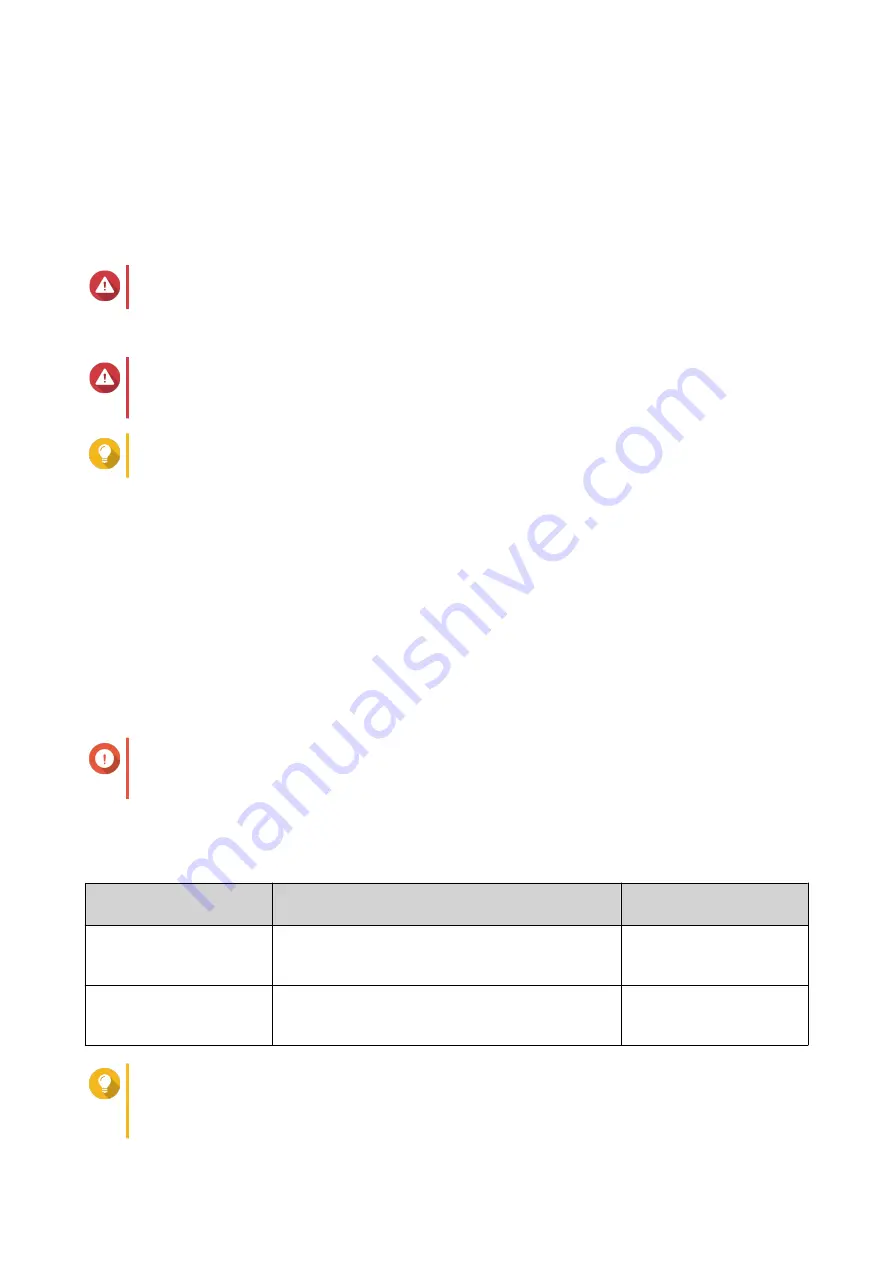
1.
Go to
Storage & Snapshots
>
Storage
>
Cache Acceleration
.
2.
Click
Manage
and then select
Expand
.
A confirmation message appears.
3.
Click
OK
.
4.
Select one or more SSDs.
Warning
All data on the selected disks will be deleted.
5.
Select a RAID type.
Warning
Selecting a RAID type with no disk failure protection (Single, JBOD, RAID 0) when the cache
type is
Write-only
or
Read-write
may result in data loss.
Tip
RAID 10 provides the best write cache performance.
6.
Click
Expand
.
A confirmation message appears.
7.
Click
OK
.
Configuring SSD Cache Settings
1.
Go to
Storage & Snapshots
>
Storage
>
Cache Acceleration
.
2.
Click
Manage
and then select
Settings
.
The
Switch SSD Cache
window opens.
3.
Select which volumes and LUNs can use the SSD cache.
Important
For data safety, volumes and LUNs created on an external storage device cannot use the SSD
cache if the cache type is
Read-write
.
4.
Click
Next
.
5.
Select a cache mode.
Cache Mode
Description
Recommended Use
Cases
Random I/O
Only small data blocks are added to the SSD
cache. Larger blocks are accessed directly from
regular storage.
Virtualization, databases
All I/O
Small and large data blocks are added to the SSD
cache. Both sequential and random I/O requests
are accelerated.
Video streaming, large file
access operations
Tip
An HDD RAID group may outperform a SSD RAID group for sequential I/O if the ratio of HDDs
to SSDs is 3:1 or greater, and the HDD group has a RAID type of RAID 0, 5, 6, or 10. However,
SSDs will always be faster for random I/O. If the NAS contains a RAID group of type RAID 0, 5,
QTS 4.5.x User Guide
Storage & Snapshots
269






























