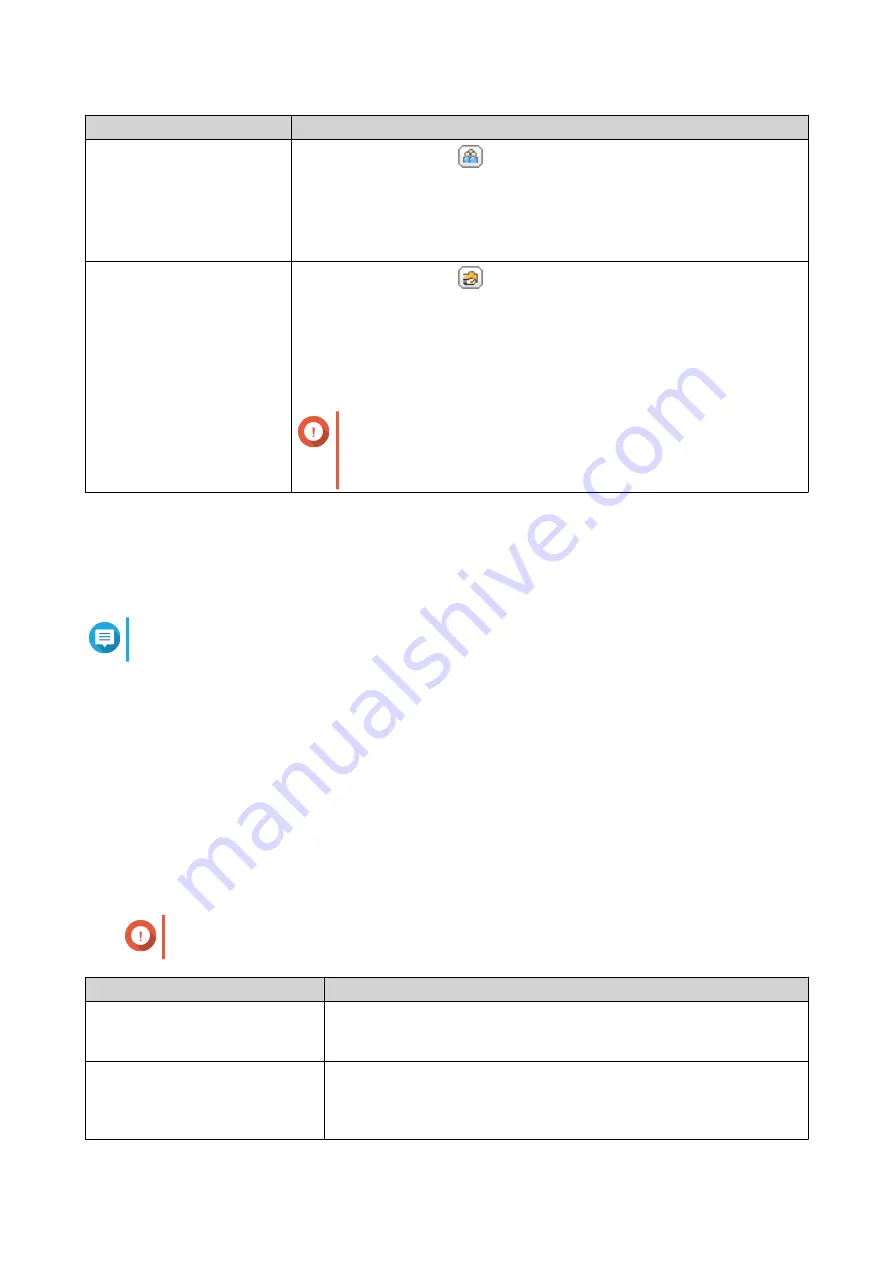
Task
User Action
Edit user group members
a.
Under
Action
, click
.
The
Edit User Group
window appears.
b.
Select or deselect users.
c.
Click
Apply
.
Edit shared folder
permissions
a.
Under
Action
, click
.
The
Edit Shared Folder Permissions
window appears.
b.
Edit the user group's permissions for each shared folder.
For details, see
.
c.
Click
Apply
.
Important
Group-level permissions may override user-level
permissions. For details, see
Deleting User Groups
1.
Go to
Control Panel
>
Privilege
>
User Groups
.
2.
Select the user groups to delete.
Note
Default user groups cannot be deleted.
3.
Click
Delete
.
A warning message appears.
4.
Click
OK
.
Shared Folders
Go to
Control Panel
>
Privilege
>
Shared Folders
to configure settings and permissions for shared folders.
Default Shared Folders
QTS automatically creates the following shared folders to help you organize data on your NAS.
Important
You cannot delete or modify certain properties of default shared folders.
Folder
Description
Download
This is the default folder for Download Station. The folder stores
content downloaded in QTS. You can assign a different path for
downloads in Download Station.
Multimedia
This is the default folder for multimedia apps. The folder stores
multimedia content such as photos, videos, and music. You can
manage this folder in the Multimedia Console utility in
Control Panel
>
Applications
.
QTS 4.5.x User Guide
Privilege Settings
71






























