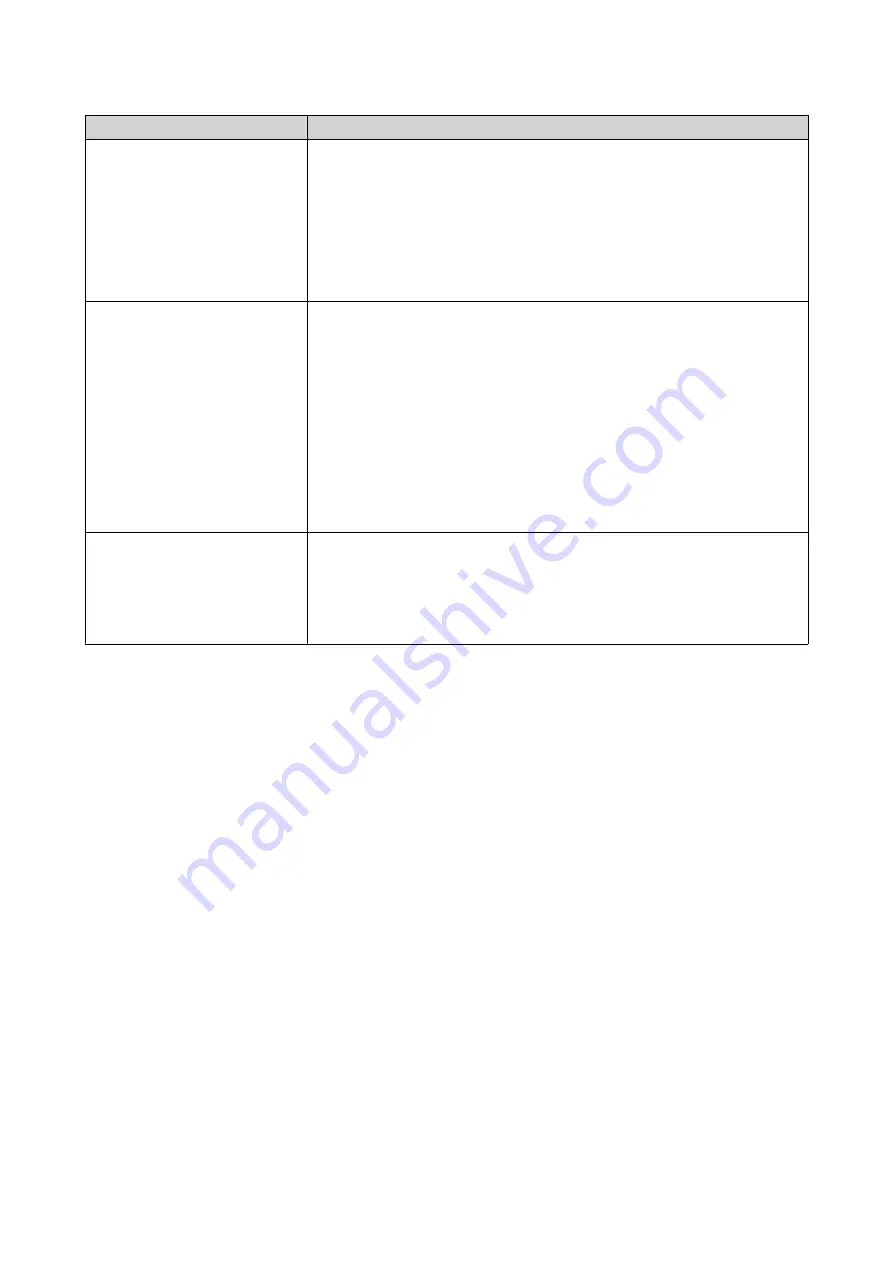
Viewing Mode
User Actions
List by Device
This mode shows your device names, device models, and activated
licenses. You can also activate or deactivate licenses applied to these
devices.
• Click on a device, then click
Device Details
to view the details of the
selected device.
• Click on a device, then click
Activation and Installation
to view the
details of your licenses. You can also activate or deactivate licenses.
List by License
This mode shows your purchased licenses, available seats, license types,
validity period, and status. You can also activate or deactivate the license,
download the license file, or upload the device identity file.
• Click on a license, then click
License Details
to view the details of
the selected license.
• Click on a license, then click
Activation and Installation
to view the
details of your licenses. You can also activate licenses, deactivate
licenses, download the license file, or upload the device identity file.
• Click on a license, then click
Usage Record
to view the actions taken
of the selected license.
List by Product
This mode shows your purchased products and their available licenses,
and available seats.
• Click on a product to view the details of your licenses. You can also
activate licenses, deactivate licenses, download the license file, or
upload the device identity file.
Recovering Licenses
Before recovering licenses, ensure that your device is connected to the internet.
1.
Open License Center.
2.
Go to
Recover Licenses
.
3.
Click
Get Started
.
The
License Recovery
dialog box appears.
4.
Read and agree to the terms of service.
5.
Click
Recovery
.
License Center automatically recovers all available licenses for applications installed on your devices.
Transferring a License to the New QNAP License Server
This task only applies to existing licenses that have been activated using PAK.
Before transferring licenses, ensure the following.
• Your NAS is connected to the internet.
• You are signed in to myQNAPcloud.
1.
Open License Center.
QTS 4.5.x User Guide
Licenses
484






























