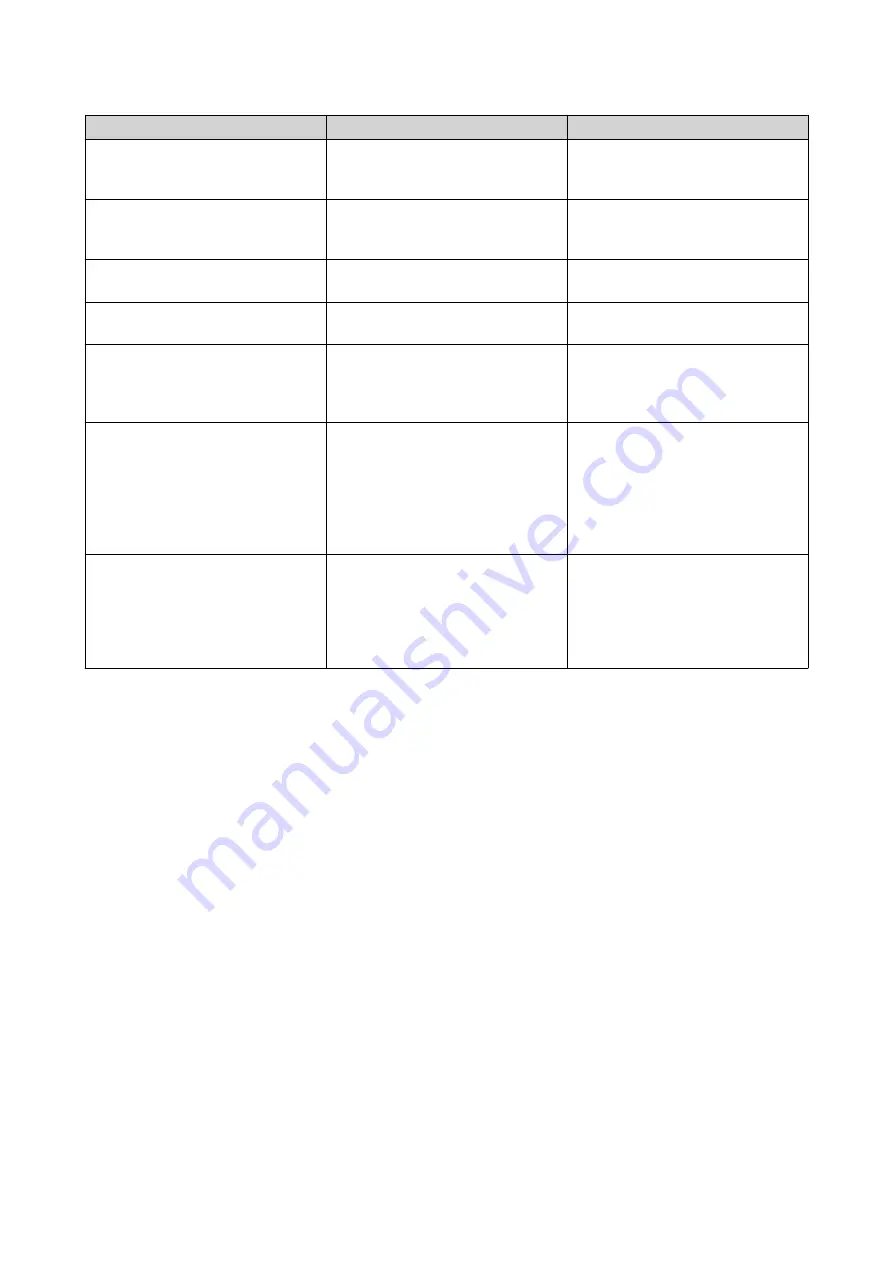
Action
Disk Status
Description
Data Recovery
Free
Restores a static volume or
storage pool that was previously
created on the VJBOD disk
Edit Disk
Any
Edits the disk name, and configure
whether this disk uses the SSD
cache
Disconnect
Free
Disconnects the VJBOD from its
remote NAS
Connect
Disconnected
Reconnects a disconnected
VJBOD disk
Edit Target
Disconnected
Edits the following iSCSI target
settings: port number, CHAP
authentication, and CRC
checksum settings
Detach
Data
Safely disconnects the VJBOD
disk containing a storage pool or
static volume. You can then
connect the LUN to another NAS,
create a new VJBOD disk, and
recover the pool or volume using
Action
>
Data Recovery
.
Delete
Disconnected
Deletes a VJBOD from the local
disk. The LUN and all data will
remain on the remote NAS
You can also choose to delete the
iSCSI target and LUN on the
remote NAS.
Moving a VJBOD Disk to Another QNAP NAS
1.
Note the details of the VJBOD disk's remote LUN.
a.
Go to
Storage & Snapshots
>
Storage
>
Disks/VJBOD
.
b.
Click
VJBOD/VJBOD Cloud
, and then select
VJBOD Overview
.
The
VJBOD Overview
window opens.
c.
Locate the VJBOD disk that you want to move, and then note the
Remote LUN Name
and the IP
address under
Remote NAS
.
2.
Detach the VJBOD disk's static volume or storage pool.
a.
Go to
Storage & Snapshots
>
Storage
>
Storage/Snapshots
.
b.
Select the static volume or storage pool on the VJBOD disk.
c.
Click
Manage
.
The
Volume Management
or
Storage Pool Management
window opens.
d.
Click
Action
, and then select
Safely Detach
.
3.
Remove the VJBOD disk from the NAS.
a.
Go to
Storage & Snapshots
>
Storage
>
Disks/VJBOD
.
QTS 4.5.x User Guide
Storage & Snapshots
280






























