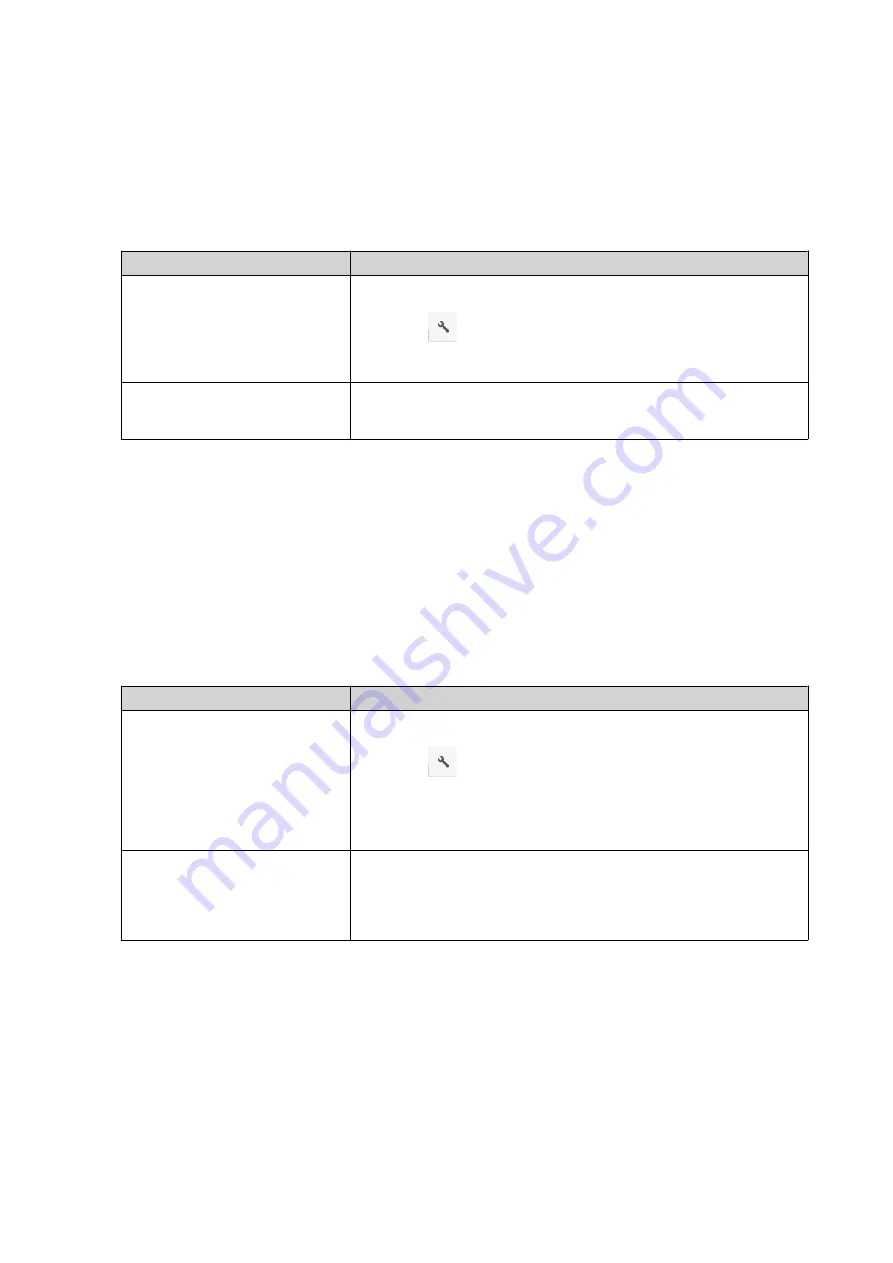
Playing an Audio File
1.
Open File Station.
2.
Locate the file.
3.
Perform one of the following actions.
Action
Steps
Use the toolbar
a.
Select the file.
b.
Click
.
c.
Select
Play
.
Use the context menu
a.
Right-click the file.
b.
Select
Play
.
File Station plays the selected audio file using Media Viewer.
Playing a Video File
You must install Video Station from App Center to play certain video formats.
1.
Open File Station.
2.
Locate the file.
3.
Perform one of the following actions.
Action
Steps
Use the toolbar
a.
Select the file.
b.
Click
.
c.
Select
Play
.
d.
Select a resolution.
Use the context menu
a.
Right-click the file.
b.
Select
Play
.
c.
Select a resolution.
File Station plays the selected file using Media Viewer.
Playing a Video File Using CAYIN MediaSign Player
CAYIN MediaSign Player is a third-party web media player. You must install CAYIN MediaSign Player from
App Center and have an activated license to play video files.
QTS 4.5.x User Guide
File Station
147






























