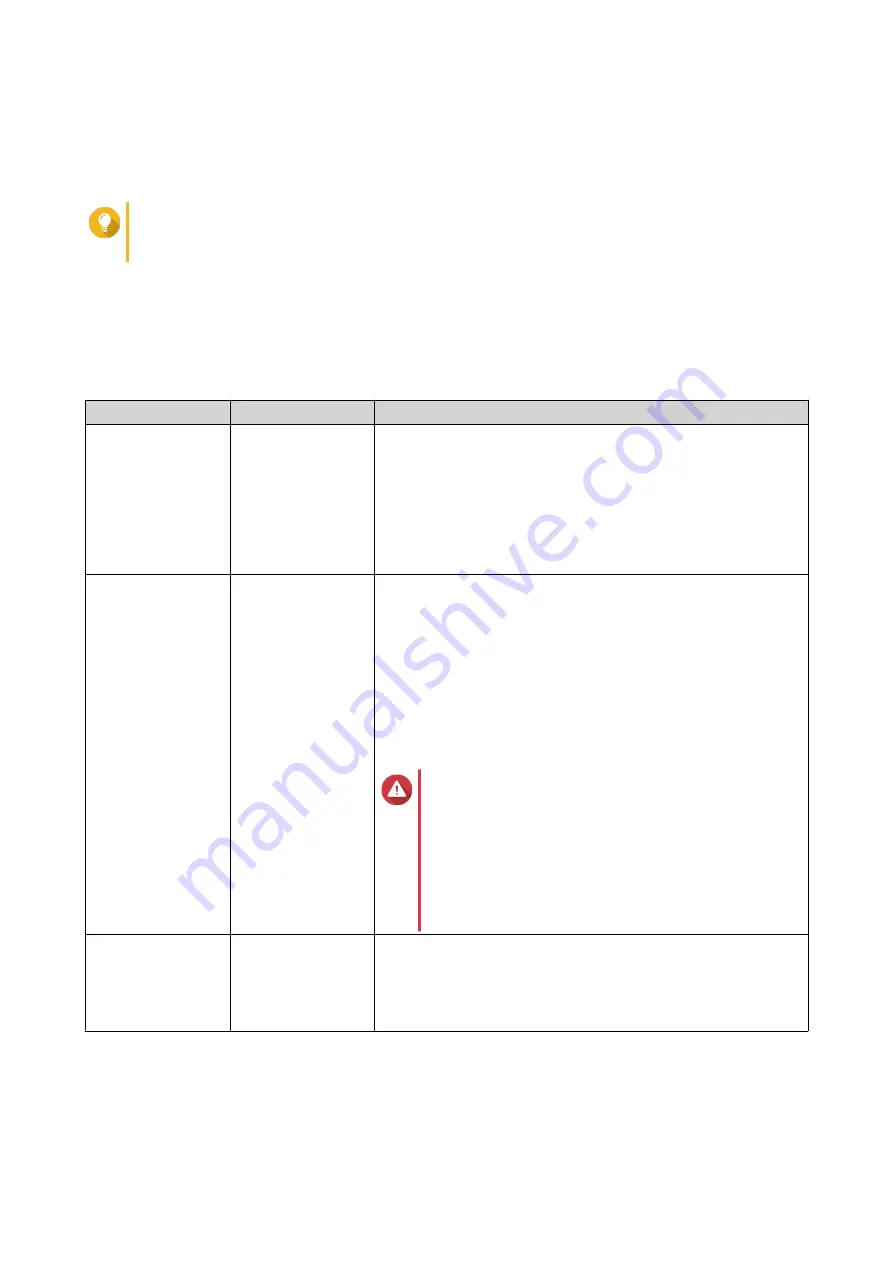
12.
Optional: Configure SSD over-provisioning.
Over-provisioning reserves a percentage of SSD storage space on each disk in the RAID group to
improve write performance and extend the disk's lifespan. You can decrease the amount of space
reserved for over-provisioning after QTS has created the RAID group.
Tip
To determine the optimal amount of over-provisioning for your SSDs, download and run SSD
Profiling Tool from App Center.
13.
Specify the number of bytes per inode.
The number of bytes per inode determines the maximum volume size and the number of files and
folders that the volume can store. Increasing the number of bytes per inode results in a larger
maximum volume size, but a lower maximum number of files and folders.
14.
Optional: Configure advanced settings.
Setting
Description
User Actions
Alert threshold
QTS issues a
warning notification
when the
percentage of used
volume space is
equal to or above
the specified
threshold.
Specify a value.
Encryption
QTS encrypts all
data on the volume
with 256-bit AES
encryption.
• Specify an encryption password containing 8 to 32
characters, with any combination of letters, numbers and
special characters. Spaces are not allowed.
• Select
Save encryption key
to save a local copy of the
encryption key on the NAS. This enables QTS to
automatically unlock and mount the encrypted volume
when the NAS starts up. If the encryption key is not saved,
you must specify the encryption password each time the
NAS restarts.
Warning
• Saving the encryption key on the NAS can
result in unauthorized data access if
unauthorized personnel are able to physically
access the NAS.
• If you forget the encryption password, all
data will become inaccessible.
Accelerate
performance with
SSD cache
QTS adds data from
this volume to the
SSD cache to
improve read or
write performance.
No actions
QTS 4.5.x User Guide
Storage & Snapshots
185
















































