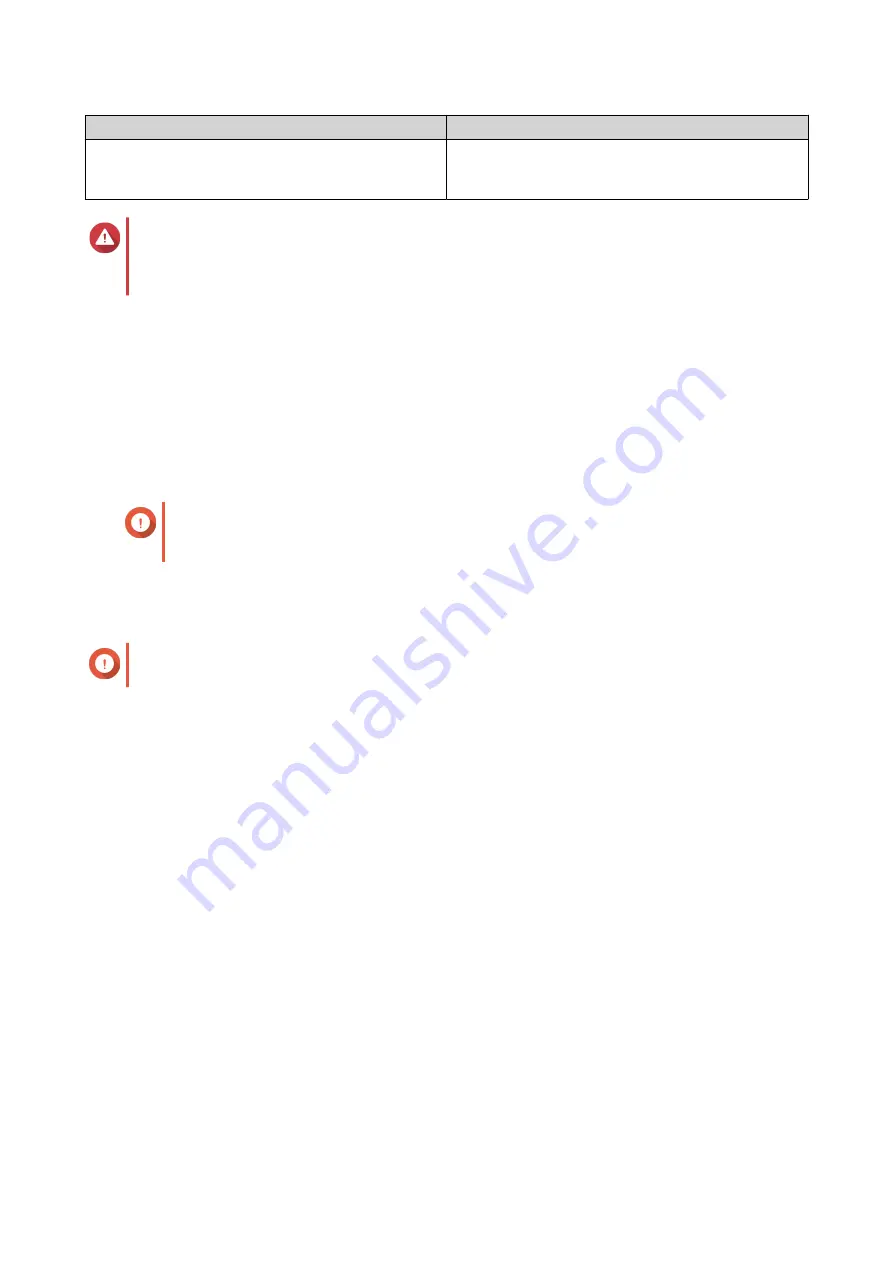
Setting
Description
Re-map LUN to the same iSCSI target after revert
If enabled, QTS automatically remaps the LUN to its
current target after reverting. If disabled, you must
manually remap the LUN after reverting.
Warning
If the network connection is interrupted or if the storage configuration of the source or
destination NAS changes while reverting, the LUN might become inaccessible. If this happens,
revert the LUN again using a local or remote snapshot.
8.
Click
Remote Revert
.
The
Remote Revert Warning
window opens.
9.
Enter the QTS administrator password.
10.
Click
OK
.
QTS unmaps the LUN from its iSCSI target. The status of the LUN changes to
Reverting
.
Cloning a Volume from a Remote Snapshot
Important
The time required to clone the volume depends on the amount of data stored on the
volume and the connection speed between the two NAS devices.
1.
Go to
Storage & Snapshots
>
Storage
>
Storage/Snapshots
.
2.
Select a thick or thin volume.
Important
The volume must have at least one snapshot.
3.
Click
Snapshot
, and then select
Snapshot Manager
.
The
Snapshot Manager
window opens.
4.
Under
Select snapshot location
, select a remote NAS.
5.
Select a snapshot.
6.
Click
Clone
.
The
Clone Snapshot
window opens.
7.
Specify a volume alias.
8.
Select a storage pool.
9.
Select
Enable encryption during transfer
.
QTS encrypts the snapshot before sending it for additional security.
10.
Click
OK
.
QTS clones the volume and shared folders, and then displays a confirmation message.
Cloning a Block-Based LUN from a Remote Snapshot
1.
Go to
Storage & Snapshots
>
Storage
>
Storage/Snapshots
.
2.
Select a block-based LUN.
QTS 4.5.x User Guide
Storage & Snapshots
263






























