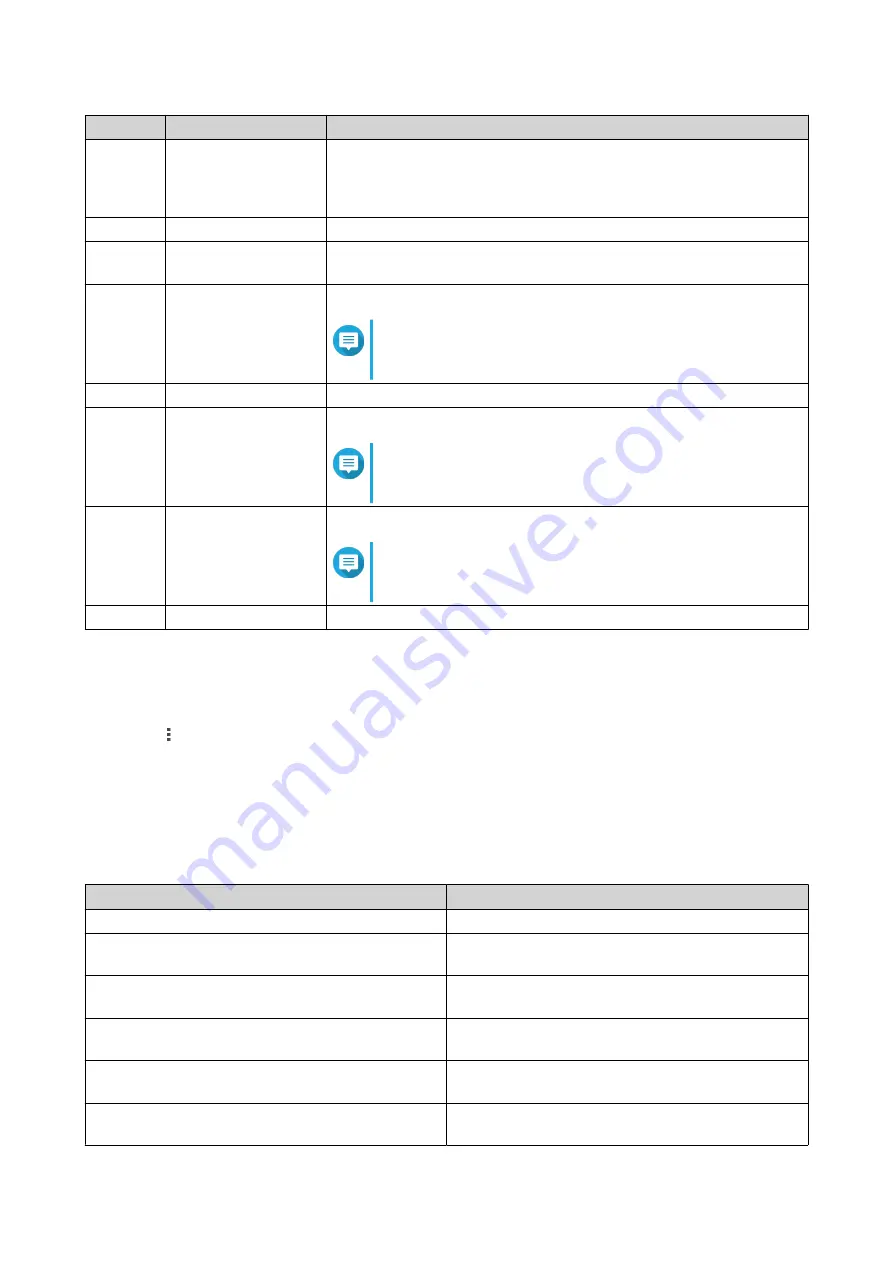
Label
Item
Description
6
Remote Mount
Manage files across local, external, remote, and cloud storage
resources on a single interface.
To use this feature, install HybridMount from App Center. For more
information on HybridMount, go to the QNAP website.
7
Browsing Mode
Select a browsing mode.
8
Create folder
Create a folder, shared folder, snapshot shared folder, or share a
space with another NAS user.
9
Copy
Copy the selected files and folders.
Note
This button only appears when a file or folder is
selected.
10
Upload
Upload files or folders to the selected shared folder.
11
More Actions
Perform different tasks.
Note
Some task options only appear when you select
certain types of files.
12
Share
Share the selected files and folders.
Note
This button only appears when a file or folder is
selected.
13
Snapshot
Open Snapshot Manager or view the Snapshot Manager quick tutorial.
Settings
Modifying General Settings
1.
Click
on the top-right corner.
2.
Select
Settings
.
The
Options
window appears.
3.
Select
General
.
4.
Modify the following settings.
Option
Description
Show hidden files on NAS
File Station displays files and folders.
Allow all users to create shared links
All users can share data from the NAS using shared
links.
Show Network Recycle Bin(s)
File Station displays the
@Recycle
folder in all user
folders.
Only allow the admin and administrators group
to use "Share to NAS user"
File Station prevents non-administrators from
sharing files with other NAS users.
Only allow the admin and administrators group
to permanently delete files
File Station prevents non-administrators from
permanently deleting files.
Only allow the admin and administrators group
to use on-the-fly transcode
File Station prevents non-administrators from using
on-the-fly transcoding.
QTS 4.5.x User Guide
File Station
123






























