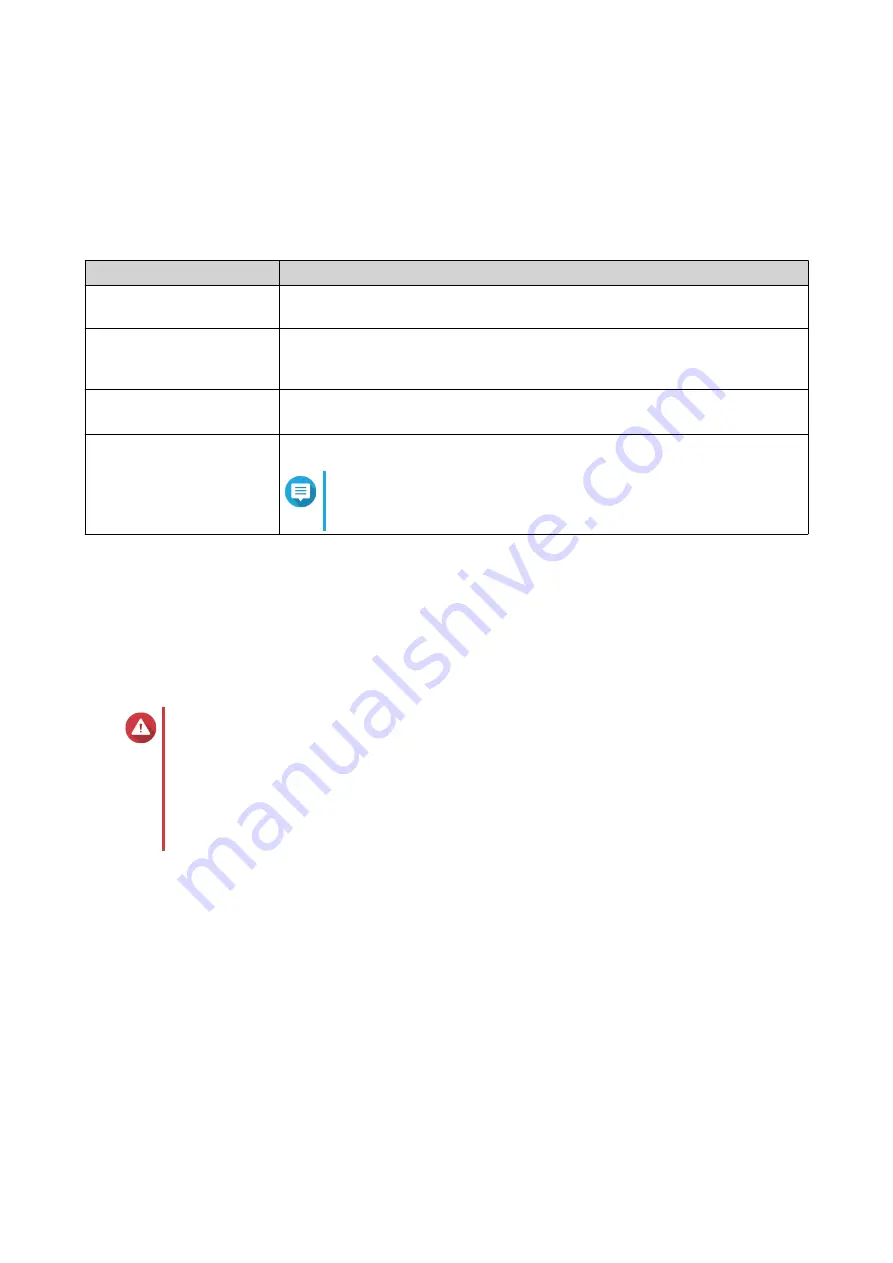
6.
Specify an alert threshold.
QTS issues a warning notification when the percentage of used space is greater than or equal to the
specified threshold.
7.
Click
Apply
.
Storage Pool Status
Status
Description
Ready
The storage pool is working normally. All RAID groups in the pool have the
status
Ready
.
Warning (Degraded)
One or more RAID groups in the storage pool have the status
Degraded
.
There are not enough spare disks available to QTS to rebuild all of the RAID
groups.
Warning (Rebuilding)
One or more RAID groups in the storage pool have the status
Degraded
(Rebuilding)
. QTS is currently rebuilding them due to disk failure.
Warning (Read-Only)
One or more RAID groups in the storage pool have the status
Not Active
.
Note
It might be possible to recover some data from volumes and
LUNs.
Storage Pool Expansion
Expanding a Storage Pool By Adding a New RAID Group
The storage capacity of a storage pool can be expanded by creating a new RAID group and then adding it to
the pool. This operation can be performed while the pool is online and accessible to users. QTS writes data
linearly to storage pools containing multiple RAID groups. This means that QTS writes data to a RAID group
until a group is full before writing data to the next RAID group.
Warning
• If a storage pool contains multiple RAID groups and one RAID group fails, all data in
the storage pool will be lost. Ensure that you have a complete data backup plan.
• To expand a RAID 50 or RAID 60 pool, you must create a new RAID 50 or 60 group
with the same number of disks and sub-groups as the original pool. It is not possible to
add additional sub-groups.
1.
Go to
Storage & Snapshots
>
Storage
>
Storage/Snapshots
.
2.
Select a storage pool.
3.
Click
Manage
.
The
Storage Pool Management
window opens.
4.
Select
Expand Pool
>
Expand Pool
.
The
Expand Storage Pool Wizard
window opens.
5.
Select
Create and add a new RAID group
.
6.
Click
Next
.
7.
Optional: Select an expansion unit from the
Enclosure Unit
list.
QTS 4.5.x User Guide
Storage & Snapshots
198














































