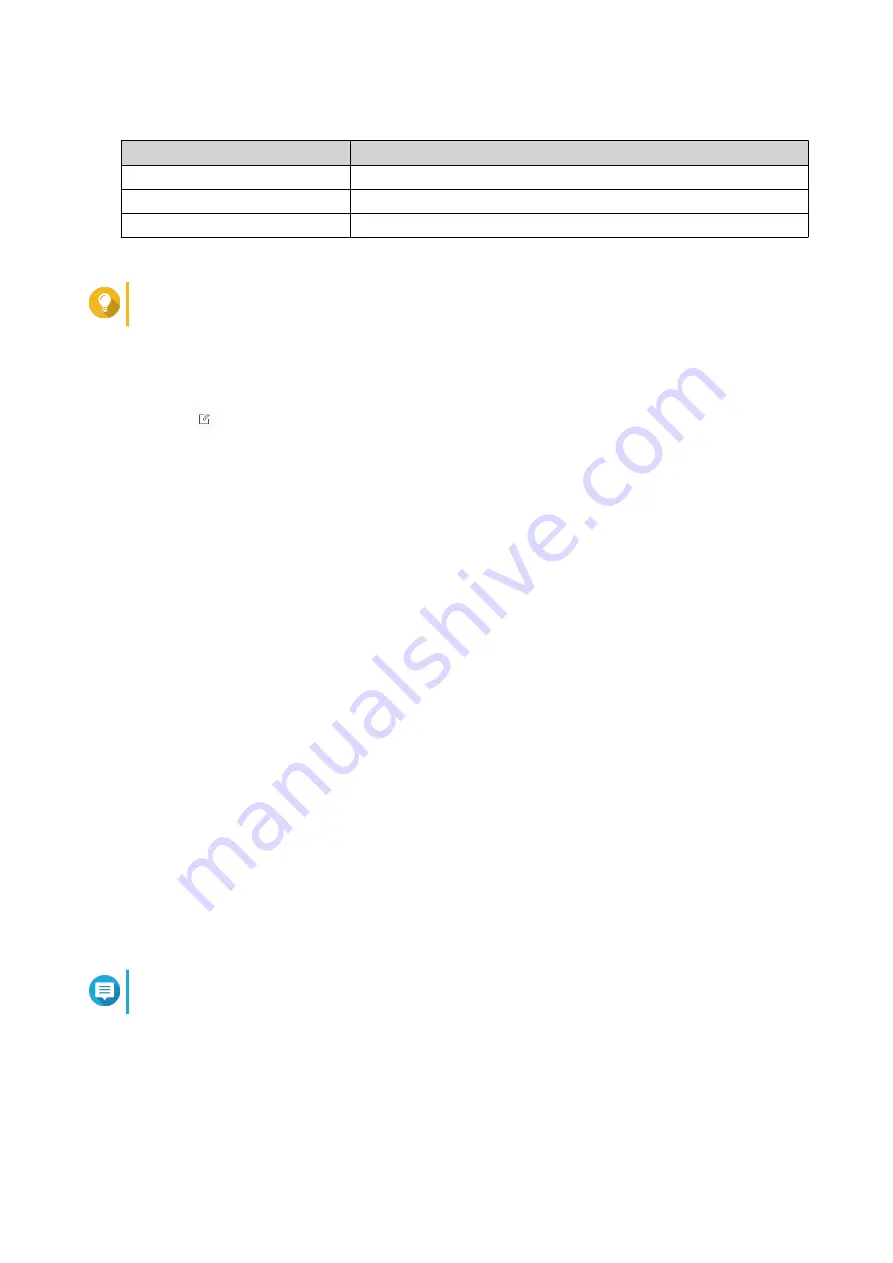
5.
Enable or disable the following permissions for the owner, group, and other users on the list.
Permission
Description
Read Only
Allows a user to view the folder.
Read/Write
Allows a user to view and make changes to the folder.
Deny
Denies a user any access to the folder
Tip
You can click
+
to add users to the list and
-
to remove users from the list.
6.
Optional: Select the access right for guest users.
7.
Optional: Specify the ownership of the folder.
a.
Click
.
b.
Select a user.
c.
Click
Set
.
8.
Optional: Enable one or more of the following settings.
• Only the owner can delete the contents
• Only admin can create files and folders
• Apply changes to files and subfolders
• Apply and replace all existing permissions
9.
Click
Apply
.
Viewing Qsync Folders
1.
Open File Station.
2.
On the left panel, click
Qsync
.
File Station displays the list of team folders shared by other NAS users.
Managing Share Links
1.
Open File Station.
2.
On the left panel, click
Share link management
.
File Station displays the list of shared files and folders.
Note
File Station automatically checks and deletes expired links.
3.
Select an item from the list and then perform one of the following tasks.
QTS 4.5.x User Guide
File Station
155






























